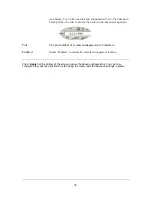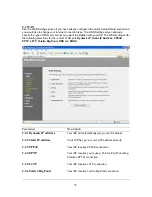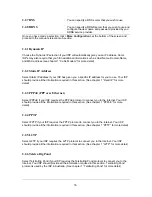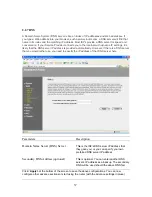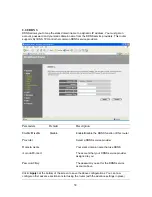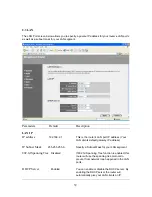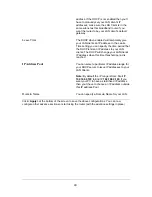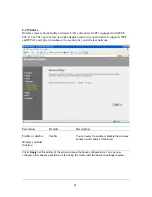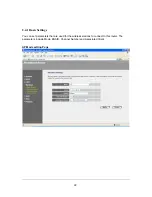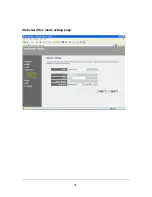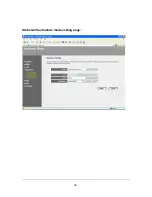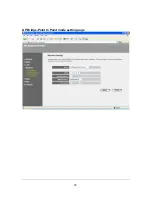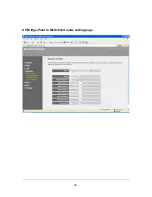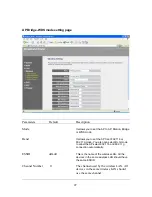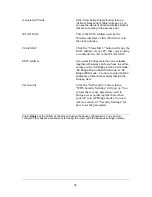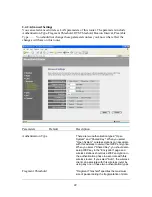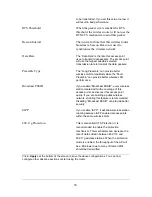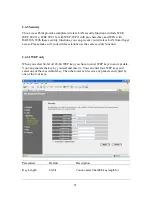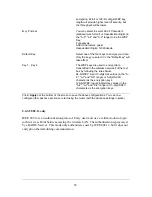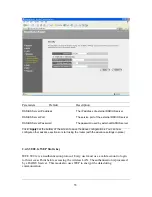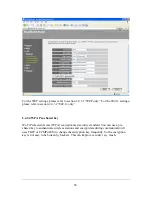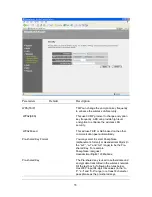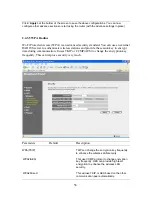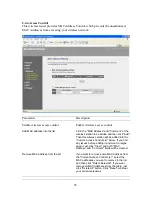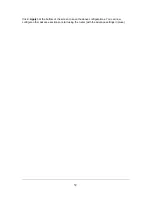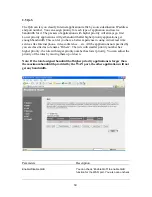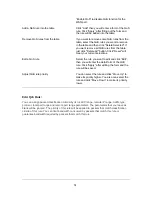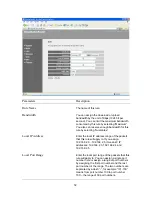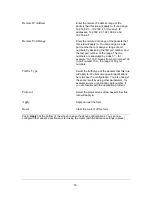48
Associated Clients
Click “Show Active Clients” button, then an
“Active Wireless Client Table” will pop up. You
can see the status of all active wireless stations
that are connecting to the access point.
WLAN MAC
This is the MAC address used by the
Wireless interface of this AP when it is in
the station modes.
Clone MAC
Click the “Clone MAC” button will copy the
MAC address of your PC, that you are using
to configure the AP, to the WLAN MAC.
MAC address
If you want to bridge more than one networks
together with wireless LAN, you have to set this
access point to “AP Bridge-Point to Point mode”,
“AP Bridge-Point to Multi-Point mode” or “AP
Bridge-WDS mode”. You have to enter the MAC
addresses of other access points that join the
bridging work.
Set Security
Click the “Set Security” button, then a
“WDS Security Settings” will pop up. You
can set the security parameters used to
bridge access points together here when
your AP is in AP Bridge modes. You can
refer to section 4.3 “Security Settings” for
how to set the parameters.
Click <
Apply>
at the bottom of the screen to save the above configurations. You can now
configure other advance sections or start using the router (with the advance settings in place)