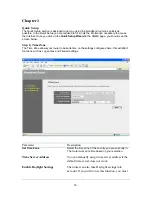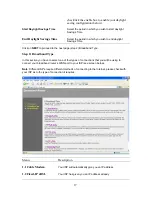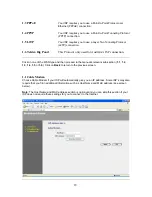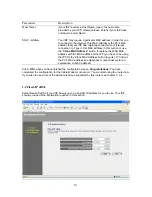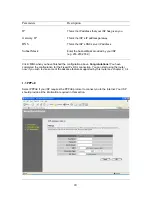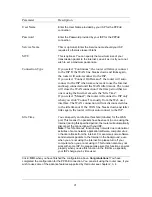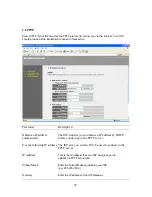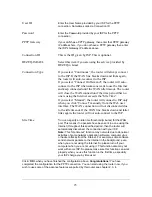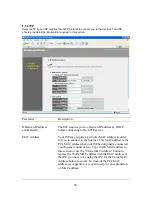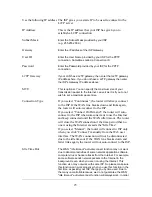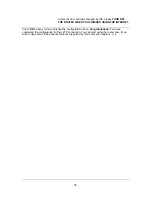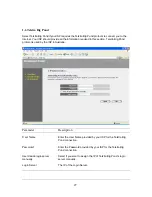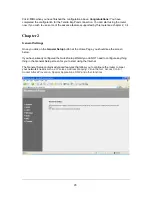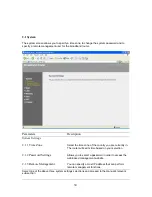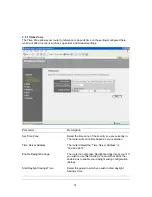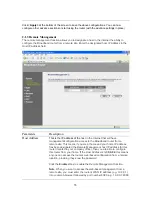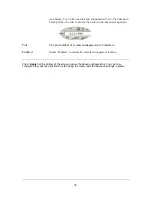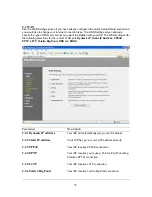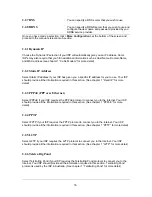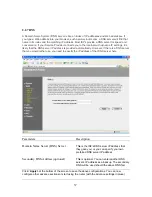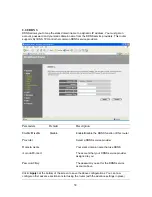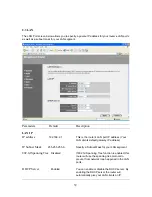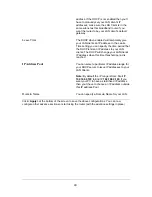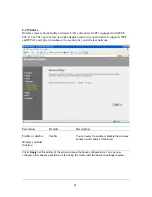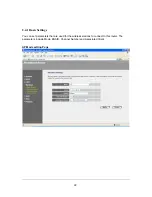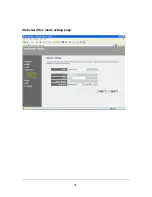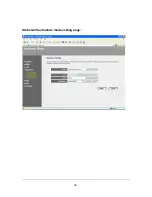29
Below is a general description of what advance functions are available for this broadband router.
Menu
Description
2.1 System
This section allows you to set the Broadband router’s system
Time Zone, Password and Remote Management Administrator.
2.2 WAN
This section allows you to select the connection method in order
to establish a connection with your ISP (same as the Quick
Setup Wizard section)
2.3 LAN
You can specify the LAN segment’s IP address, subnet Mask,
enable/disable DHCP and select an IP range for your LAN
2.4 Wireless
You can setup the wireless LAN’s SSID, WEP key, MAC
filtering.
2.5 QoS
You can setup the QoS bandwidth control policy.
2.6 NAT
You can configure the Address Mapping, Virtual Server and
Special Applications functions in this section. This allows you to
specify what user/packet can pass your router’s NAT.
2.7 Firewall
The Firewall section allows you to configure Access Control,
Hacker Prevention and DMZ.
Select one of the above five General Setup selections and proceed to the manual’s relevant sub-
section