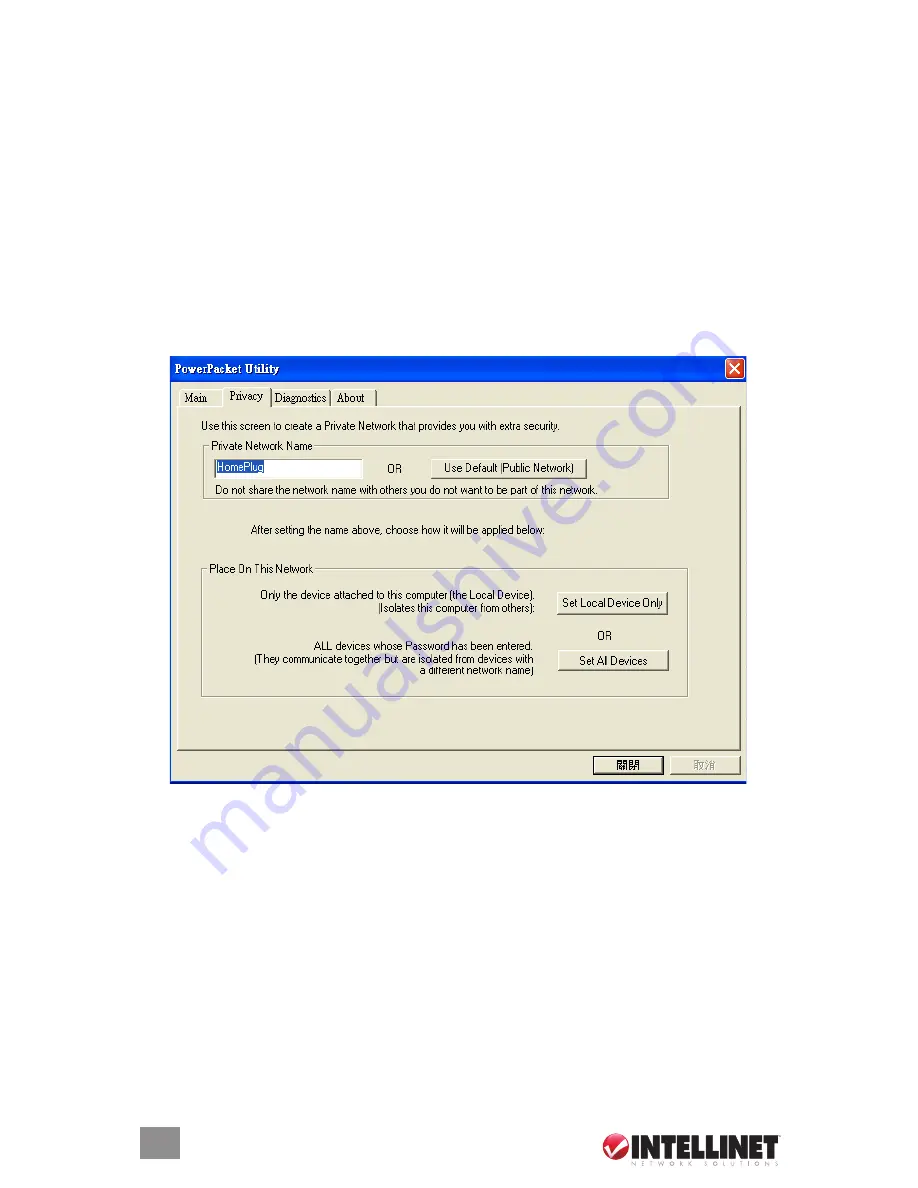
CoNfIGURATIoN UTIlITY
The “Scan” button is used to perform an immediate search for the
HomePlug devices connected to the network. By default, the utility
automatically scans every few seconds and updates the display screen.
• Quality shows the quality between two devices.
• Rate shows the current transmission rate of selected devices.
• MAC Address shows the device’s MAC address.
Privacy Tab
The Privacy tab brings up the privacy screen, which provides users with an option
to maintain security for their logical network and also to select the devices that
have to be included in the network. All HomePlug devices are set with a default
logical network (network name), which is normally “HomePlug.”
The Privacy dialog screen allows the user to change to a private network by
changing the network name (network password) of the devices. The user can
always reset to the HomePlug network (public) by entering “HomePlug” as the
network name or by clicking on the “Use default” button.
The “Set local device only” button can be used to change the network name
(network password) of the local device. If a new network password is entered, all
the devices seen on the Main panel prior to this will no longer be present in the
new network, effectively making the local devices unable to communicate with
the devices that were in the old logical network. devices previously set up with
the same logical network (same network name) will appear in the device list after
selecting this option.





























