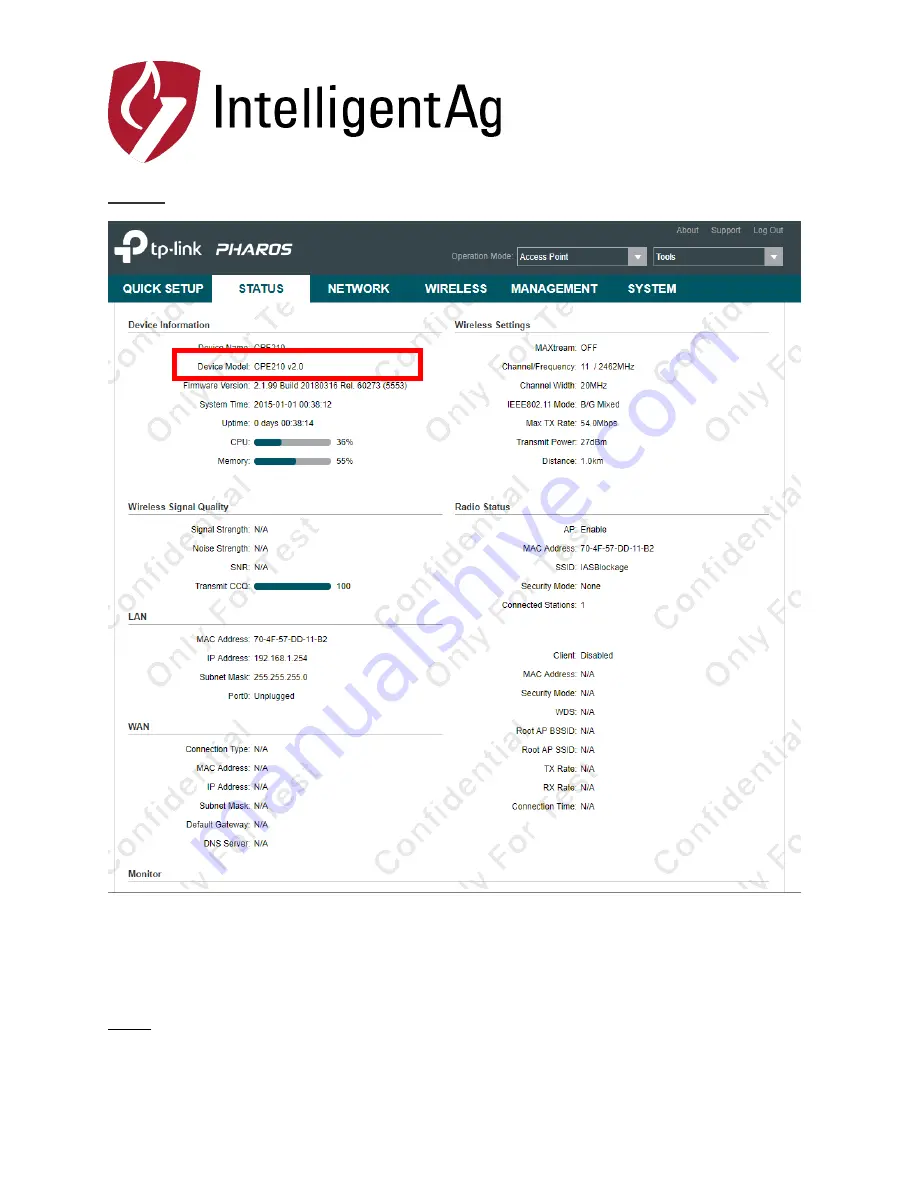
1810 NDSU Research Circle North
Fargo, ND 58102
Tel: 701-356-9222
www.intelligentag.com
Step 5 -
Log into the devices again, navigate to the Status tab, and check the Firmware Version to
see whether the device has been upgraded successfully.
Step 6
– Click the System tab and click the Browse button in the configuration section.











