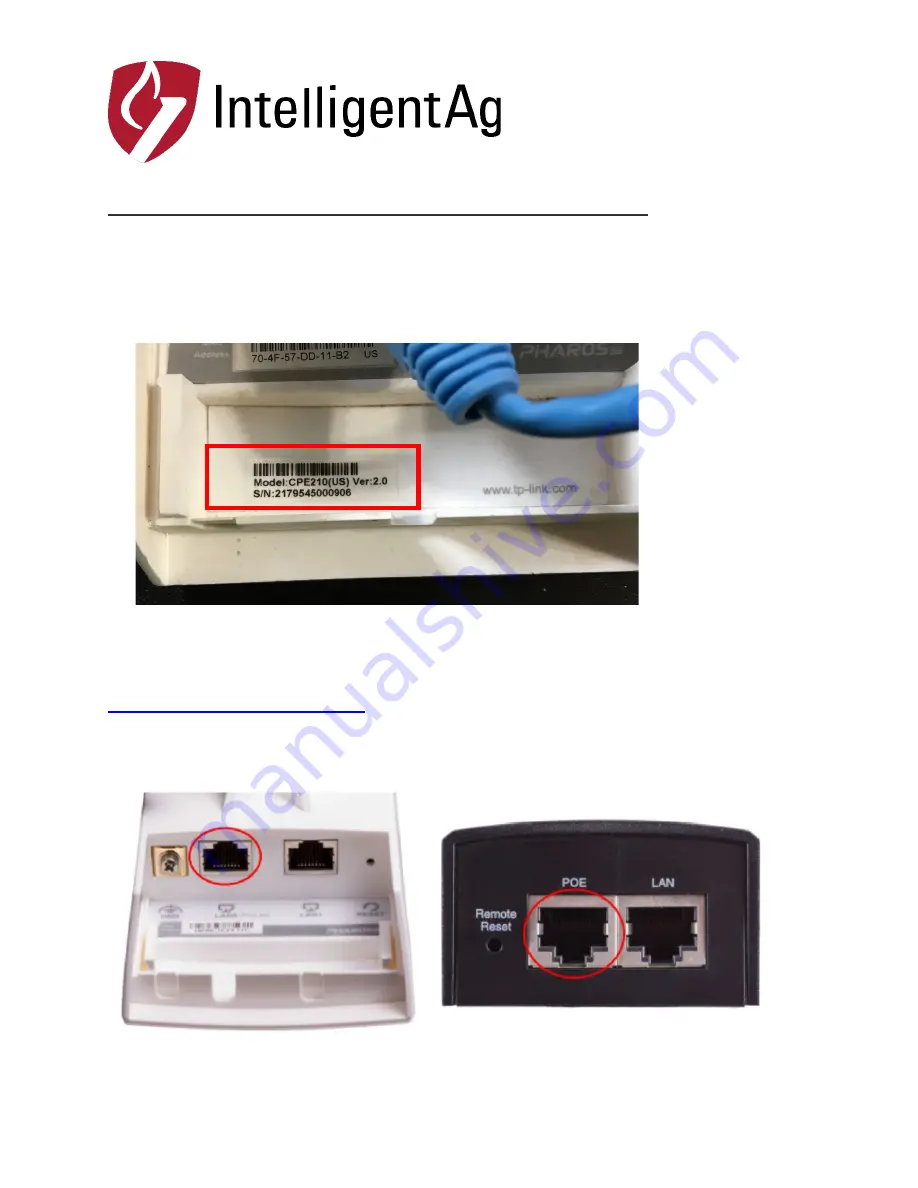
1810 NDSU Research Circle North
Fargo, ND 58102
Tel: 701-356-9222
www.intelligentag.com
Procedure to Update Firmware on TP-Link
(NOTE: This procedure must be performed using a Windows Laptop)
1 - Please verify the product model and the hardware version of your device from the label on the
bottom of the device behind the sliding cover, to make sure you are using the correct firmware.
Wrong firmware upgrading may damage your device and void the warranty.
If there is no hardware version indicated on the label as seen above, it means it is the first hardware
version (V1).
2 - Download the corresponding firmware and configuration files from
http://www.intelligentag.com/support/
according to the model number and hardware.
3 - Connect an Ethernet cable to the port labeled LAN0 or LAN (POE IN) on the bottom of the
access point assembly. (Some TP Links only have one connection point)











