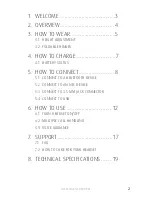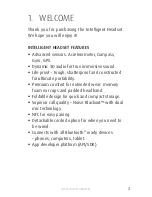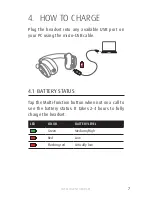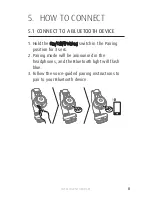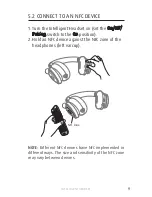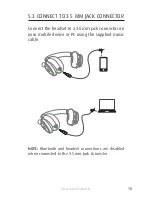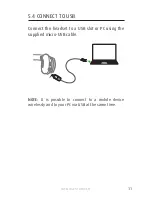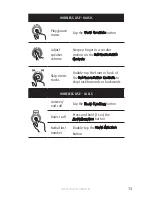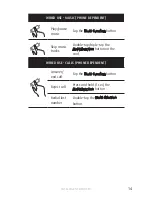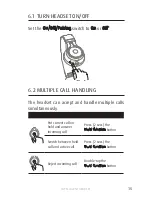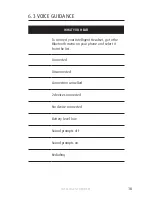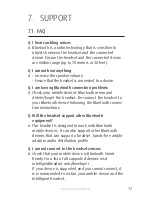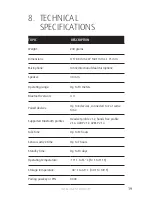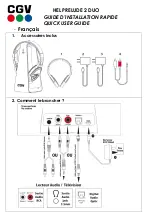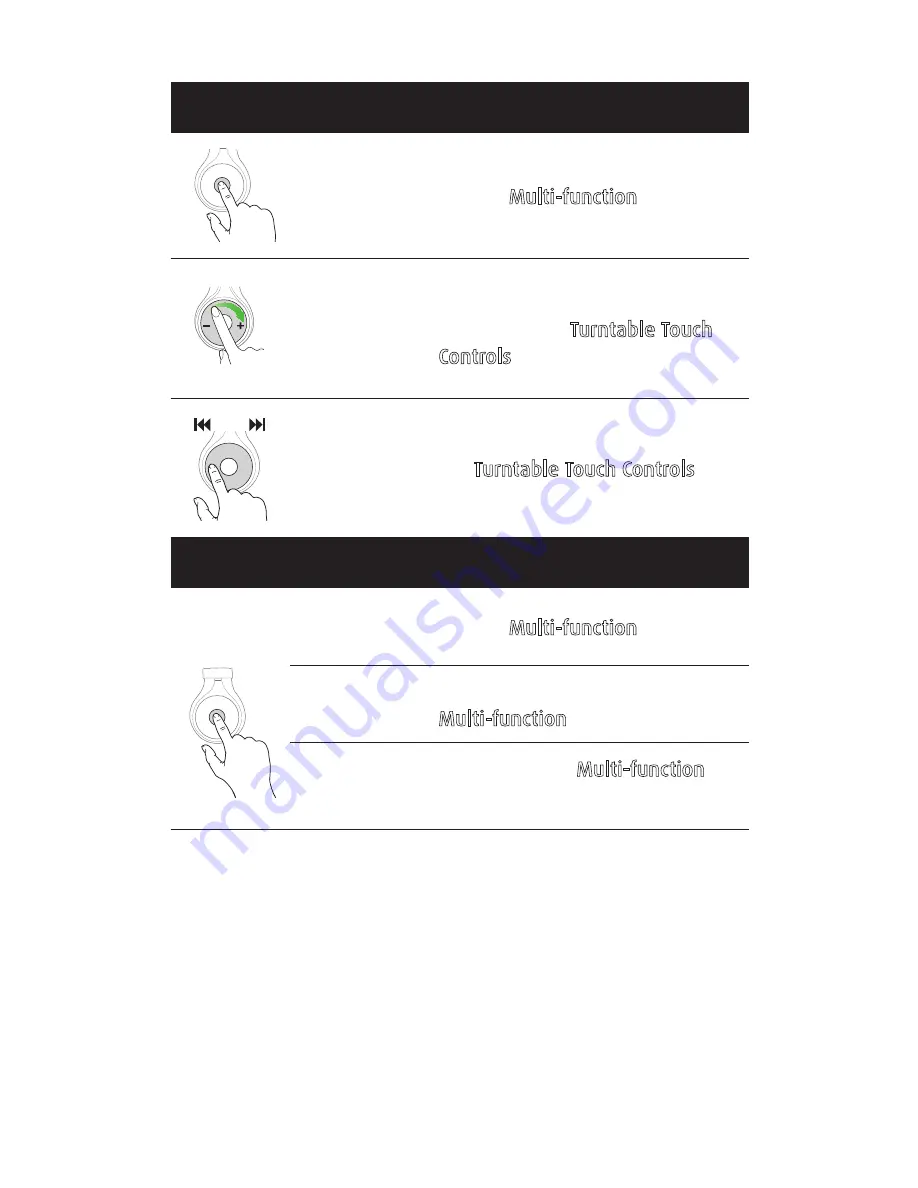
13
INTELLIGENT HEADSET
WIRELESS USE - MUSIC
Play/pause
music
Tap the
Multi-function
button
Adjust
speaker
volume
Swipe a finger in a circular
motion on the
Turntable Touch
Controls
Skip music
tracks
Double-tap the front or back of
the
Turntable Touch Controls
to
skip track forwards or backwards
WIRELESS USE - CALLS
Answer/
end call
Tap the
Multi-function
button
Reject call
Press and hold (1 sec) the
Multi-function
button
Redial last
number
Double-tap the
Multi-function
button.