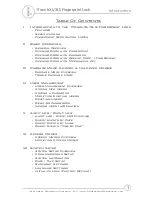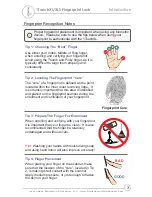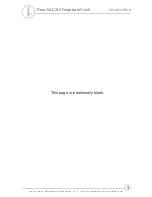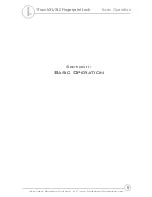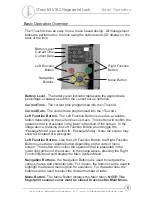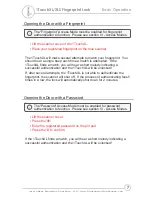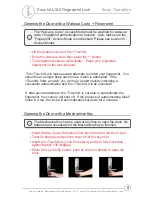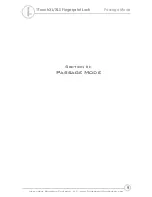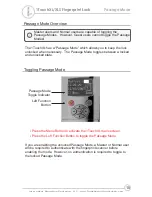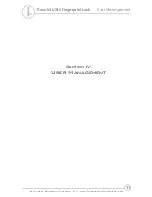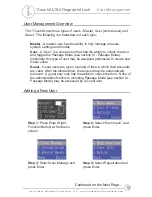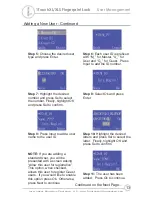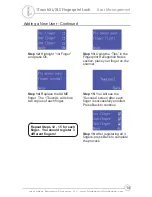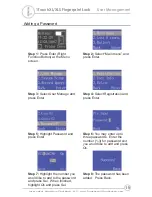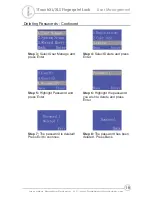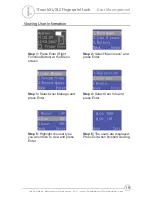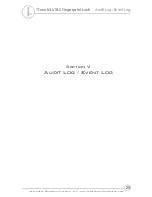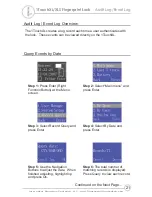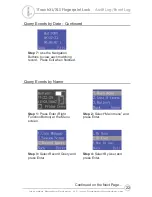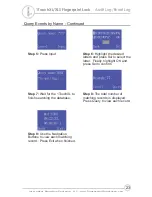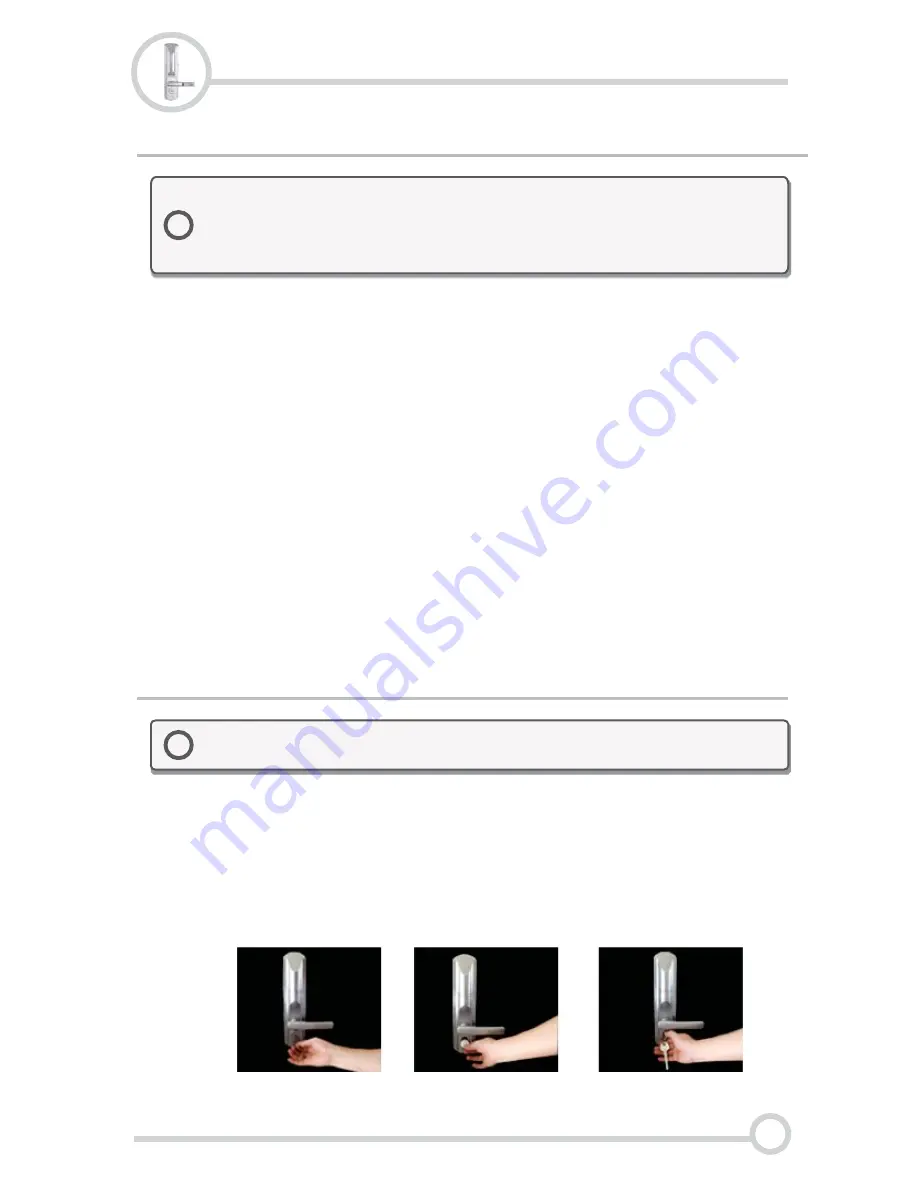
Opening the Door with a Mechanical Key
=
=
=
=
Insert the Key Cover Extraction Tool into the hole in the Key Cover.
Twist 90 degrees and pull the cover off of the key hole.
Insert the 1TouchXL key into the keyway and turn fully clockwise -
approximately 135 degrees.
While the key is fully turned, push on the door handle to open the
door.
!
The Mechanical key can be used at any time to open the door! No
batteries are necessary for the Mechanical key to function.
Opening the Door with a Wakeup Code + Fingerprint
=
=
=
Lift the scanner cover of the 1TouchXL.
Enter the wake-up code then press the “*” button.
The fingerprint scanner will activate. Place your registered
fingerprint on the blue scanner.
The 1TouchXL will make several attempts to match your fingerprint. You
should hear a single beep each time a match is attempted. If the
1TouchXL finds a match, you will hear a short melody indicating a
successful authentication and the 1TouchXL will be unlocked!
If, after several attempts, the 1TouchXL is not able to authenticate the
fingerprint, the scanner will shut off. If the process of authenticating fails 5
times in a row, the lock will automatically shut down for 2 minutes.
!
The “Wake-up Code” Access Mode must be enabled for wake-up
code + fingerprint authentication to function. Also, make sure the
“Fingerprint” Access Mode is unchecked! Please see section VI -
Access Modes.
8
Basic Operation
1TouchXL/XLS Fingerprint Lock
Intelligent Biometric Controls, LLC - www.FingerprintDoorLocks.com