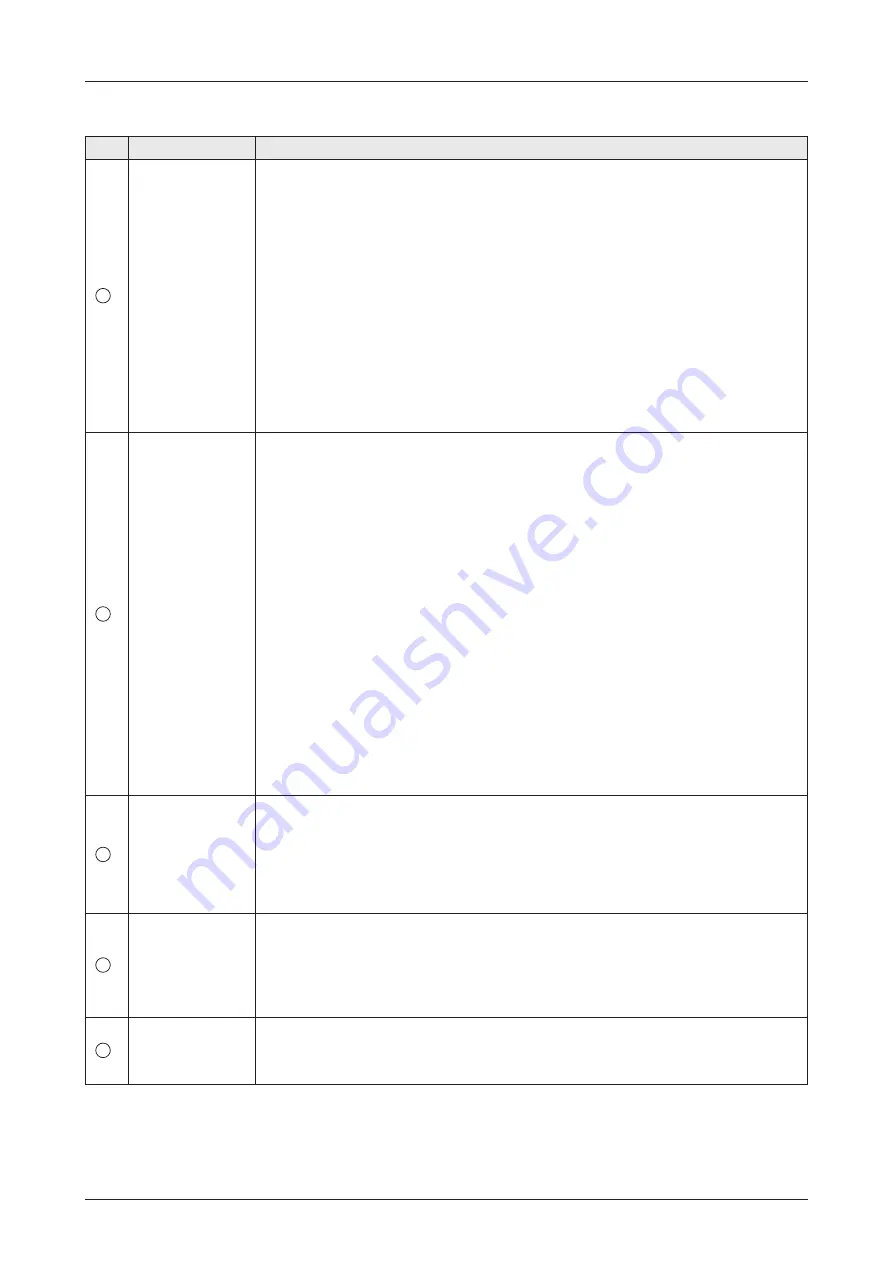
49
Operating Install Wizard
Refer to the following table for a detailed explanation of each menu.
No.
Item
Description
1
Modem
Information
Checks the iDirect Open AMIP modem information. The indicator right of the
title shows the device connection status. (Blue: a iDirect Open AMIP modem is
connected. Black: a iDirect Open AMIP modem is not connected.)
• Modem Type: Displays the iDirect Open AMIP modem type.
• Serial No.: Displays the iDirect Open AMIP modem's serial number.
• SW Version: Displays the iDirect Open AMIP modem's SW version.
- Check Modem Status: Before the CLI connection, check modem status for
connection readiness by clicking the
Check Modem Status
button.
- CLI Connect : Connect to iDirect Open AMIP modem by clicking the
CLI
Connect
button.
- CLI Disconnect: Disconnect from iDirect Open AMIP modem by clicking the
CLI Disconnect
button.
2
iDirect Modem
Tx Control
Adjusts the modem frequency to receive optimal signal. This menu can be
edited when the antenna is connected to iDirect Open AMIP modem and the
CW is off. Click the
Apply
button to apply the settings to the system.
• RF Uplink Frequency (MHz): Enters the RF uplink frequency provided by your
satellite operator.
• BUC LO Frequency (MHz): The BUC LO frequency is applied automatically.
The value is assigned according to the satellite band.
• Current IF Frequency (MHz): The current IF frequency is applied
automatically. The value is
RF Uplink Frequency
value -
BUC LO
Frequency
.
The following menus are performed to adjust the transmit power of the
frequency.
• Adjust Transmit Power: Adjust the power calibration value using the arrow
keys which increases or decreases by 0.5 dBm.
• CW: Select whether to use the modulation function or not (On or Off). The
indicator next to the title shows the CW status. (Blue: CW is on. Black: CW is
off.) To edit the details of the iDirect Modem Tx Control menu, you must keep
this function off.
3
Antenna Angle
Adjusts the antenna angle to receive optimal signal.
• Relative Azimuth: Displays the relative azimuth angle.
• Absolute Azimuth: Adjust the absolute azimuth angle using the arrow keys.
• Elevation: Adjust the elevation angle using the arrow keys.
• LNB Pol Angle: Adjust the LNB Pol angle using the arrow keys.
4
LNB Pol Sensor
Displays the Mechanical Offset value of the LNB Pol Sensor. The indicator right
of the title shows the LNB Pol Sensor status. (Blue: the LNB pol sensor is on.
Black: the LNB pol sensor is off.)
• Mechanical Offset: Displays the mechanical offset value of the LNB Pol
Sensor.
5
Test Result List
Enters the test result value received from the satellite operator.
• CPI Value (dB): Enter the CPI value.
• P1 dB Compression: Enter the P1 dB compression.






























