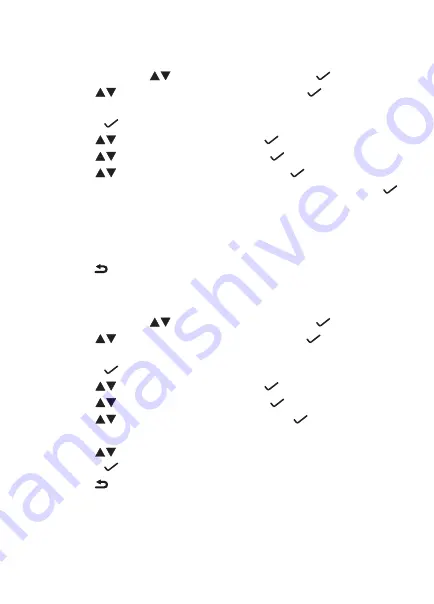
42
4.3. Network settings
Static IP (fixed)
1. Press Menu, use the
keys to select
Settings and press ;
2. Use the
keys to select
Advanced Settings and press ;
3. Use the alphanumeric keypad to enter the password
(factory default: admin)
and press
;
4. Use the
keys to select
Network and press ;
5. Use the
keys to select
WAN Port and press ;
6. Use the
keys to select
Static IP Client and press ;
7. Use the alphanumeric keypad to enter the number of the IP address and press ;
8. If the address entered is not valid, the following warning will appear on the
display: “Invalid IP address!”;
9. If the address does not belong to the mask of the sub-network and the default
gateway, these must also be configured.
Note:
press , or wait 1 minute and the device will reinitialize and the new
settings will be applied.
PPPoE
1. Press
Menu, use the
keys to select Settings and press
;
2. Use the
keys to select
Advanced settings and press ;
3. Use the alphanumeric keypad to enter the password (factory default: admin)
and press
;
4. Use the
keys to select
Network and press ;
5. Use the
keys to select
WAN Port and press ;
6. Use the
keys to select
PPPoE IP Client and press ;
7. Use the alphanumeric keypad to enter the
PPPoE user;
8. Use the
keys to select
PPPoE PWD, enter the password of the PPPoE user,
and press
.
Note:
press or wait 1 minute and the device will reinitialize and the new
settings will be applied.
After confirmation, it will be possible to access the Internet. Continue with the
following configuration.











































