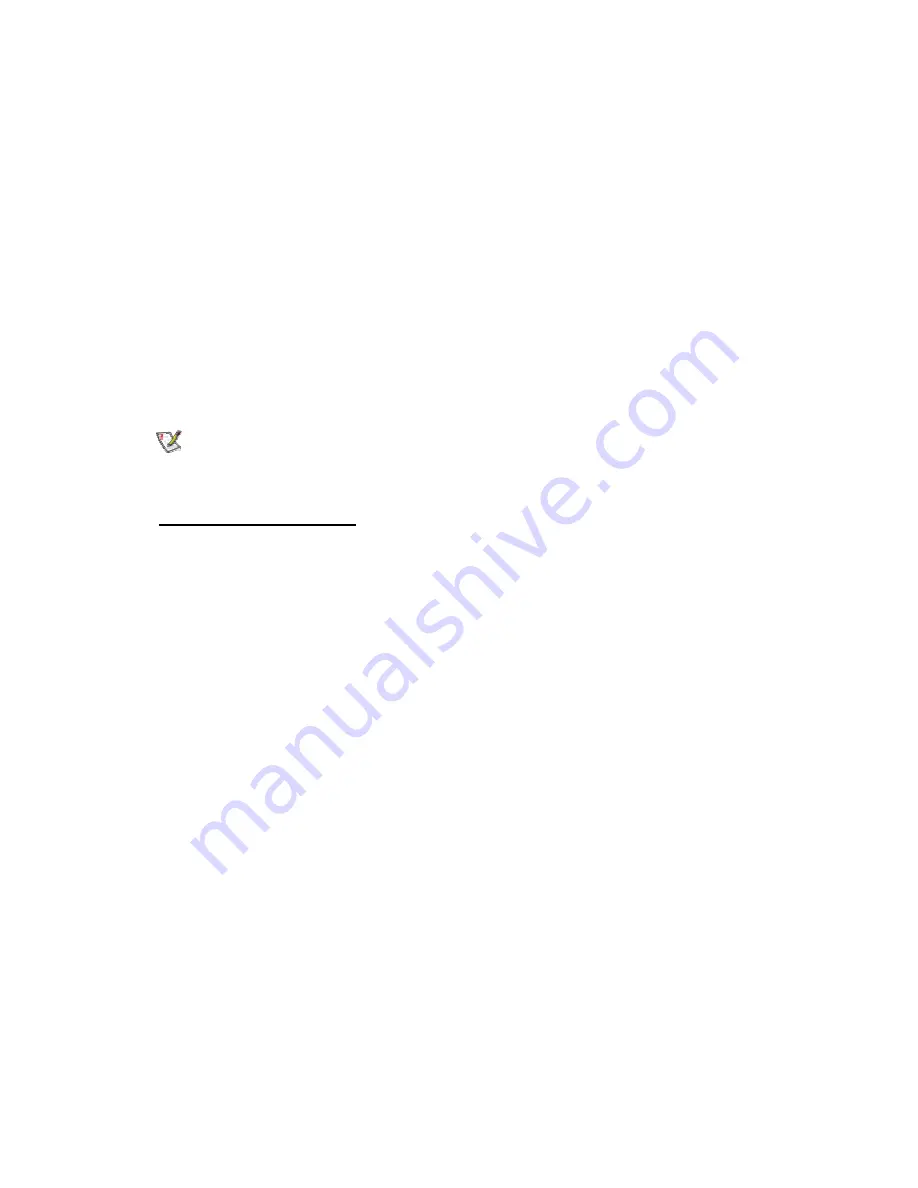
6. Select
64-bit
or
128-bit
from the
Encryption Level
drop-down box.
7. Select a key index number
1, 2, 3, or 4
from the Encrypt data with key index drop-down
box to use for encryption. Key selection corresponds to the WEP encryption pass
phrase or WEP key.
8. Select either of the following:
•
Pass phrase
: Click
Use Pass Phrase
to enable it. Enter a text phrase,
up to
five
(using 64-bit)
or
13
(using 128-bit)
alphanumeric characters
(0-9, a-z or A-Z), in the pass phrase field.
•
WEP key:
Click
Use WEP Keys
to enable it. Enter up to
ten (using
64-bit)
alphanumeric characters, 0-9, A-F, or
twenty-six (using 128-
bit)
alphanumeric characters, 0-9, A-F in the WEP key field.
9. Click
OK
if editing a profile or
Finish
if in the Profile Wizard to save the settings.
NOTE:
You must use the same encryption type, index number, and WEP key as other
devices on your wireless network.
7.Troubleshooting
Using a Profile with an incorrect WEP Encryption Key
When connected to an access point using a profile with an incorrect WEP key encryption, the
task tray icon and the General page will both indicate good signal strength and that you are
associated with the AP. However, when you attempt to send data to the AP using this profile,
because of the incorrect WEP key encryption, authentication cannot be established to acquire
an IP address from the AP to allow data transfer.
Refer to the following WEP encryption and authentication settings.
Open Authentication with an incorrect WEP 64 or 128-bit encryption key:
•
A profile with an incorrect WEP encryption key will allow the wireless adapter to
associate with the access point.
•
No data transfer
Open Authentication with no WEP encryption:
•
Allows association to an access point
•
Data transfer is allowed
Shared Authentication:
•
Associated to an AP always allows data transfer.
Problems with installation
Windows does not detect the wireless adapter:
1. Remove and re-install the adapter.
2. Uninstall and reinstall the adapter's drivers.
Before calling Customer Support
Make a note of the following answers before calling customer support:
Summary of Contents for WM3B2100
Page 45: ......



























