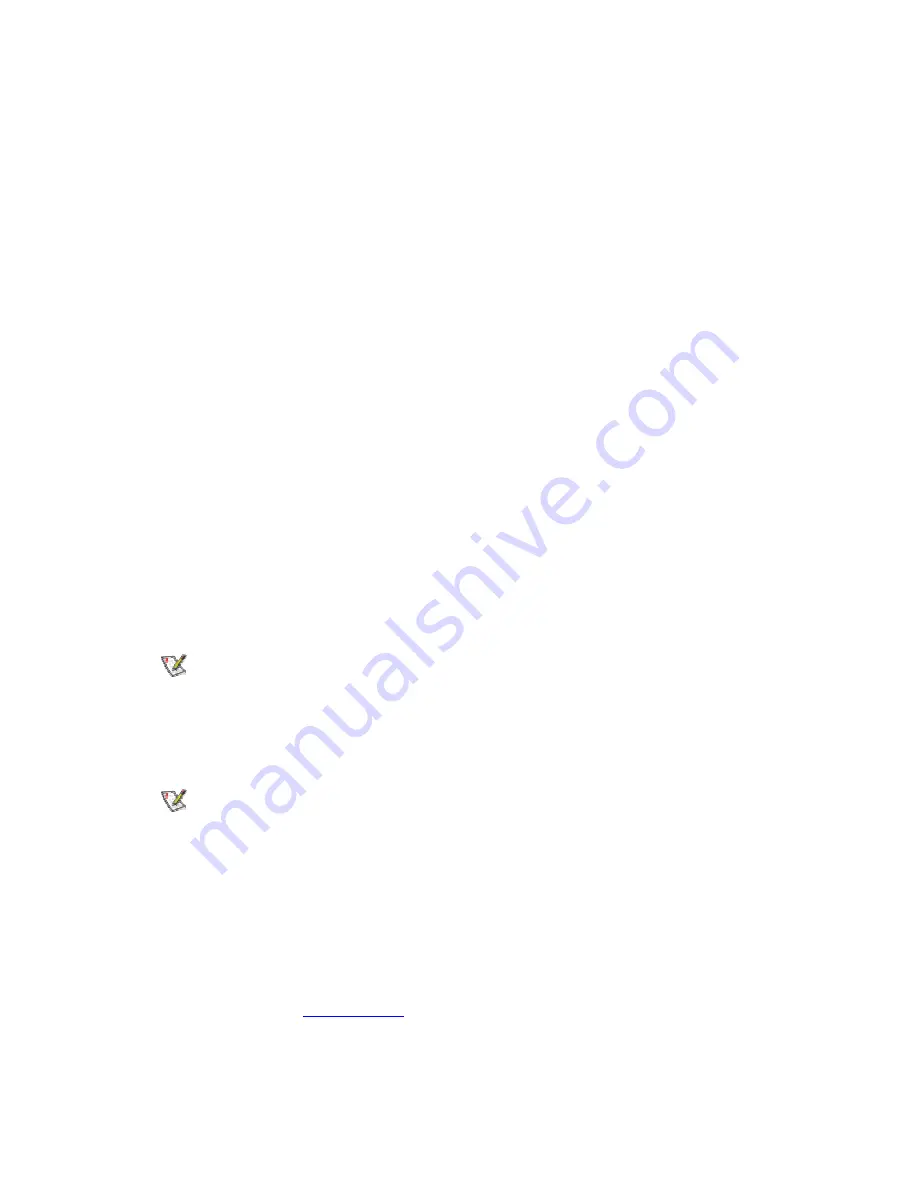
1. Insert the Intel CD into your CD-ROM drive. The
Intel(R) PRO Network Connections
screen displays. (If it doesn't display, use Start, Run and launch the file
autorun.exe
from the Intel CD.)
2. On
the
Intel(R) PRO Network Connections
screen, click
Wireless LAN Adapters
.
3. On
the
Intel PRO/Wireless LAN Adapters
menu screen, click
Install AP Admin
Tools
.
4. On
the
Welcome to the InstallShield Wizard for Intel(R) Wireless Administration
Tools
screen, click
Next
.
5. On
the
License Agreement
screen, after reading the license agreement, select
I
accept the terms in the license agreement
and click
Next
.
6. On
the
Setup Type
screen, verify that
Typical
is selected, then click
Next
.
7. On
the
Ready to Install the Program
screen click
Install
.
8. After the software is installed on your computer, click
Finish
. Click Exit to close the
Intel(R) PRO Network Connections
screen.
9. To launch the Wireless Administration Tools, follow the path
Start > Programs >
Intel(R) PRO Wireless > Access Point Administration Tools
and select
AP
Discovery
or
Site Survey
. For additional information on either program, press
F1
or
click
Help
while the program is running.
-Installation under Windows Me
Preliminary Notes
The installation instructions in this section are based on the following assumptions:
•
The wireless adapter hardware has already been installed in the computer in
accordance with the computer manufacturer's instructions.
•
The computer has not been powered on since the hardware installation was completed.
•
No other wireless LAN card is installed in this computer.
To install the driver before installing hardware, use
Start > Run
and browse to the file
SetupWLD.exe
in the path
PROW7100\WINSE-ME
on the Intel CD. After running
SetupWLD.exe, shut down the computer and install the hardware. When the computer restarts,
the driver will be automatically installed.
Driver Installation
To install the software in Windows* Me (Millennium Edition), follow these steps:
1.
Power up the computer in which the wireless adapter hardware has just been installed.
2. Wait for Windows to detect the newly installed hardware and display the
Add New
Hardware Wizard
dialog. DO NOT click
Next
. Verify that
Automatic search for a
better driver (Recommended)
is selected. If Windows does not detect the new
hardware, see
Troubleshooting
.
Summary of Contents for WM3B2100
Page 45: ......




























