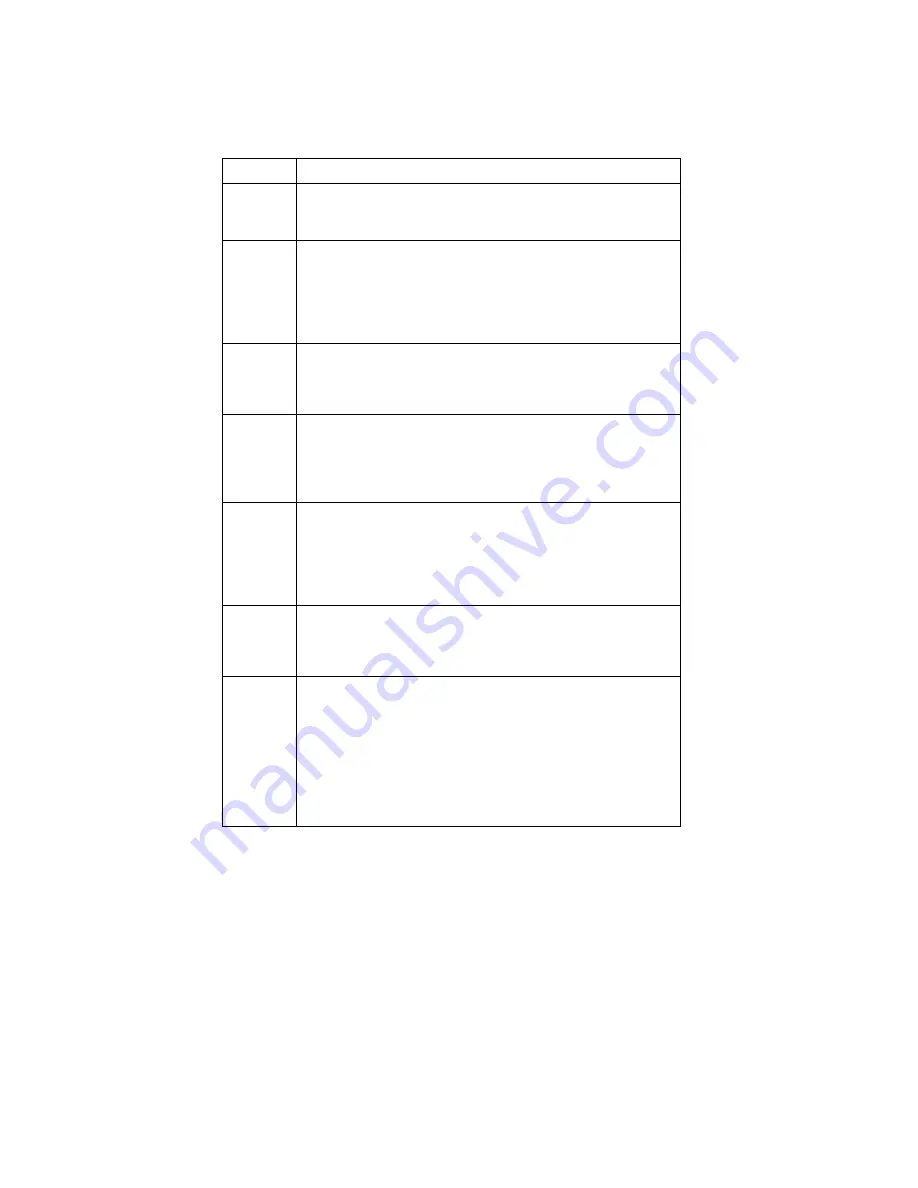
8
Settings for First Time Configuration (Express Setup)
For complete coverage of access point settings see the access point Help
file, which can be viewed from the online user guide on the Intel CD-ROM.
Setting
Description
Access
Point
Name
User-defined name for the access point. Any combination of
letters and numbers from 1 to 32 characters. Default is the
model number of the access point.
Default
IP
Address
The default IP address is 192.0.2.1. An IP address is not
dynamically assigned to the access point under its default
configuration. Use the default address initially, then change it
to a valid address for the network to which the access point
will be connected. For dynamic address assignment, see the
section Use DHCP to Obtain Network Addresses.
Default
Subnet
Mask
The default Subnet Mask is 255.255.0.0 if DHCP usage is
Disabled or DHCP service is not available. Change this to a
valid subnet mask for the network to which the access point
will be connected.
Default
Gateway
No default gateway is assigned. Use a valid gateway address
for the network to which the access point will be connected. If
no valid gateway is defined on your network, use the default
gateway 0.0.0.0. For gateway assignment via DHCP, see
Use DHCP to Obtain Network Addresses.
DHCP
The Dynamic Host Configuration Protocol (DHCP)
dynamically assigns IP addresses on a network with a DHCP
server. DHCP default setting for the PRO/Wireless 5000 LAN
Access Point is
Disabled
. To change this to Enabled and
install the access point on a network using DHCP support,
see Use DHCP to Obtain Network Addresses.
Help
URL
User-assigned path to the Help file accessible by clicking the
Help button in the access point Configuration Management
System. See the online user guide for Help file installation
instructions.
SSID
11A or
SSID11B
Service Set Identifier (also called Network Name, Network ID,
ESSID) identifies the network to which the access point is
connected. All access points and client workstations on the
same wireless LAN must have the same SSID, which can be
any combination of letters and numbers up to 32 characters.
Default for Intel PRO/Wireless LAN 802.11a and 802.11b
devices is "
101
." The default SSID is intended only for
preliminary setups and connections and should be changed
to a descriptive name for your wireless LAN network.






































