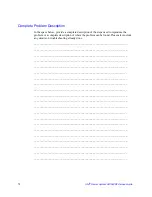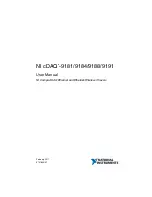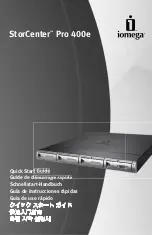Appendix D: Getting Help
World Wide Web
http://support.intel.com/support/motherboards/server/s5400sf/.
Telephone
All calls are billed per incident, levied in local currency at the applicable credit card
exchange rate plus applicable taxes. (Intel reserves the right to change the pricing for
telephone support at any time without notice).
Before calling, fill out an
“Intel
®
Server Issue Report Form”
. A sample form is provided
on the following pages. However, for the fastest service, please submit your form via the
Internet.
For an updated support contact list, see http://www.intel.com/support/9089.htm/
U.S. and Canada
916-377-7000
Europe
Belgium
..... 02 714 3182
Denmark
... 38 487077
Finland
...... 9 693 79297
France
........ 01 41 918529
Germany
... 069 9509 6099
Holland
...... 020 487 4562
Italy
............ 02 696 33276
Norway
...... 23 1620 50
Spain
.......... 91 377 8166
Sweden
....... 08 445 1251
UK
.............. 870 6072439
Summary of Contents for SR1560SF - Server System - 0 MB RAM
Page 3: ...Intel Server System SR1560SF Service Guide iii ...
Page 4: ...iv Intel Server System SR1560SF Service Guide ...
Page 8: ...viii Intel Server System SR1560SF Service Guide ...
Page 12: ...xii Intel Server System SR1560SF Service Guide ...
Page 18: ...xviii Intel Server System SR1560SF Service Guide ...
Page 22: ...xxii Intel Server System SR1560SF Service Guide ...
Page 42: ...20 Intel Server System SR1560SF Service Guide ...
Page 80: ...58 Intel Server System SR1560SF Service Guide ...
Page 86: ...64 Intel Server System SR1560SF Service Guide ...
Page 88: ...66 Intel Server System SR1560SF Service Guide ...
Page 102: ...80 Intel Server System SR1560SF Service Guide ...
Page 118: ...96 Intel Server System SR1560SF Service Guide ...
Page 130: ...108 Intel Server System SR1560SF Service Guide ...
Page 154: ...132 Intel Server System SR1560SF Service Guide ...