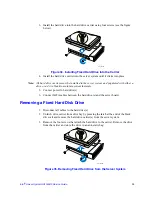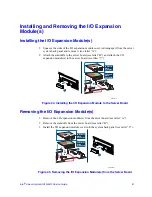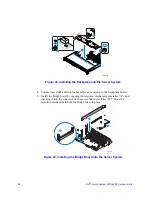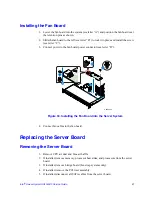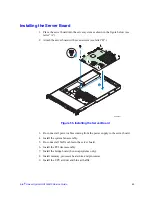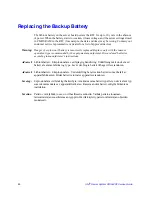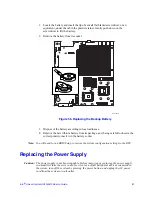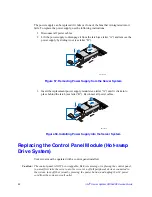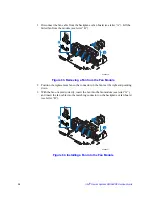Intel
®
Server System SR1560SF Service Guide
41
Installing and Removing the I/O Expansion
Module(s)
Installing the I/O Expansion Module(s)
1. Squeeze the sides of the I/O expansion module cover to disengage it from the server
system back panel and remove it (see letter “A”).
2. Attach the standoffs to the server board (see letter “B”) and attach the I/O
expansion module(s) to the server board (see letter “C”).
Figure 44. Installing the I/O Expansion Module to the Server Board
Removing the I/O Expansion Module(s)
1. Remove the I/O expansion module(s) from the server board (see letter “A”).
2. Remove the standoffs from the server board (see letter “B”).
3. Install the I/O expansion module cover into the system back panel (see letter “C”).
Figure 45. Removing the I/O Expansion Module(s) from the Server Board
AF002376
I/O Expansion
Module
(External SAS)
I/O Expansion
Module
(Dual Gigabit)
B
C
A
AF002377
I/O Expansion
Module
(External SAS)
I/O Expansion
Module
(Dual Gigabit)
B
A
C
Summary of Contents for SR1560SF - Server System - 0 MB RAM
Page 3: ...Intel Server System SR1560SF Service Guide iii ...
Page 4: ...iv Intel Server System SR1560SF Service Guide ...
Page 8: ...viii Intel Server System SR1560SF Service Guide ...
Page 12: ...xii Intel Server System SR1560SF Service Guide ...
Page 18: ...xviii Intel Server System SR1560SF Service Guide ...
Page 22: ...xxii Intel Server System SR1560SF Service Guide ...
Page 42: ...20 Intel Server System SR1560SF Service Guide ...
Page 80: ...58 Intel Server System SR1560SF Service Guide ...
Page 86: ...64 Intel Server System SR1560SF Service Guide ...
Page 88: ...66 Intel Server System SR1560SF Service Guide ...
Page 102: ...80 Intel Server System SR1560SF Service Guide ...
Page 118: ...96 Intel Server System SR1560SF Service Guide ...
Page 130: ...108 Intel Server System SR1560SF Service Guide ...
Page 154: ...132 Intel Server System SR1560SF Service Guide ...