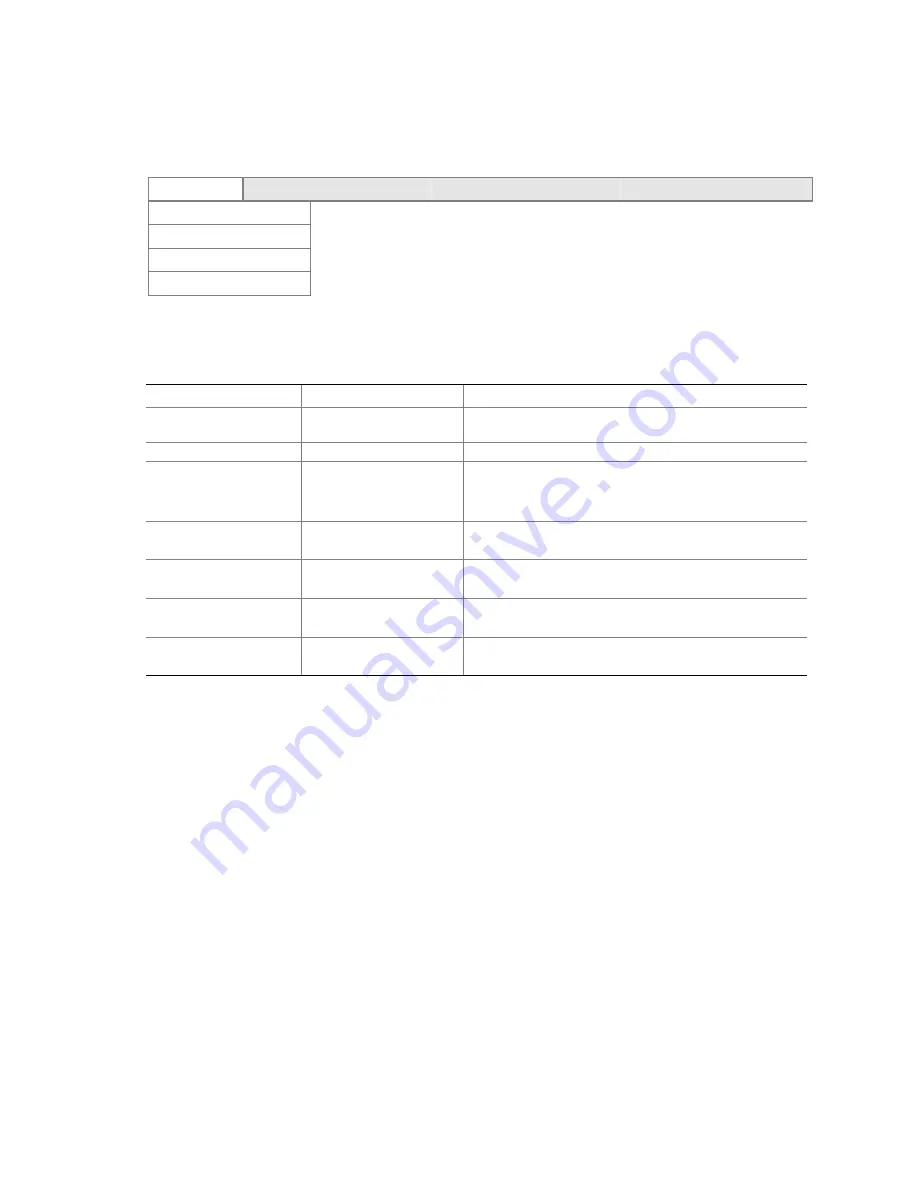
Server Board Installation
25
Main Menu
To access this menu, select Main on the menu bar at the top of the screen.
Main
Advanced
Security
Power
Boot
System
Exit
Primary Master
Primary Slave
Secondary Master
Secondary Slave
Table 9 lists the options available on the Main menu. This menu allocates resources for hardware
components.
Table 9.
Main Menu
Feature Choices Description
System Time
HH:MM:SS
Sets the system time (hour, minutes, and seconds, on
a 24-hour clock).
System Date
MM/DD/YYYY
Sets the system date (month, day, year).
Legacy Diskette A
•
Disabled
•
1.44 MB, 3 ½
(default)
Selects the diskette type.
Primary Master
Select to display
submenu
Displays IDE device selection.
Primary Slave
Select to display
submenu
Displays IDE device selection.
Secondary Master
Select to display
submenu
Displays IDE device selection.
Secondary Slave
Select to display
submenu
Displays IDE device selection.
















































