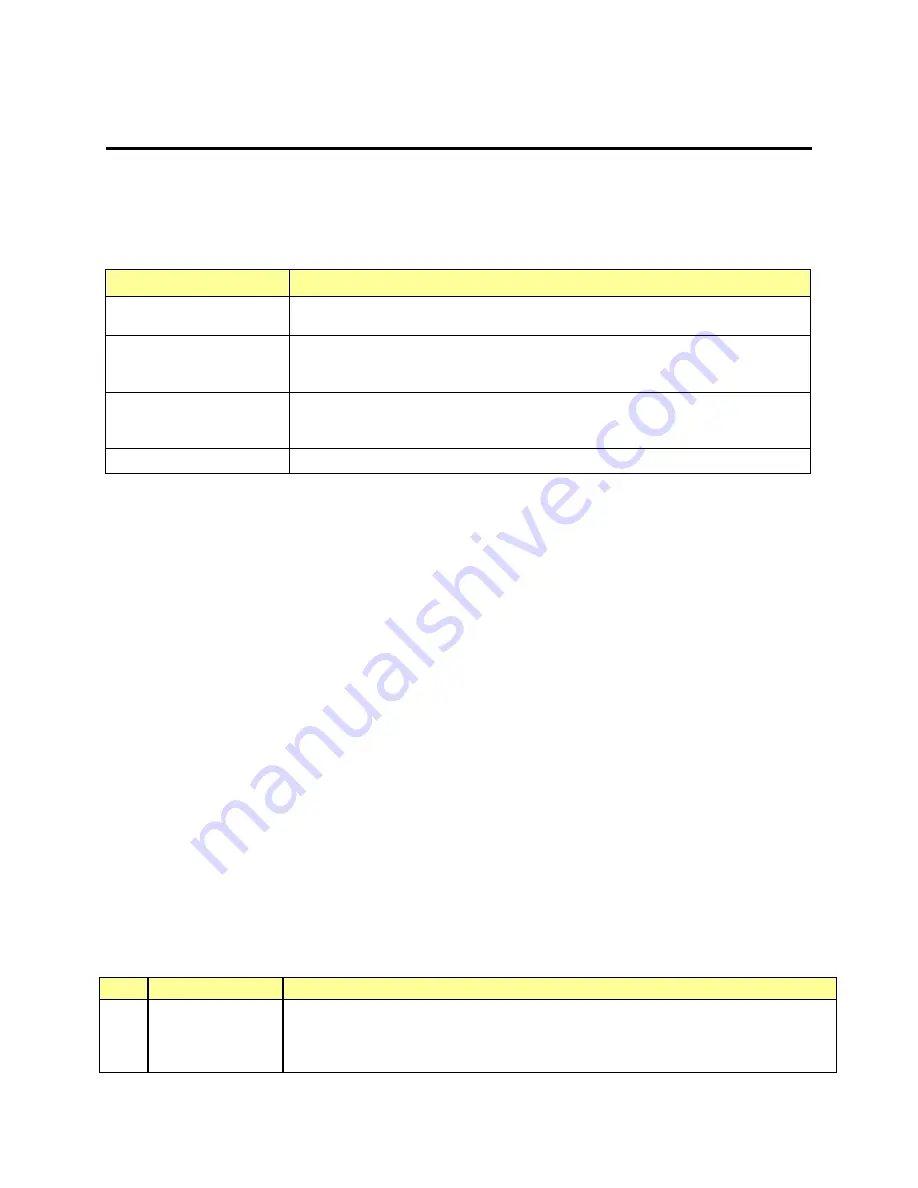
SE7500CW2 Server Board Technical Product Specification
System BIOS
51
Revision 1.40
as described in this section, may be different from those observed on any one pre-production
version of the system BIOS. This section will be updated in the 1.0 release of this document.
The BIOS Setup utility screen is divided into four functional areas. Table 15 describes each area:
Table 15: Setup Utility Screen
Functional Area
Description
Keyboard Command Bar
Located at the bottom of the screen or as part of the help screen. This bar displays
the keyboard commands supported by the setup utility.
Menu Selection Bar
Located at the top of the screen. Displays the various major menu selections
available to the user. The Server Setup utility major menus are: Main Menu,
Advanced Menu, Security Menu, Boot Menu, System Menu and the Exit Menu.
Options Menu
Each Option Menu occupies the left and center sections of the screen. Each menu
contains a set of features. Selecting certain features within a major Option Menu
drops you into sub-menus.
Item Specific Help Screen
An item-specific Help screen is located at the right side of the screen .
6.5.2
Entering the BIOS Setup Utility
During the BIOS POST operation, the user is prompted to use the F2 function key to enter Setup
as follows:
Press <F2> to enter Setup
A few seconds might pass before Setup is entered. This is the result of POST completing test
and initialization functions that must be completed before Setup can be entered. When Setup is
entered, the Main Menu options page is displayed.
6.5.3
Keyboard Command Bar
The bottom portion of the Setup screen provides a list of commands that are used to navigate
through the Setup utility. These commands are displayed at all times.
Each menu page contains a number of configurable options and/or informational fields.
Depending on the level of security in affect, configurable options may or may not be changed. If
an option cannot be changed due to the security level, its selection field is made inaccessible.
The Keyboard Command Bar supports the following:
Table 16: Keyboard Commands
Key
Option
Description
Enter Execute Command
The Enter key is used to activate sub-menus when the selected feature is a sub-menu,
or to display a pick list if a selecte d option has a value field, or to select a sub-field for
multi -valued features like time and date. If a pick list is displayed, the Enter key will undo
the pick list, and allow another selection in the parent menu.






























