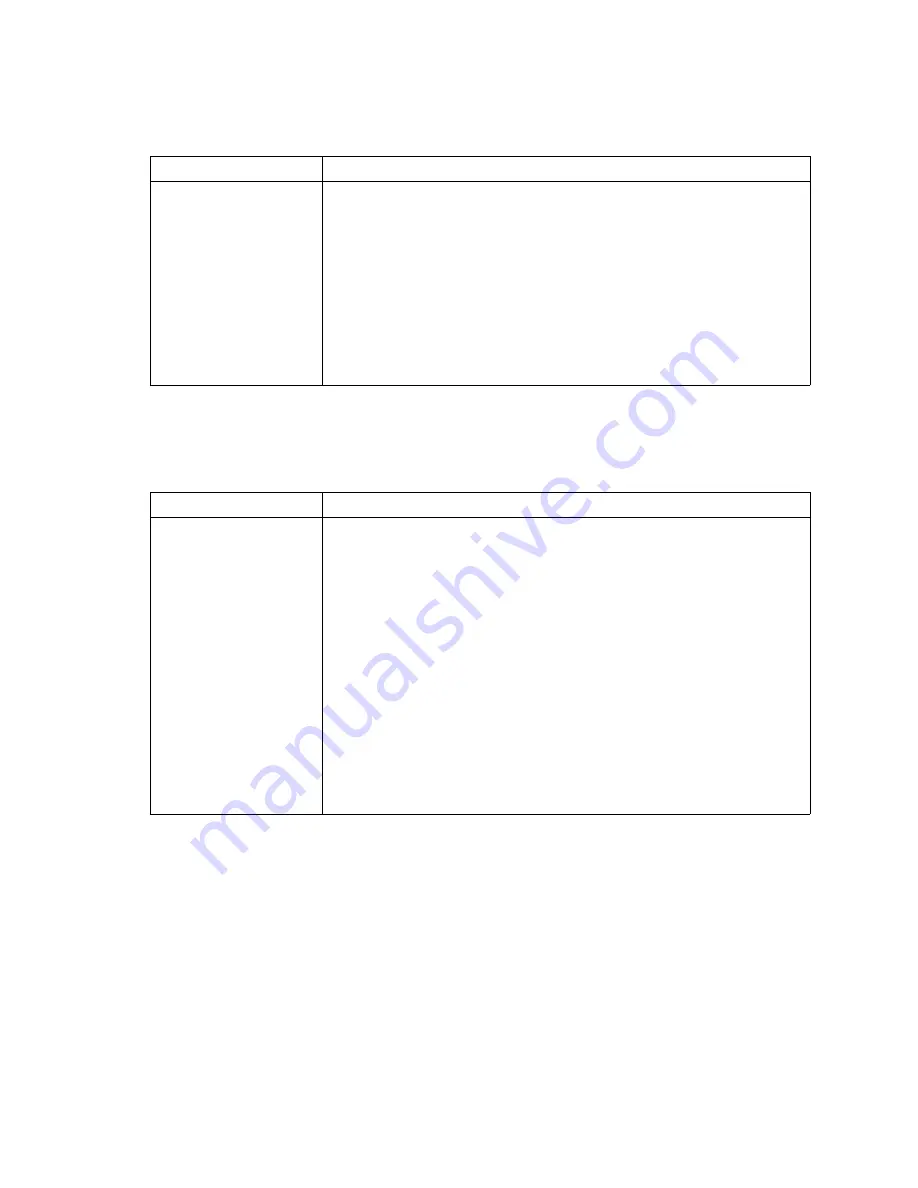
63
Mouse problems
Network connection problems
Symptom
Suggested action
The mouse does not work.
•
Make sure that the keyboard/mouse/video select button LED on the front of
the blade server is lit, indicating that the blade server is connected to the
shared mouse.
•
Make sure that the mouse cable is securely connected to the management
module and that the keyboard and mouse cables are not reversed.
•
Make sure that the mouse works correctly with other blade servers.
•
Make sure that the mouse is recognized as a USB device, not PS/2, by the
blade server. Although the mouse is a PS/2-style device, communication
with the mouse is through an internal USB bus in the SBCE unit. Some
operating systems allow you to select the type of mouse during installation
of the operating system. Select USB.
Symptom
Suggested action
One or more blade servers
are unable to
communicate with the
network.
Make sure that:
•
The switch modules for the network interface that you are using are
installed in the correct bays and are configured and operating correctly. See
the
Intel Blade Server Chassis SBCE Hardware Maintenance Manual and
Troubleshooting Guide
on the SBCE unit Resource CD for details.
•
The settings in the switch module are correct for the blade server (settings
in the switch module are blade server specific).
If you installed an optional expansion card, make sure that:
•
The option is designed for the blade server.
•
You followed the installation instructions that come with the option.
•
The option is installed correctly.
•
You have not loosened any other installed options or cables.
•
You updated the configuration information in the Configuration/Setup Utility
program. Whenever memory or an option is changed, you must update the
configuration.












































