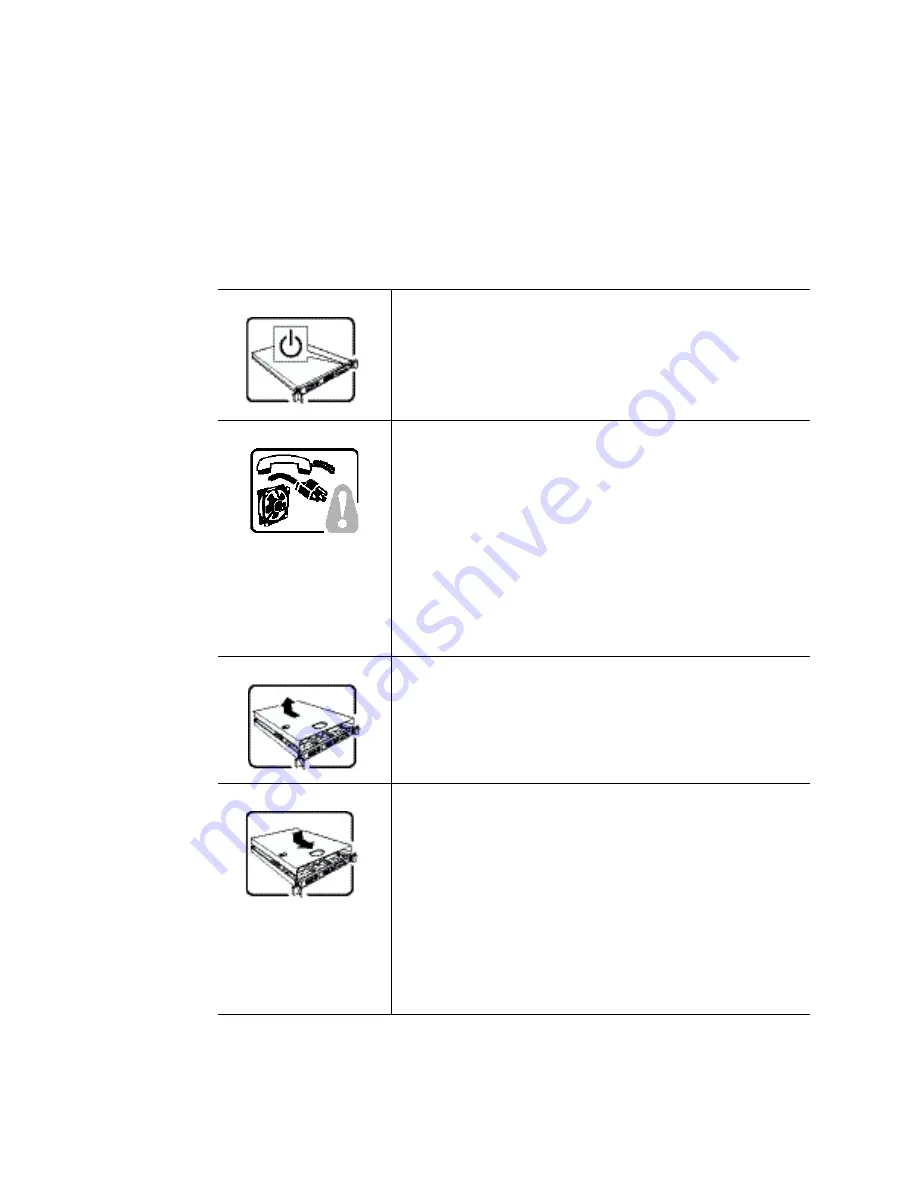
Intel® Integrated RAID Module RS2BL080 Hardware User’s Guide
23
English
Read all caution and safety statements in this document before performing any of the
instructions. See also
Intel
®
Server Boards and Server Chassis Safety Information
on the
Resource CD and/or at
http://support.intel.com/support/motherboards/server/sb/cs-010770.htm
.
The power button on the system does not turn off system AC power.
To remove AC power from the system, you must unplug each AC
power cord from the wall outlet or power supply.
The power cord(s) is considered the disconnect device to the main
(AC) power. The socket outlet that the system plugs into shall be
installed near the equipment and shall be easily accessible.
SAFETY STEPS:
Whenever you remove the chassis covers to
access the inside of the system, follow these steps:
1. Turn off all peripheral devices connected to the system.
2. Turn off the system by pressing the power button.
3. Unplug all AC power cords from the system or from wall
outlets.
4. Label and disconnect all cables connected to I/O connectors
or ports on the back of the system.
5. Provide some electrostatic discharge (ESD) protection by
wearing an antistatic wrist strap attached to chassis ground of
the system-any unpainted metal surface-when handling
components.
6. Do not operate the system with the chassis covers removed.
After you have completed the six SAFETY steps above, you can
remove the system covers. To do this:
1. Unlock and remove the padlock from the back of the system if
a padlock has been installed.
2. Remove and save all screws from the covers.
3. Remove the cover(s).
For proper cooling and airflow, always reinstall the chassis covers
before turning on the system. Operating the system without the
covers in place can damage system parts. To install the covers:
1. Check first to make sure you have not left loose tools or parts
inside the system.
2. Check that cables, add-in cards, and other components are
properly installed.
3. Attach the covers to the chassis with the screws removed
earlier, and tighten them firmly.
4. Insert and lock the padlock to the system to prevent
unauthorized access inside the system.
5. Connect all external cables and the AC power cord(s) to the
system.
Summary of Contents for RS2BL080 - RAID Controller
Page 1: ...Intel RAID Controller RS2BL080 Hardware User s Guide Intel Order Number E64386 001 ...
Page 4: ...iv Intel RAID Controller RS2BL080 Hardware User s Guide ...
Page 6: ...vi Intel RAID Controller RS2BL080 Hardware User s Guide ...
Page 8: ...viii Intel RAID Controller RS2BL080 Hardware User s Guide ...
Page 10: ...2 Intel RAID Controller RS2BL080 Hardware User s Guide ...
Page 16: ...6 Intel RAID Controller RS2BL080 Hardware User s Guide ...
Page 22: ...12 Intel RAID Controller RS2BL080 Hardware User s Guide ...
Page 28: ...18 Intel RAID Controller RS2BL080 Hardware User s Guide ...
Page 40: ...30 Intel Integrated RAID Module RS2BL080 Hardware User s Guide ...


























