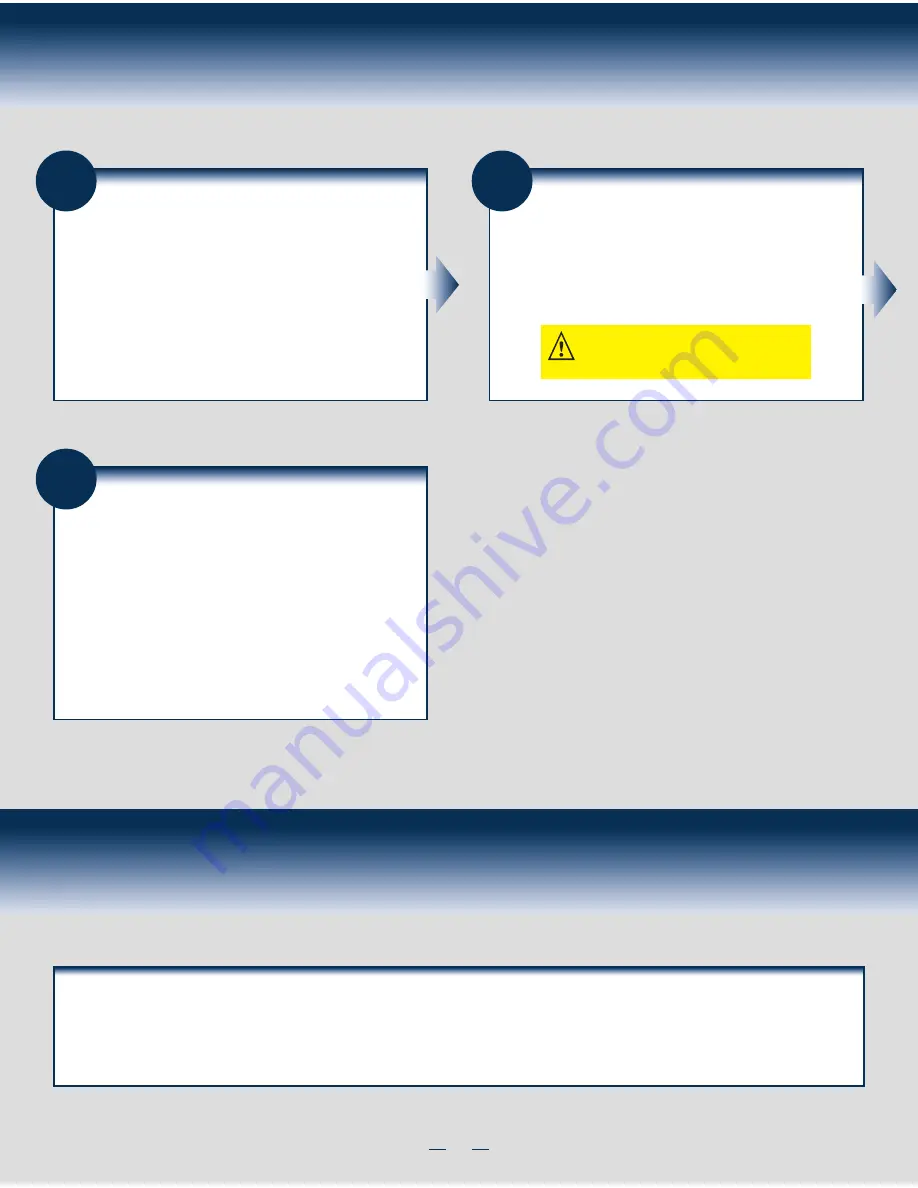
4
8
Power up the System
Reinstall the computer cover, and reconnect the power cords. Turn on
the power to the host computer. Make sure that the power is turned on
to the SAS devices and the SATA III devices before or at the same time
that the power to the host computer is turned on. If the power is
turned on to the host computer before it is turned on to the devices,
the host computer might not recognize the devices.
The firmware takes several seconds to initialize. During this time, the
RAID module scans the ports.
9
Run the Intel® RAID BIOS
Configuration Utility
Run the Intel
®
RAID BIOS Configuration Utility to
configure the groups and the virtual drives. When the
message about the configuration utility appears on the
screen, immediately press Ctrl+C to run the utility.
NOTE: Refer to the
Intel
®
RAID Software User
Guide
for detailed steps on configuring drive
groups and virtual drives.
General Installation Process
Reference Documents
If you need more information about any topic covered in this guide, refer to the following documentation on the Intel website at
http://www.intel.com/support
:
•
12Gb/s Intel
®
RAID Controllers User Guide
•
Intel
®
RAID Software User Guide
•
Software license agreement
10
Install the Operating System Driver
The RAID module can operate under various operating systems, but
you must install the software drivers first.
You can view the supported operating systems and download the
latest drivers for RAID modules from the Intel website at
http://www.intel.com/support
.
Refer to the
Intel
®
RAID Software User Guide
on
http://www.intel.com/support
for more information about installing
the driver. Be sure to use the latest service packs that are provided by
the operating system manufacturer and to review the
readme
file
that accompanies the appropriate driver.
Summary of Contents for RMS3CC040
Page 2: ...This page is intentionally left blank...
Page 9: ...This page is intentionally left blank...
Page 10: ...H46893 001...










