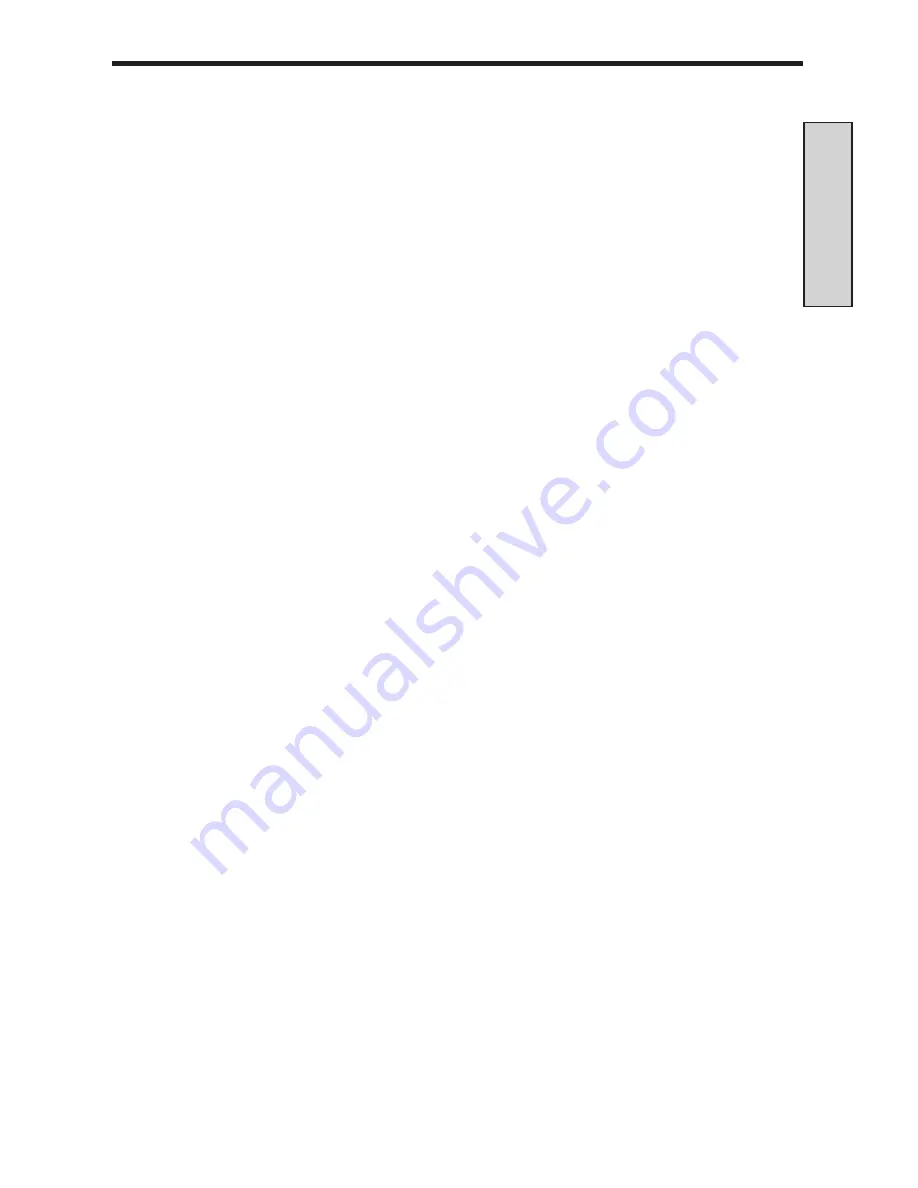
23
English
• Did you set the jumpers or system switches correctly, as de-
scribed in your computer owner's manual? For further informa-
tion on jumpers and switches, see page 26 and 27.
• If you have access to another Pentium Pro processor-based
computer, remove your Pentium II OverDrive processor and
install it in the second computer.
The computer doesn’t power on when you turn on the switch, you
receive an error message, or the operating system prompt doesn’t
appear on the screen.
• Your computer may need an updated control program
(BIOS). Contact the technical support department at your
computer vendor or dealer for BIOS information.
• Be sure:
• The power cord is plugged into the wall outlet.
• The cables and cords are attached correctly.
• Any cards you removed are reinstalled properly.
• The Pentium II OverDrive processor is fully inserted and
the processor socket handle is fully locked.
Read through the symptoms below. If you find one that resembles
the problem you’re having, try the corresponding possible solu-
tions. If your symptom is not listed or you would like additional
information, refer to the WWW at http://support.intel.com/
support/processors/overdrive
How do I know if my system will support the fan monitoring
feature?
If your not sure that your system supports the fan monitor feature,
refer to your system documentation. Management software such as
the LANDesk Client Manager is likely to support processor fan
monitoring. Refer to the WWW at http://support.intel.com/
support/processors/overdrive for more information on this feature.
Troubleshooting and Additional Information
Summary of Contents for Pentium II OverDrive
Page 1: ...II...









































