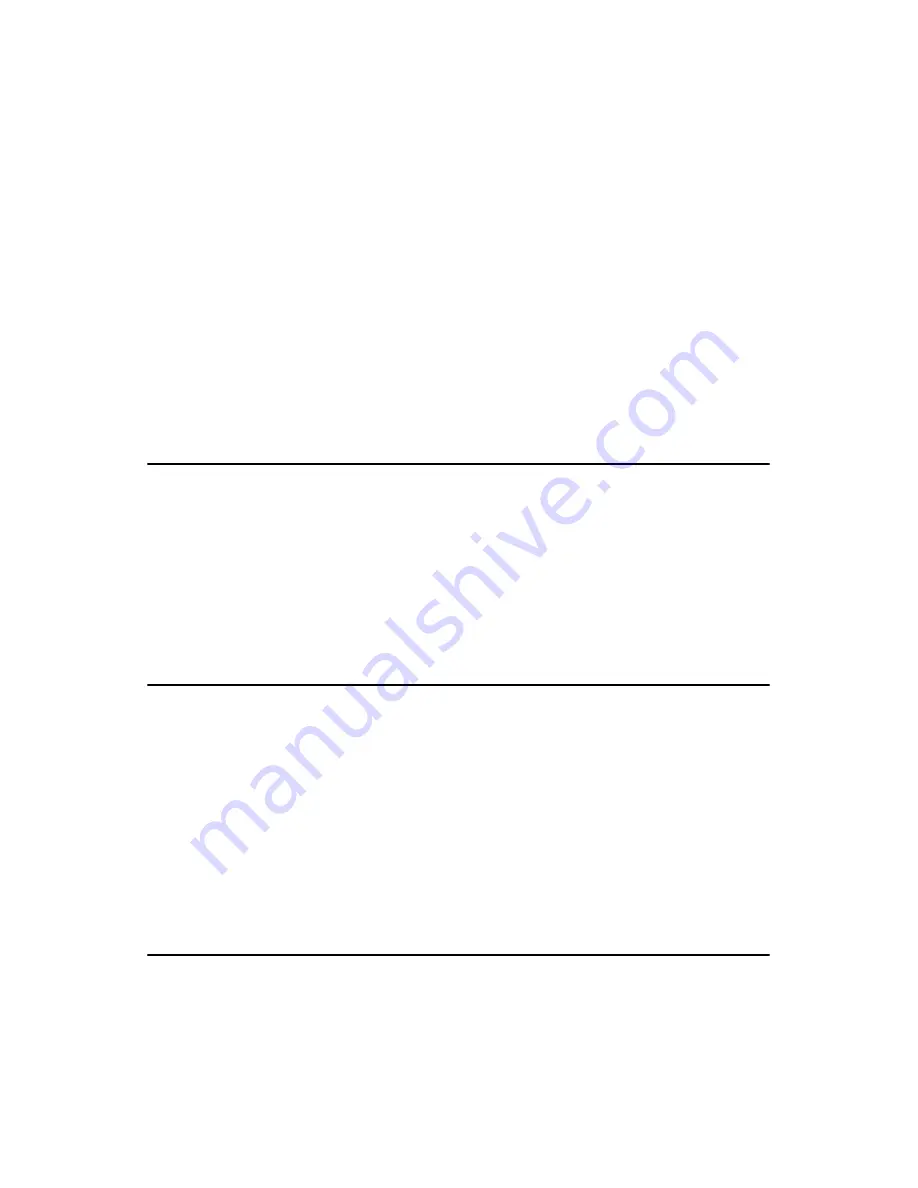
PCI-6886 User’s Manual
20
The HDD LED indicator would light when HDD works.
2.19.3 Power LED (Pin 3 & Pin 4)
Pin 3 & Pin4
The Power LED indicator would light when the power is on.
2.19.4 Suspend LED(Pin 5 & Pin 6)
Pin5&Pin6
The Suspend LED indicator would light when the computer is suspend.
2.19.5 Power Button (Pin 9 & Pin10)
The PCI-6886 provides an ATX power input connector. When connected
with PIN 9 & PIN 10, it enables power On/Off from the chassis.
2.20 COM port connector (CN8,CN13,CN14)
The PCI-6886 provides four serial ports (COM1,COM3,COM4: RS-232
and COM2: RS232/RS422/RS485). CN13 supports COM1, CN14 sup-
ports COM2, CN8 supports COM3, COM4. and JP1 is for COM2 RS232/
RS422/RS485 selection. It provides connections for serial devices (a
mouse, etc.) or a communication network. You can find the pin assign-
ments for the COM port connector in Appendix B.
2.21 MINI PS/2, KB/Mouse connector (CN19)
The PCI-6886 board provides a keyboard connector that supports both a
keyboard and a PS/2 style mouse. In most cases, especially in embedded
applications, a keyboard is not used. If the keyboard is not present, the
standard PC/AT BIOS will report an error or fail during power-on self-
test (POST) after a reset. The PCI-6886’s BIOS standard setup menu
allows you to select "All, But Keyboard"under the "Halt On"selection.
This allows no-keyboard operation in embedded system applications,
without the system halting under POST.
2.22 External KB Connector(CN18)
In addition to the Mini keyboard connector on the PCI-6886’s rear plate,
there is an additional onboard external keyboard connector, allowing for
greater flexibility in system design.
Summary of Contents for PCI-6886
Page 6: ...PCI 6886 User s Manual vi ...
Page 16: ...PCI 6886 User s Manual 6 Figure 1 2 Board layout dimensions solder side ...
Page 32: ...PCI 6886 User s Manual 22 ...
Page 36: ...PCI 6886 User s Manual 26 ...
Page 52: ...PCI 6886 User s Manual 42 ...
Page 56: ...PCI 6886 User s Manual 46 2 Press the Next button 3 Press the Next button ...
Page 61: ...51 Chapter6 1 Select Ethernet Controller from Device Manager 2 Select Update Driver ...
Page 62: ...PCI 6886 User s Manual 52 3 Click the Next button 4 Click the Next button ...
Page 63: ...53 Chapter6 5 Please choose Continue Anyway 6 Click the Finish button ...
Page 64: ...PCI 6886 User s Manual 54 ...
Page 65: ...55 Chapter7 CHAPTER 7 Audio Setup Introduction Installation of audio driver for Win dows XP ...
Page 74: ...PCI 6886 User s Manual 64 ...
Page 92: ...PCI 6886 User s Manual 82 ...
Page 97: ...Appendix D Intel Speedstep Tech nology Introduction and Installation ...
Page 99: ...89 AppendixD ...
Page 102: ...PCI 6886 User s Manual 92 ...
















































