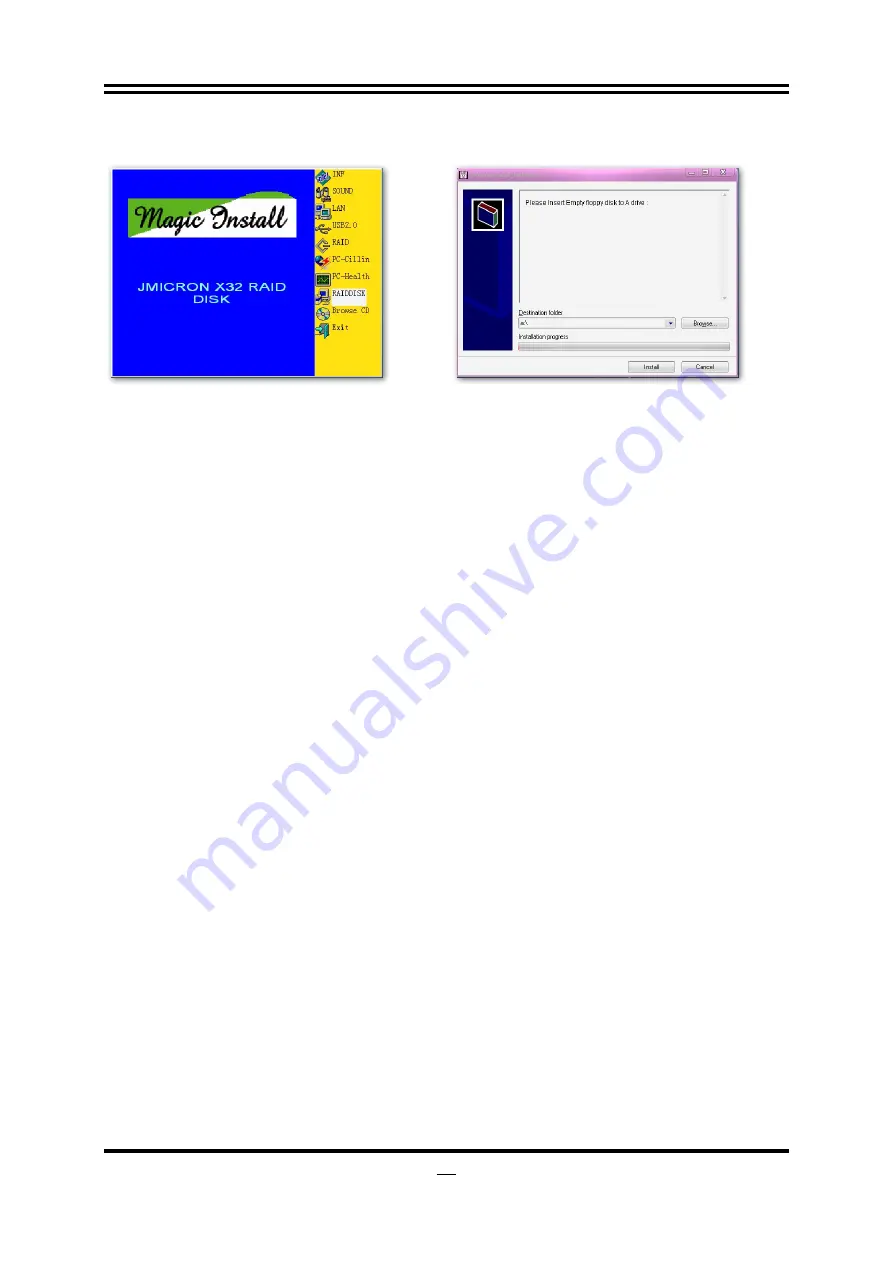
53
4-8 RAIDDISK
Install JMICRON X32 RAID Disk(for HI04)
1.Click PC-CILLIN when MAGIC INSTALL
MENU appears
2.Install RAID Disk.
4-9 How to Update BIOS
Before updating the BIOS, users have to check if the “Miscellaneous Control” of BIOS SETUP has the
“Flash Part Write Protect” selection. If there is one, users have to “Disable” the “Flash Part Write
Protect” selection of the “Miscellaneous Control” in BIOS SETUP. Otherwise the system the will not
allow you to upgrade BIOS by Award Flash Utility. If there is no such selection, users can follow the 4
steps directly to update BIOS.
STEP 1. Prepare a boot disc. (You may make one by click START click RUN type SYS A: click OK)
STEP 2. Copy utility program to your boot disc. You may copy from DRIVER CD
X:\FLASH\AWDFLASH.EXE or download from our web site.
STEP 3. Download and make a copy of the latest BIOS for P45 series motherboard series from the web site
to your boot disc.
STEP 4. Insert your boot disc into A:,
Start the computer, type “Awdflash A:\xxxxxx.BIN /SN/PY/CD/CH/WB/CC/R”
xxxxxx.BIN is the file name of latest BIOS
SN
means
don’t
save
existing
BIOS
data
PY means renew existing BIOS data
CD means clear DMI data after programming
CH means update HOLE
WB means always programming BootBlock
CC means clear existing CMOS data
R means restart computer
STEP 5. Type ENTER to update and flash the BIOS, then the system will restart automatically.
4-10 Intel Platform RAID Function Installation (for HI04
only)
Step 1.
Please get into the location: BIOS setup \ Integrated Peripherals \ Onboard Device Function\ Jmicron
Controller Mold and select RAID to enable the RAID function.
Please press “F10” key to save this setting.


























