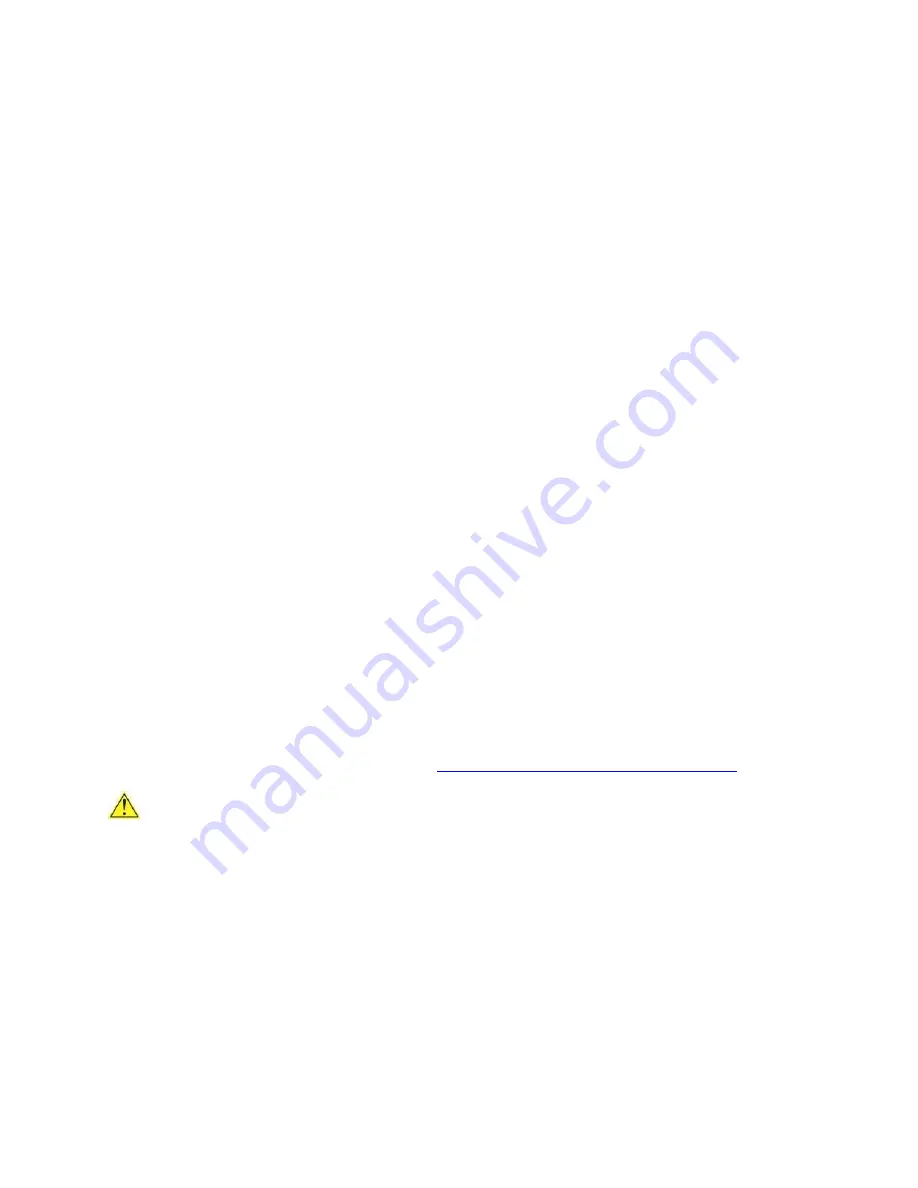
Intel NUC Kit DN2820FYKH User Guide
5
3.
Align the small notch at the bottom edge of the SO-DIMM with the key in the socket.
4.
Insert the bottom edge of the SO-DIMM into the socket.
5.
When the SO-DIMM is inserted, push down on the outer edge of the SO-DIMM until the
retaining clips snap into place. Make sure the clips are firmly in place.
Removing SO-DIMMs
To remove a SO-DIMM, follow these steps:
1.
Observe the precautions in "Before You Begin" on page 2.
2.
Turn off all peripheral devices connected to the computer. Turn off the computer.
3.
Remove the AC power cord from the computer.
4.
Remove the computer’s cover.
5.
Gently spread the retaining clips at each end of the SO-DIMM socket. The SO-DIMM pops out
of the socket.
6.
Hold the SO-DIMM by the edges, lift it away from the socket, and store it in an anti-
static package.
7.
Reinstall and reconnect any parts you removed or disconnected to reach the SO-DIMM sockets.
8.
Replace the computer’s cover and reconnect the AC power cord.
Installing a Mini-PCIe Wireless Adapter
Only the following wireless adapters have been evaluated for regulatory compliance for use with the Intel
NUC Kit DN2820FYKH in all regions:
Intel® Centrino® Advanced-N 6235
Intel® Centrino® Advanced-N 6205
Intel® Centrino® Wireless-N 2230
Intel® Centrino® Wireless-N 2200
Intel® Dual Band Wireless-AC 7260 + Bluetooth*
Intel® Dual Band Wireless-N 7260 + Bluetooth
Intel® Dual Band Wireless-N 7260
Intel® Wireless-N 7260 + Bluetooth
The operation of any other wireless adapter with Intel® NUC Kit DN2820FYKH, other than those listed
above, may violate regulatory compliance requirements for your region.
For more information on wireless adapters, go to:
http://www.intel.com/support/wireless/wlan
CAUTION
When installing a Mini-PCIe wireless adapter on the Intel NUC, ensure that the adapter is fully seated in
the connector before you power on the system. If the adapter is not fully seated in the connector, an
electrical short may result across the connector pins. Depending on the over-current protection of the
power supply, certain Intel NUC components and/or traces may be damaged.











