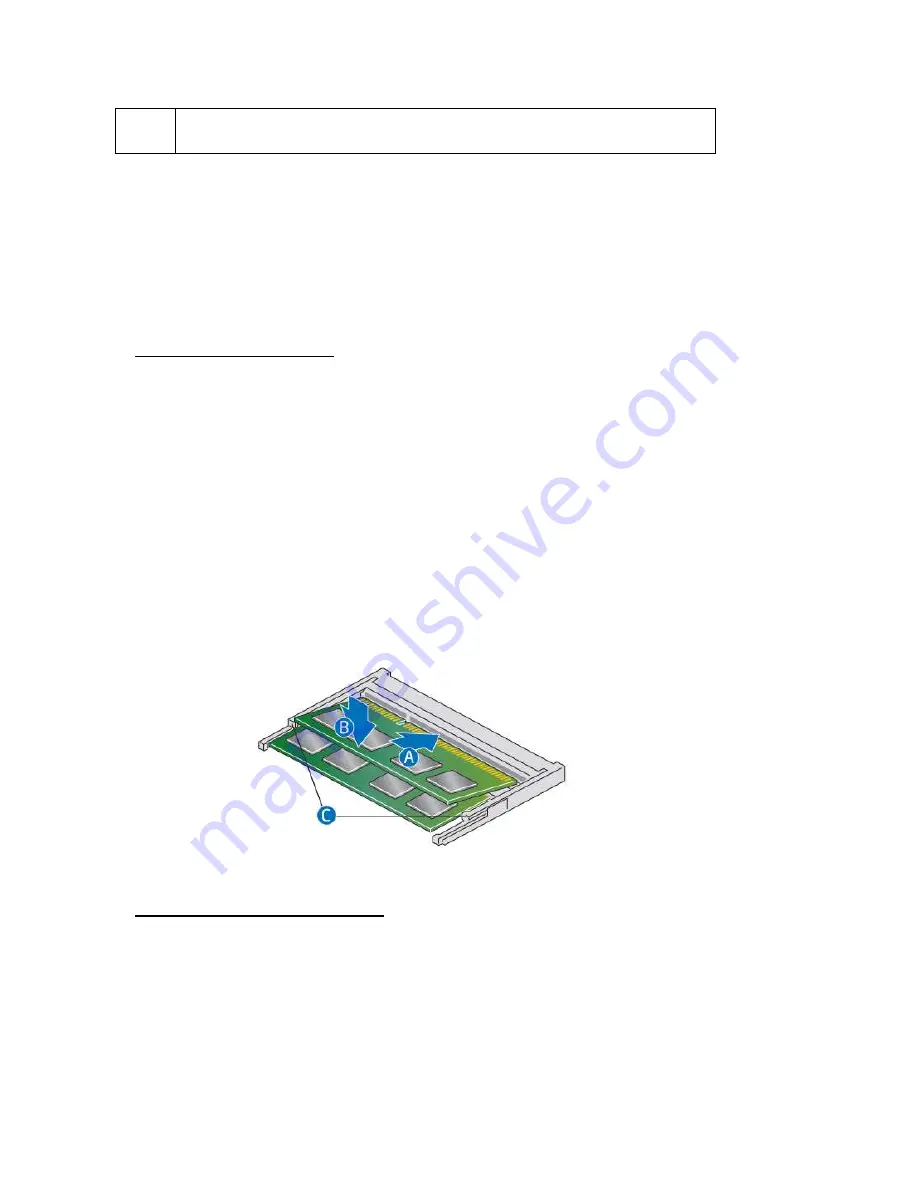
User Guide for NUC7CJYSAL
4
NOTE If you plan to install only one memory module, install it in the lower memory
socket.
To upgrade or add memory, follow these steps:
1.
Observe the precautions in "Before You Begin" on page 2.
2.
Turn off all peripheral devices connected to the computer. Turn off the computer and
disconnect the power cord.
3.
Remove the computer’s bottom chassis cover.
Upgrade to different memory
a.
Remove the pre-installed memory module
i.
Gently spread the retaining clips at each end of the memory socket, which causes
the module to pop out of the socket (C).
ii.
Holding the module by the edges, lift it away from the socket, and store it
in an anti-static package.
b.
Install the new memory module
i.
Align the small space at the bottom edge of the memory module with the
key in the socket.
ii.
Insert the bottom edge of the module at a 45 degree angle into the socket
(A).
iii.
When the module is inserted, push down on the outer edges of the
module until the retaining clips snap into place (B). Make sure the clips
are firmly in place (C).
Install an additional memory module
a.
Align the small space at the bottom edge of the memory module with the key on the
socket.
b.
Insert the bottom edge of the module at a 45 degree angle into the socket (A).
c.
When the module is inserted, push down on the outer edges of the module until
the retaining clips snap into place (B). Make sure the clips are firmly in place (C).
4.
Reinstall and reconnect any parts you removed or disconnected to reach the memory sockets.
5.
Replace the computer’s cover and reconnect the power cord.










