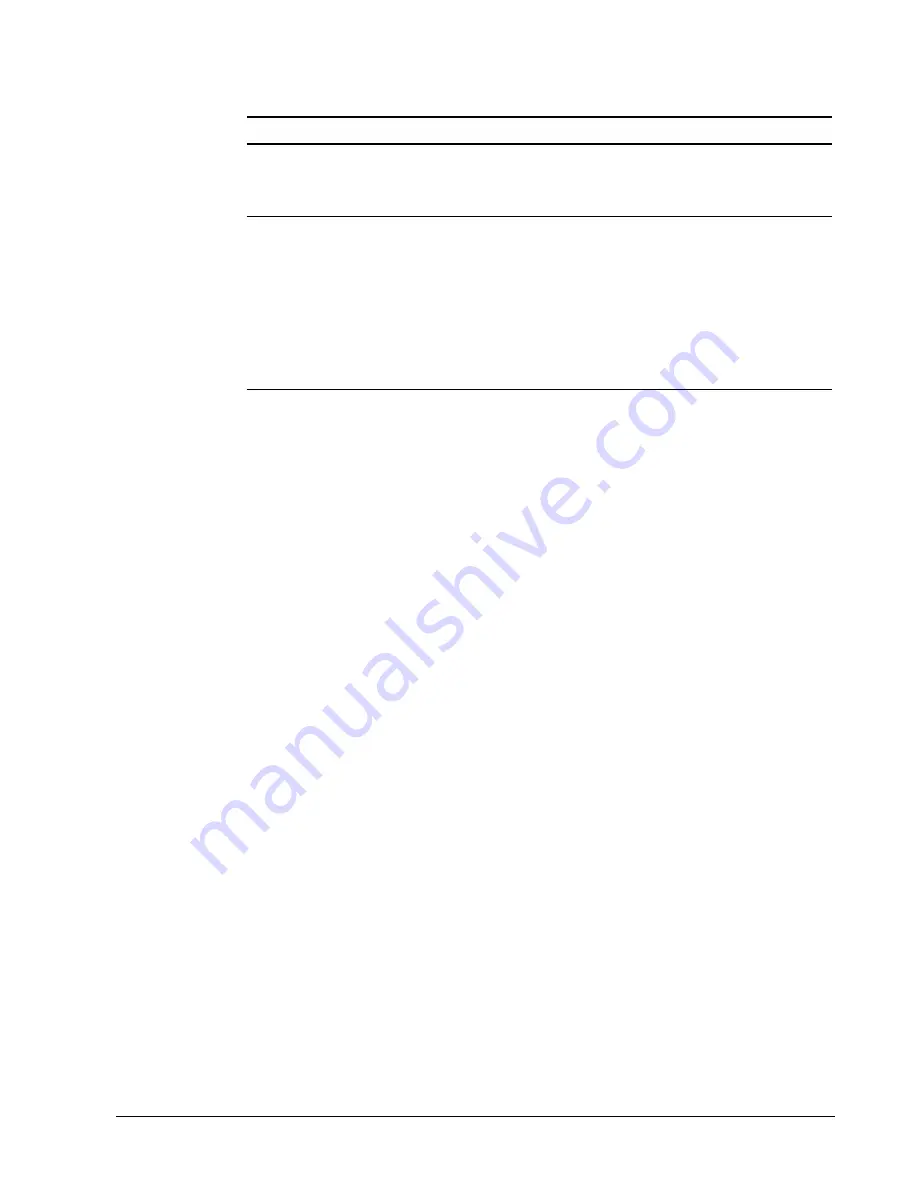
Chapter 4 Configuring the Appliance
27
The following table describes the Virtual IP Addressing configuration settings.
Adding entries to the Virtual IP address list
You can add or change entries in the Virtual IP address pool by modifying the
appliance’s Virtual IP address list.
▼
Modifying the Virtual IP address list
1
On the Server Basics page, scroll to the Virtual IP Addressing section.
2
Click the Edit virtual IP addresses
link.
The Virtual IP page appears
.
You can add, remove, or modify Virtual IP
addresses by clicking the Add Entry, Delete, or Modify buttons.
▼
Adding a Virtual IP address
1
Click the Add Entry button in the Virtual IP page.
2
In the IP Address field, enter the virtual IP address.
3
In the Device field, enter the network interface name (for example,
iprb0
).
4
In the Subinterface field, enter the subinterface-ID.
This is the number between 1-255 that the interface uses for the address.
5
Click the Add button.
Note
To reset the fields, click the Reset button.
Handling
multiple
interfaces
If you have multiple network interfaces, the appliance monitors the state of the
interfaces and detects failure. It does this by sending ICMP echo requests, much
like the
ping
command.
Option
Description
Virtual IP on/off
Enables or disables virtual IP addressing.
If virtual IP addressing is disabled, appliance nodes cannot
cover each other’s failures.
Edit virtual IP
addresses
Allows you to edit your list of virtual IP addresses. Changes
will not be effective until you click the
Restart
button on the
same page.
Incorrect IP addressing can effectively disable your system.
Make sure you understand how virtual IP addresses work
before you change them. If you do not assign a range of
valid virtual IP addresses to the appliance’s manager
process, nodes cannot cover each other’s failures.






























