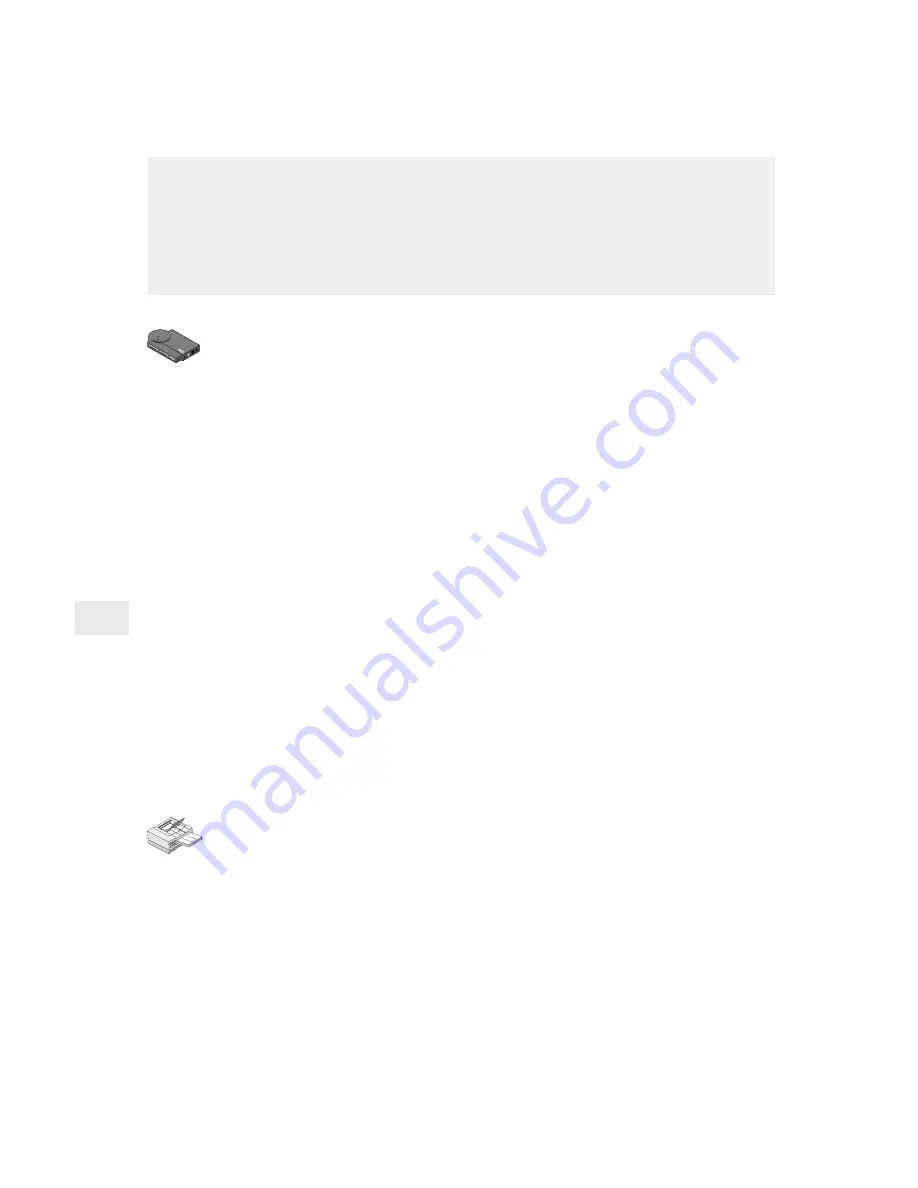
18
AppleTalk Configuration
To configure the NetportExpress print server for AppleTalk
1
At the Windows workstation where you installed Netport Man-
ager, start that program.
2
Select the print server whose Device ID matches the number of
the NetportExpress print server you have installed.
3
Click the Configure button.
4
Select AppleTalk.
5
Select a zone name for the NetportExpress print server in the
AppleTalk Zone field.
6
Click on a Port tab.
7
Type a Chooser Name so the printer will appear in the Chooser on
Macintosh workstations.
8
Identify the Printer Type where the print server is connected. This
must match the printer driver name shown in the Chooser. The
default LaserWriter* will work for any PostScript* printer.
9
Select the Font Group that resides on the printer. Default is 35.
Note: If your printer supports bi-directional communication
capability, the default will be “automatically set by printer.”
10 Click OK to complete the set up.
To set up a workstation to print
1
At an Apple workstation, open Chooser.
2
Select the printer driver for the printer connected to the
NetportExpress print server. If you’re using a PostScript printer,
you can select either LaserWriter or the PostScript printer icon for
your printer.
3
If the Chooser window displays an AppleTalk Zone list, select the
zone you specified when setting up the print server.
4
Select the Chooser name for the NetportExpress print server you
want the Macintosh workstation to use.
5
Close the Chooser window.
The NetportExpress print server can service print jobs submitted by
Macintosh* workstations connected to an Ethernet or token ring net-
work.
To print using LocalTalk*, connect the print server through a router to
an Ethernet segment.






























