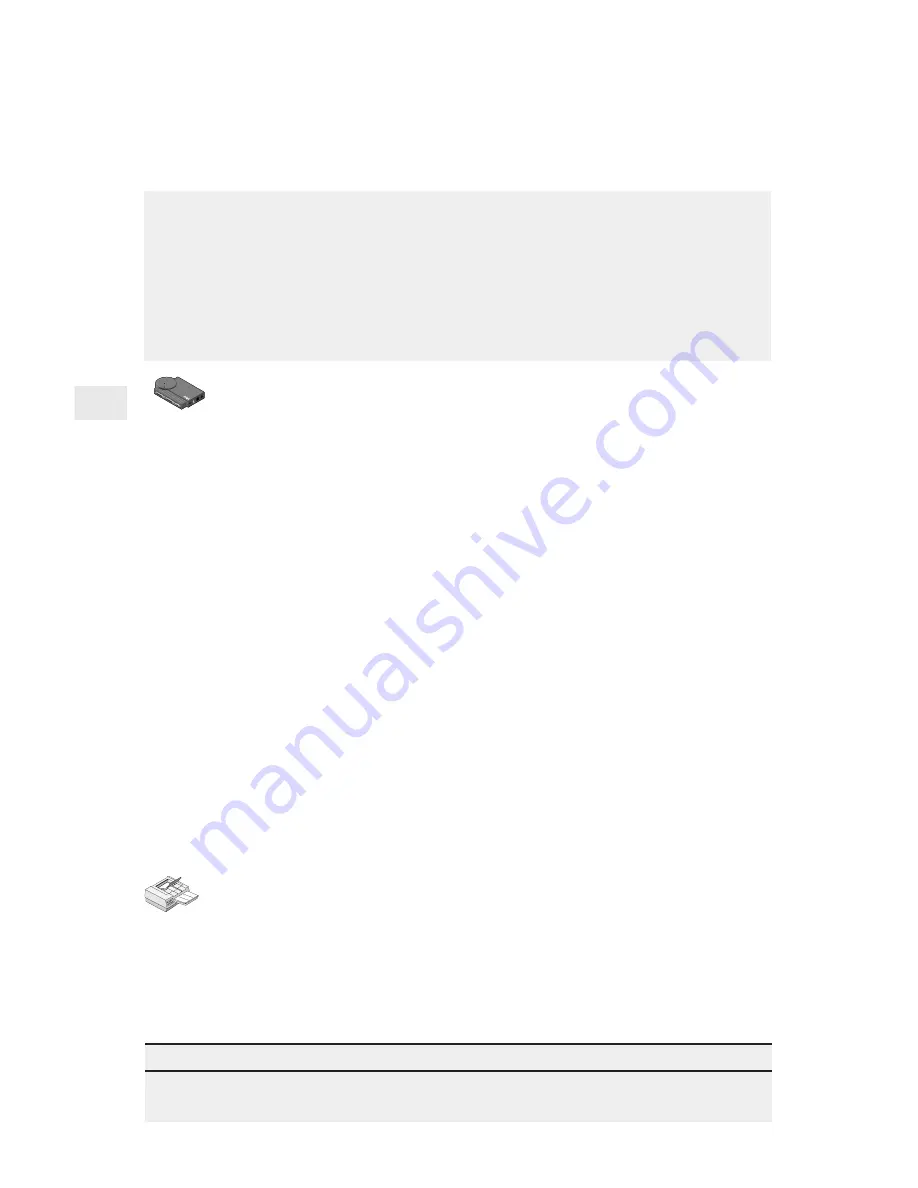
10
1
2
Novell NetWare Bindery Print Server Mode
Configuration
To set up the print server for bindery print server mode
Note: Netport Manager will create any queues or print servers you
need for your NetWare setup. You don’t have to create these
objects in NWADMIN or PCONSOLE.
1
Log in as Supervisor at the workstation where you installed
Netport Manager.
2
Start Netport Manager.
3
Select the print server whose Device ID matches the number of
the NetportExpress print server you installed.
4
Click the Configure button.
5
Select Novell Bindery Print Server.
6
Select the file server where the print server will be created.
7
For each printer connected to the print server, click a Port tab and
assign an existing queue or add a new queue.
• To assign an existing queue, double-click the queue to add it
to the Assigned Queues list.
• To add a new queue, click New Queues and create the queue.
8
Click OK and exit Netport Manager.
To set up a workstation to print
At each workstation that will print to this printer, use the capture
command or the workstation’s print utility to redirect printing to the
NetWare queue you set up. For instructions see the NetportExpress
Help section on NetWare printing.
Tip for bindery print server mode
For advanced setup parameters such as LIP (Large Internet Packets), see “Managing the
NetportExpress Print Server,” page 30.
In this mode, the NetportExpress print server replaces the NetWare
print server program. The NetportExpress print server polls the NetWare
file server queue for print jobs, then sends each job directly to the
printer. This speeds up the printing process. Print server mode is
recommended because it provides the best printing performance. It
requires one NetWare user license for each print server (including
multi-port print servers).



























