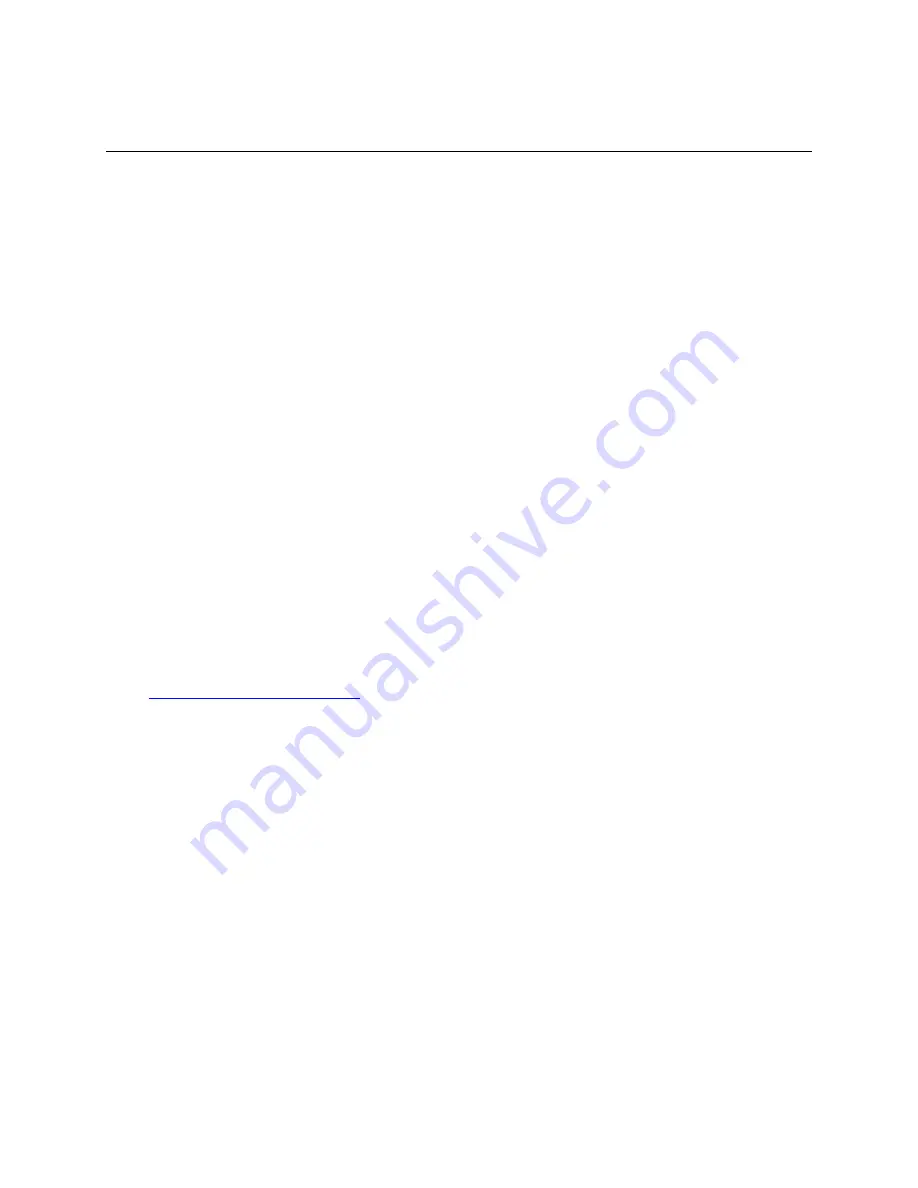
Updating the BIOS
Intel
®
Server Board S1200KP Product Guide
43
3 Updating the BIOS
The BIOS Setup program can be used to view and change the BIOS settings for the computer. You
can access the BIOS Setup program by pressing the <F2> key after the Power-On Self-Test (POST)
memory test begins and before the operating system boot begins.
This chapter tells you how to update the BIOS by either using the Intel
®
Flash Memory Update
Utility or the <F7> key, and how to recover the BIOS if an update fails.
Updating the BIOS with the Intel
®
Flash Memory
Update Utility
You can use the information in this section to update the BIOS using the Intel
®
Flash Memory
Update Utility.
Obtaining the BIOS Update File
You can update to a new version of the BIOS by using the Intel
®
Flash Memory BIOS update file.
The Intel
®
Flash Memory BIOS update file is a compressed file that contains the files you need to
update the BIOS. The BIOS update file contains:
New BIOS file (including the Intel
®
Management Engine (Intel
®
ME) Firmware Image))
Intel
®
Integrator Toolkit Configuration File (optional)
Intel
®
Flash Memory Update Utility
You can obtain either of these files through your computer supplier or by navigating to the Intel
®
Server Board S1200KP page on the Intel
®
World Wide Web site Download Center at
http://downloadcenter.intel.com
.
On the S1200KP page, click on the “BIOS Update” link and then select the Iflash BIOS
Update file.
Updating the BIOS with the Intel
®
Flash Memory Update Utility
With the Intel
®
Flash Memory Update Utility you can update the system BIOS from a bootable
USB flash drive, or other bootable USB media. The BIOS update files can be extracted locally to
your hard drive and copied to a bootable USB flash drive or other bootable USB media.
The Intel
®
Flash Memory Update Utility allows you to:
Update the BIOS and Intel
®
Management Engine in flash memory
Update the language section of the BIOS
NOTE
Review the instructions distributed with the update utility before attempting a
BIOS update.



















