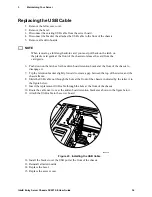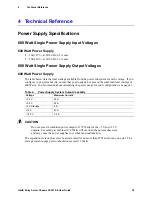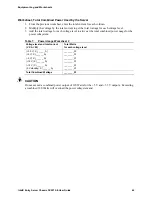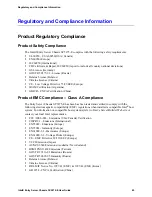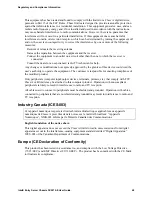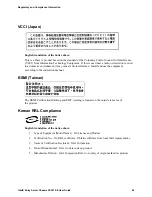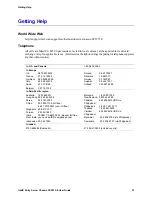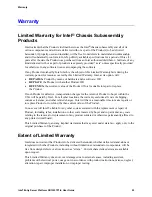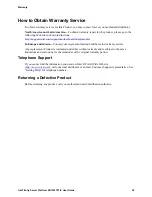Regulatory and Compliance Information
Intel® Entry Server Chassis SC5275-E User Guide
50
Regulated Specified Components
To maintain the UL listing and compliance to other regulatory certifications and/or declarations, the
following regulated components must be used and conditions adhered to. Interchanging or use of
other component will void the UL listing and other product certifications and approvals.
Updated product information for configurations can be found on the Intel Server Builder Web site
at the following URL:
http://channel.intel.com/go/serverbuilder
If you do not have access to Intel’s Web address, please contact your local Intel representative.
Server Chassis (base chassis is provided with power supply and fans)
UL listed.
Server board
you must use an Intel server board—UL recognized.
Add-in boards
must have a printed wiring board flammability rating of minimum UL94V-1.
Add-in boards containing external power connectors and/or lithium batteries must be UL
recognized or UL listed. Any add-in board containing modem telecommunication circuitry
must be UL listed. In addition, the modem must have the appropriate telecommunications,
safety, and EMC approvals for the region in which it is sold.
Peripheral Storage Devices
must be UL recognized or UL listed accessory and TUV or
VDE licensed. Maximum power rating of any one device is 19 watts. Total server
configuration is not to exceed the maximum loading conditions of the power supply.
Summary of Contents for C50277-001
Page 14: ...Preface Intel Entry Server Chassis SC5275 E User Guide xiv...
Page 18: ...Contents Intel Entry Server Chassis SC5275 E User Guide xviii...
Page 26: ...1 Chassis Description Intel Entry Server Chassis SC5275 E User Guide 8...
Page 46: ......
Page 55: ...3 Maintaining Your Server Intel Entry Server Chassis SC5275 E User Guide 37...
Page 56: ......