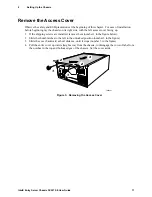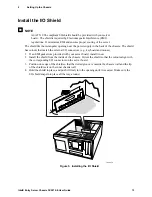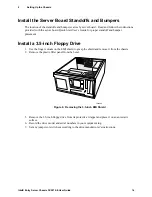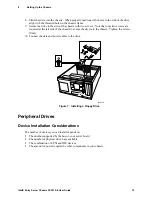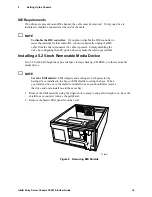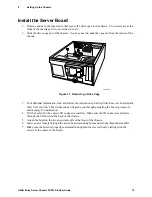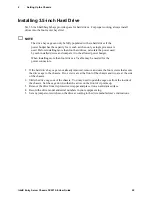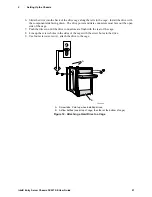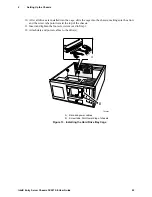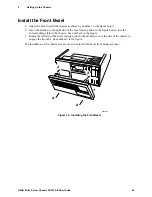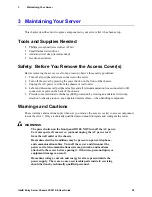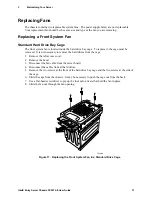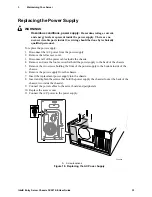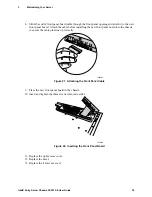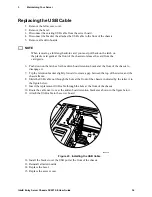2
Setting Up the Chassis
Intel® Entry Server Chassis SC5275-E User Guide
21
6. Slide the drive into the back of the drive cage along the rails in the cage. Install the drive with
the component side facing down. The drive power and data connectors must face out the open
side of the cage.
7. Push the drive in until the drive connectors are flush with the rear of the cage.
8. Line up the screws holes in the sides of the cage with the screw holes in the drive.
9. Use four screws (screw A), attach the drive to the cage.
TP00063
A
A
B
A. Screw tabs. Point up when installing drives.
B. Airflow baffles (one at top of cage, the other at the bottom of cage)
Figure 12. Attaching a Hard Drive to a Cage
Summary of Contents for C50277-001
Page 14: ...Preface Intel Entry Server Chassis SC5275 E User Guide xiv...
Page 18: ...Contents Intel Entry Server Chassis SC5275 E User Guide xviii...
Page 26: ...1 Chassis Description Intel Entry Server Chassis SC5275 E User Guide 8...
Page 46: ......
Page 55: ...3 Maintaining Your Server Intel Entry Server Chassis SC5275 E User Guide 37...
Page 56: ......