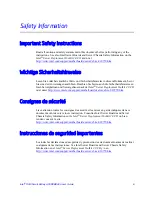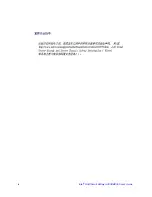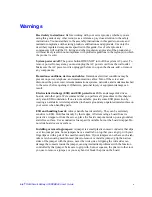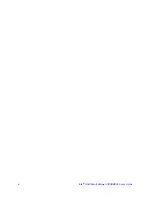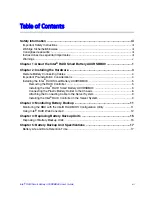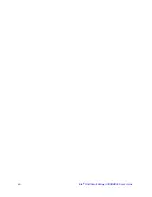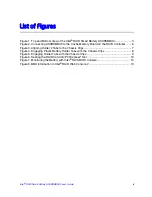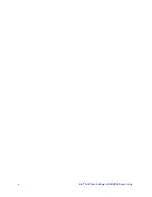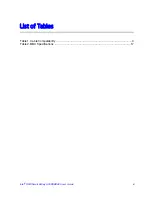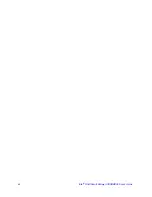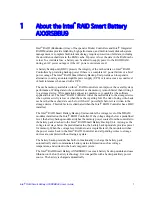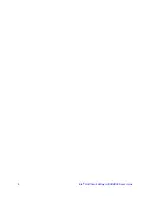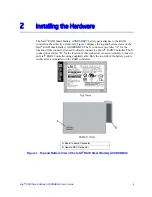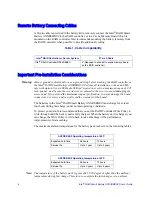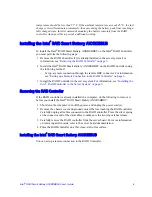RAID Smart Battery AXXRSBBU9 User’s Guide
v
Warnings
Heed safety instructions:
Before working with your server product, whether you are
using this guide or any other resource as a reference, pay close attention to the safety
instructions. You must adhere to the assembly instructions in this guide to ensure and
maintain compliance with existing product certifications and approvals. Use only the
described, regulated components specified in this guide. Use of other products /
components will void the UL listing and other regulatory approvals of the product and
will most likely result in noncompliance with product regulations in the region(s) in which
the product is sold.
System power on/off:
The power button DOES NOT turn off the system AC power. To
remove power from system, you must unplug the AC power cord from the wall outlet.
Make sure the AC power cord is unplugged before you open the chassis, add, or remove
any components.
Hazardous conditions, devices and cables:
Hazardous electrical conditions may be
present on power, telephone, and communication cables. Turn off the server and
disconnect the power cord, telecommunications systems, networks, and modems attached
to the server before opening it. Otherwise, personal injury or equipment damage can
result.
Electrostatic discharge (ESD) and ESD protection:
ESD can damage disk drives,
boards, and other parts. We recommend that you perform all procedures in this chapter
only at an ESD workstation. If one is not available, provide some ESD protection by
wearing an antistatic wrist strap attached to chassis ground any unpainted metal surface on
your server when handling parts.
ESD and handling boards:
Always handle boards carefully. They can be extremely
sensitive to ESD. Hold boards only by their edges. After removing a board from its
protective wrapper or from the server, place the board component side up on a grounded,
static free surface. Use a conductive foam pad if available but not the board wrapper. Do
not slide board over any surface.
Installing or removing jumpers:
A jumper is a small plastic encased conductor that slips
over two jumper pins. Some jumpers have a small tab on top that you can grip with your
fingertips or with a pair of fine needle nosed pliers. If your jumpers do not have such a tab,
take care when using needle nosed pliers to remove or install a jumper; grip the narrow
sides of the jumper with the pliers, never the wide sides. Gripping the wide sides can
damage the contacts inside the jumper, causing intermittent problems with the function
controlled by that jumper. Take care to grip with, but not squeeze, the pliers or other tool
you use to remove a jumper, or you may bend or break the pins on the board.
Summary of Contents for AXXRSBBU9
Page 4: ...iv Intel RAID Smart Battery AXXRSBBU9 User s Guide ...
Page 6: ...vi Intel RAID Smart Battery AXXRSBBU9 User s Guide ...
Page 8: ...viii Intel RAID Smart Battery AXXRSBBU9 User s Guide ...
Page 10: ...x Intel RAID Smart Battery AXXRSBBU9 User s Guide ...
Page 12: ...xii Intel RAID Smart Battery AXXRSBBU9 User s Guide ...
Page 14: ...2 Intel RAID Smart Battery AXXRSBBU9 User s Guide ...
Page 26: ...14 Intel RAID Smart Battery AXXRSBBU9 User s Guide ...
Page 28: ...16 Intel RAID Smart Battery AXXRSBBU9 User s Guide ...
Page 30: ...18 Intel RAID Smart Battery AXXRSBBU9 User s Guide ...