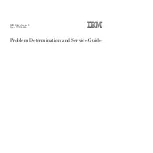42
Intel Astor II Server Chassis Subassembly Product Guide
Hot-swap Backplane
Removing the SCSI Backplane
1.
Remove any hard drives installed in the hot-swap bay.
2.
Remove the hot-swap bay from the chassis.
3.
Remove the hot-swap bay fans.
4.
Remove the four corner screws holding the plastic shroud and SCSI backplane to the hot-swap
bay. Do not remove the two center screws.
OM07042A
A
A
A
A
B
Figure 27. Removing the Plastic Shroud
A.
Screws
B.
Threaded tabs on hot-swap bay
5.
Remove the plastic shroud and set it aside.
6.
Remove the two center screws holding the SCSI backplane to the hot-swap bay.
7.
Remove the SCSI backplane, and place it component side up on a nonconductive, static free
surface or in an antistatic bag.