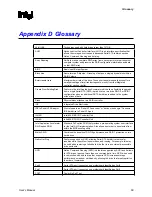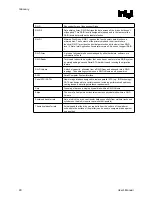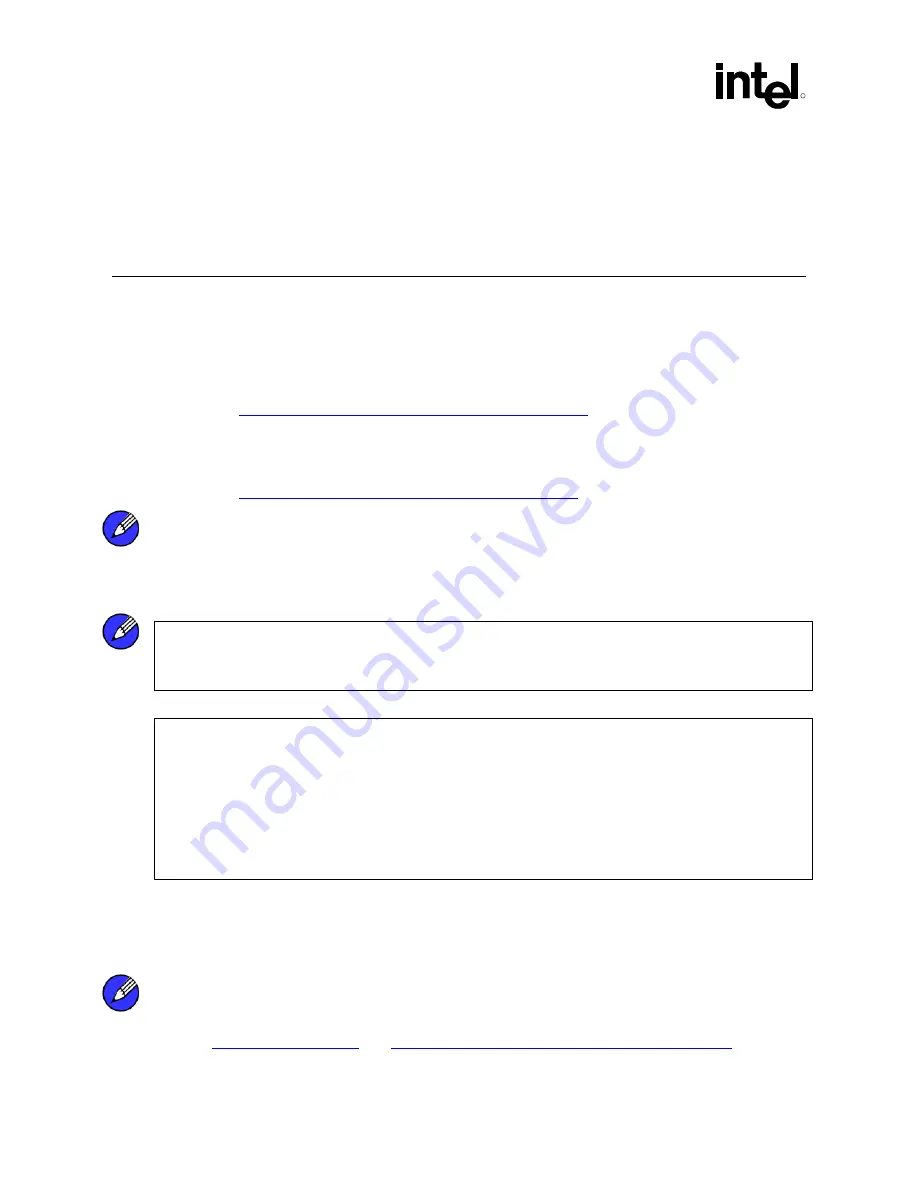
How to Identify the Intel Chipset
R
Appendix A How to Identify the Intel
Chipset
If you are unsure which Intel chipset is located in your computer, first check the documentation
that came with the computer for this information. If this is not successful, the Intel® Chipset
Identification Utility provides an easy way to identify the specific Intel chipset that is located on
your motherboard. The Intel Chipset Identification Utility can be downloaded from the following
Intel website:
http://support.intel.com/support/chipsets/inf/chipsetid.htm
If Windows* has properly identified your Intel chipset, you should be able to look at Device
Manager in Windows to identify your Intel chipset:
http://support.intel.com/support/chipsets/deviceman.htm
Note:
If the above options do not provide the necessary information, a qualified professional may be
able to assist you in determining the chipset included in your system. A qualified professional
should be able to properly identify the chipset while taking all necessary precautions to safeguard
your system. (If you choose to take your system to a qualified professional, you will be
responsible for all associated costs).
Note:
Important Note
The section below is for qualified and trained professionals only. Please do not follow the
instructions listed below unless you are a qualified and trained professional. Only qualified and
trained professionals should open a computer system.
Note:
Some system manufacturers may void your warranty if you open the case. Check with the
manufacturer if you have any concerns about this before proceeding.
Note:
Important Note
: Please do not follow the instructions listed below or attempt to open a computer
system unless you are a qualified and trained professional.
Qualified and trained professionals shall take all necessary precautions to avoid damage to all
computer systems, such as but not limited to disconnecting the power before opening the case,
using proper electrostatic discharge (ESD) precautions (including ground straps, gloves, ESD
mats), having suitable facilities and proper tools and training.
Identifying the Intel chipset components located in your computer can usually be done by looking
at the motherboard for the chipset markings. Chipsets are comprised of multiple components and
the website listed below shows the combinations that make up the various Intel® 800 series of
chipsets.
Note:
Intel strongly recommends that you do not try removing any heatsink attached to your chipset (if
present) in order to view the chipset markings.
Chipset Photo Examples
(
see
http://support.intel.com/support/chipsets/inf/identify.htm
)
82
User's Manual
Summary of Contents for Application Accelerator
Page 1: ...Intel Application Accelerator User s Manual Revision 2 0 June 2004 ...
Page 8: ...R This page is intentionally left blank 8 User s Manual ...
Page 10: ...Scope of This Document R This page is intentionally left blank 10 User s Manual ...
Page 12: ...RAID Background R This page is intentionally left blank 12 User s Manual ...
Page 14: ...RAID 0 Striping R This page is intentionally left blank 14 User s Manual ...
Page 16: ...RAID 1 Mirroring R This page is intentionally left blank 16 User s Manual ...
Page 18: ...Matrix RAID Two Volumes Per Array R This page is intentionally left blank 18 User s Manual ...
Page 20: ...RAID Migration Feature R This page is intentionally left blank 20 User s Manual ...
Page 23: ...Advanced Host Controller Interface Native Command Queuing R User s Manual 23 ...
Page 26: ...Intel Application Accelerator R This page is intentionally left blank 26 User s Manual ...
Page 30: ...BIOS Importance Settings R This page is intentionally left blank 30 User s Manual ...
Page 57: ...Issues During Installation R This page is intentionally left blank User s Manual 57 ...