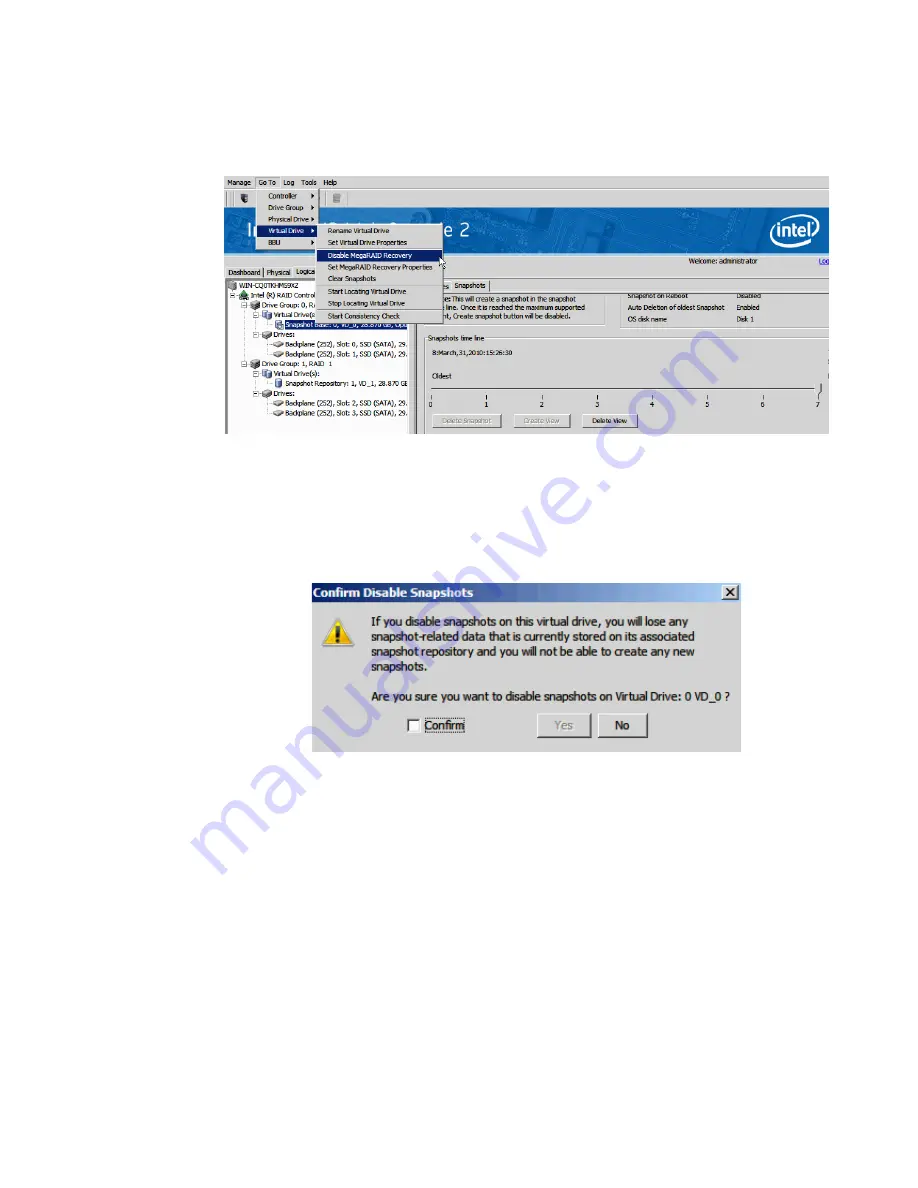
Intel
®
RAID Software User’s Guide
157
Click the
Logical
view on the main menu screen; Click the
Snapshot Base
virtual drive
in the left frame; Click
Go To
->
Virtual Drive
->
Disable MegaRAID Recovery
on
the menu bar.
Figure 114. Disable MegaRAID Recovery
22. A confirmation dialog box appears. It warns that any snapshot-related data that is on the
associated Snapshot Repository virtual drives will be lost if you disable snapshots;
Check the box next to the
Confirm
field and click
Yes
. The snapshots are disabled.
Figure 115. Confirm Disable Snapshots
23. After snapshots are successfully created (in step 12,
), following steps roll
back to a snapshot at a previous Point in Time (PiT).
Note:
If the operating system is installed on a Snapshot Base, and snapshots are created
for it and stored in Snapshot Repository, the rolling back steps can help recover
the operating system into a previous status.
24. Reboot the server system and press
<Ctrl> + <G>
to start the RAID BIOS Console 2
Utility. When you see the screen below, press
Start
.
Summary of Contents for AFCSASRISER
Page 12: ...xii Intel RAID Software User s Guide ...
Page 20: ...8 Intel RAID Software User s Guide ...
Page 46: ...34 Intel RAID Software User s Guide ...
Page 58: ...46 Intel RAID Software User s Guide ...
Page 81: ...Intel RAID Software User s Guide 69 Figure 20 Selecting Configuration ...
Page 98: ...86 Intel RAID Software User s Guide 6 Click Next to view the next message ...






























