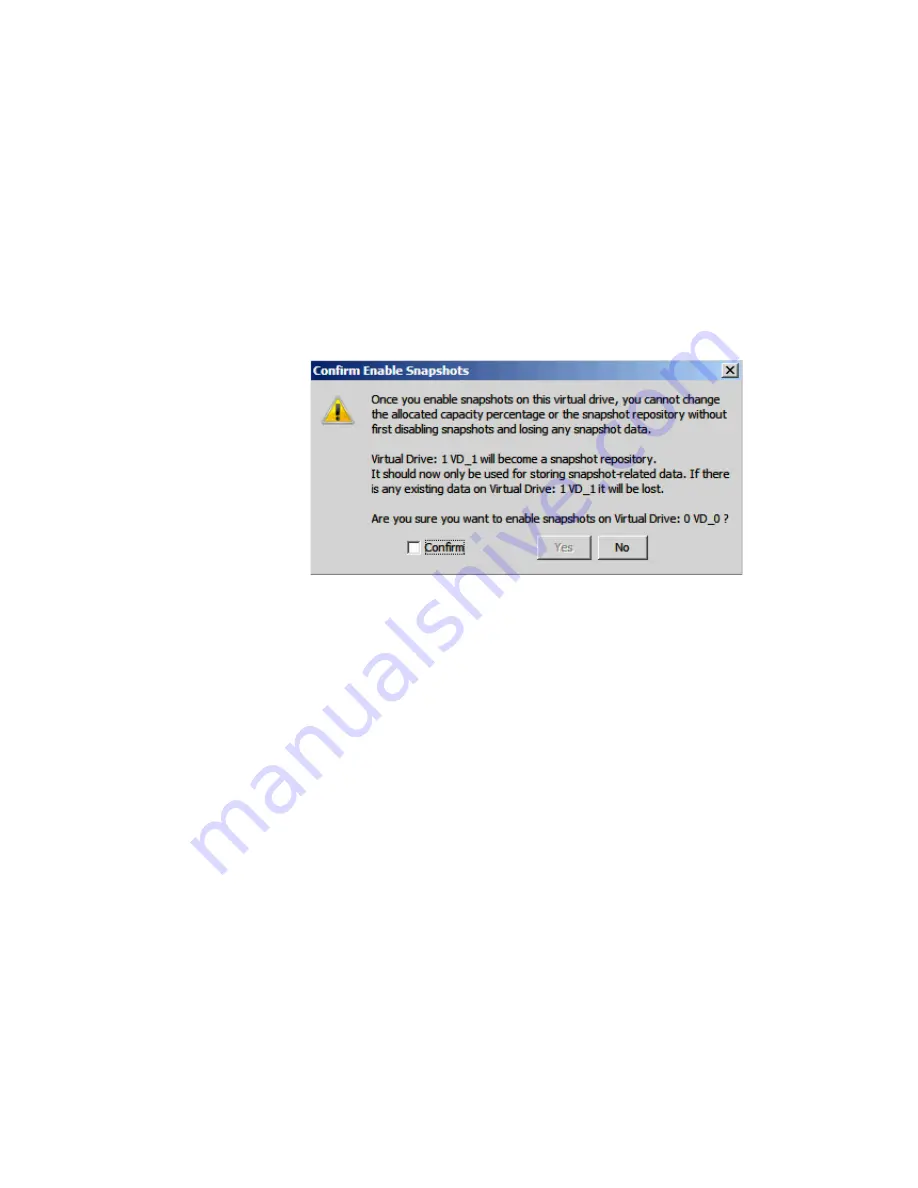
Intel
®
RAID Software User’s Guide
153
5. Choose whether to have a snapshot taken on reboot. To enable this option, check the
box next to the
Take snapshot on reboot
field. If you select this option, a snapshot is
taken on boot after every successful shutdown. You can use this snapshot of the boot
virtual drive to restore the operating system on the virtual drive in case the virtual drive
becomes corrupted.
Caution:
Before you select this option, make sure that you backup all data to the virtual
drive. If there is any existing data on this virtual drive, it will be lost after
converting to the Snapshot repository.
6. Click
OK
.
7. A confirmation dialog box appears. Check the box next to the Confirm field to enable
snapshots on the selected virtual drive and then click
Yes
.
Figure 108. Confirm Enable Snapshot
8. This virtual drive becomes a snapshot repository. Use it only for storing snapshot-
related data.
Caution:
After you enable snapshots on this virtual drive, you cannot change the
allocated percentage of capacity or the snapshot repository without first
disabling snapshots and losing any snapshot data.
Note:
With the current generation of the MegaRAID Recovery product there is no
guidance on the size of the repository other than saying that it is completely
dependent on the amount of data being written and the frequency of snapshots
being taken. This is different in every application. Currently a customer will have
to use empirical data on the behavior of their application to estimate this. If the
repository runs out of space they will have to delete the oldest snapshot. Then at
some time when it is appropriate they will have to disable the feature and re-
enable it, re-sizing the repository.
The existing snapshots are lost when the feature is disabled. Repository virtual
drives will be lost if you disable snapshots.
In future development, users will be able to grow the size of the repository
dynamically, without losing snapshots.
Summary of Contents for AFCSASRISER
Page 12: ...xii Intel RAID Software User s Guide ...
Page 20: ...8 Intel RAID Software User s Guide ...
Page 46: ...34 Intel RAID Software User s Guide ...
Page 58: ...46 Intel RAID Software User s Guide ...
Page 81: ...Intel RAID Software User s Guide 69 Figure 20 Selecting Configuration ...
Page 98: ...86 Intel RAID Software User s Guide 6 Click Next to view the next message ...






























