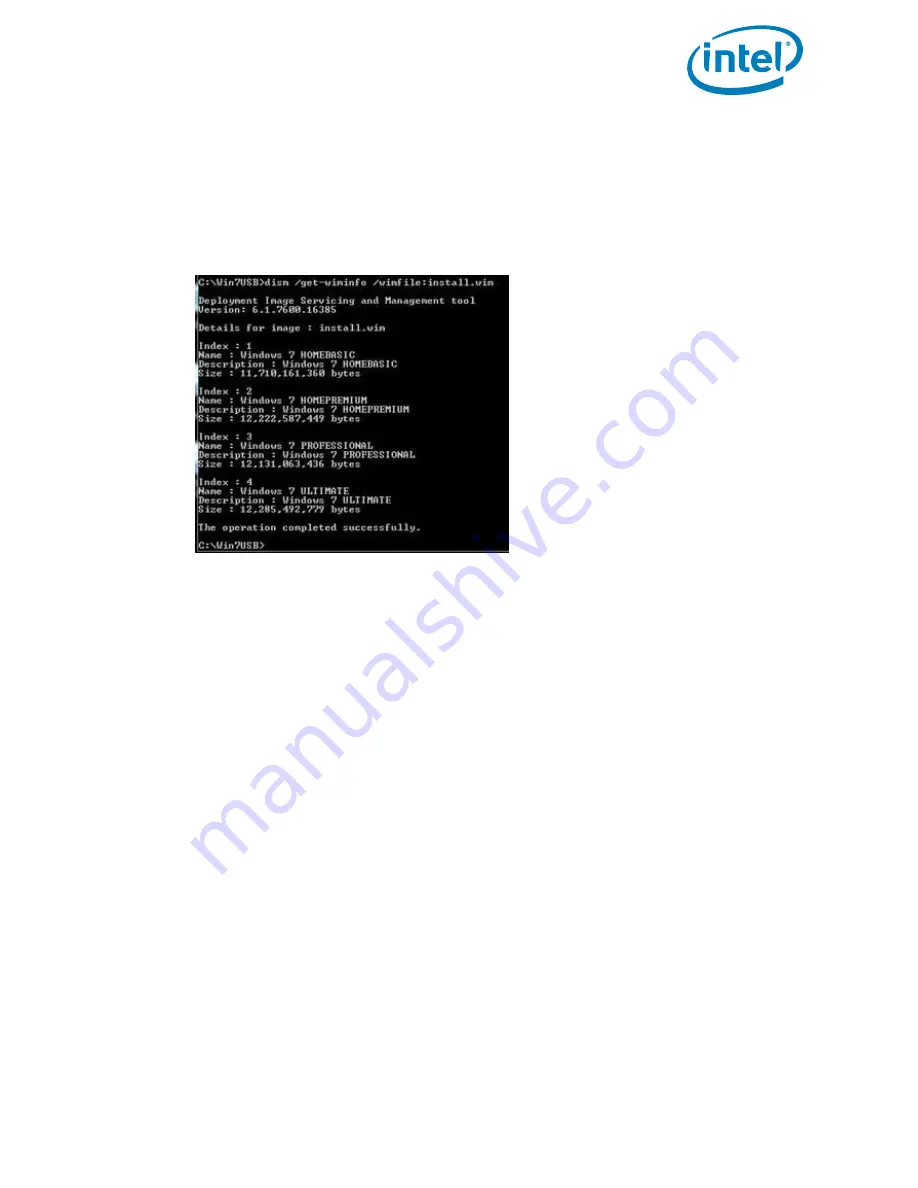
Intel® Optane™ Solid State Drive 760p and Pro 7600p Series
January 2018
Installation Guide
337025-001US
11
6.
Based on the version of Windows 7 you have available, determine which index number to modify.
Choose the index that matches the Windows 7 version you have. To determine the index, run the following
command:
dism /get-wiminfo /wimfile:install.wim
To modify “boot.wim” after modifying “install.wim” run the following command and follow subsequent
steps:
dism /get-wiminfo /wimfile:boot.wim
Using index 3 for this example:
7.
Modify the “install.wim” file by running these commands:
dism /mount-wim /wimfile:install.wim /index:3 /mountdir:mount
dism /image:mount /add-package: [Path of the USBDriver files]
i.e
C:\Win7USB\USBDriver
dism /get-packages /image:mount
dism /unmount-wim /mountdir:mount /commit
8.
Modify the “boot.wim” file by running these commands
dism /mount-wim /wimfile:boot.wim /index:3 /mountdir:mount
dism /image:mount /add-driver:C:\Win7USB\USB3 /recurse
dism /get-drivers /image:mount
dism /unmount-wim /mountdir:mount /commit
9.
Now take your updated “install.wim” and “boot.wim” in the working directory and copy it back to the
“sources” directory on your install key.
Note:
If you are unable to see the drive directory on the USB key install after injecting the USB drivers into the
windows 7 ISO image via DISM commands, please consult your motherboard manufacturer to obtain the
necessary USB drivers and perform the injection process with the appropriate USB drivers
.
§












