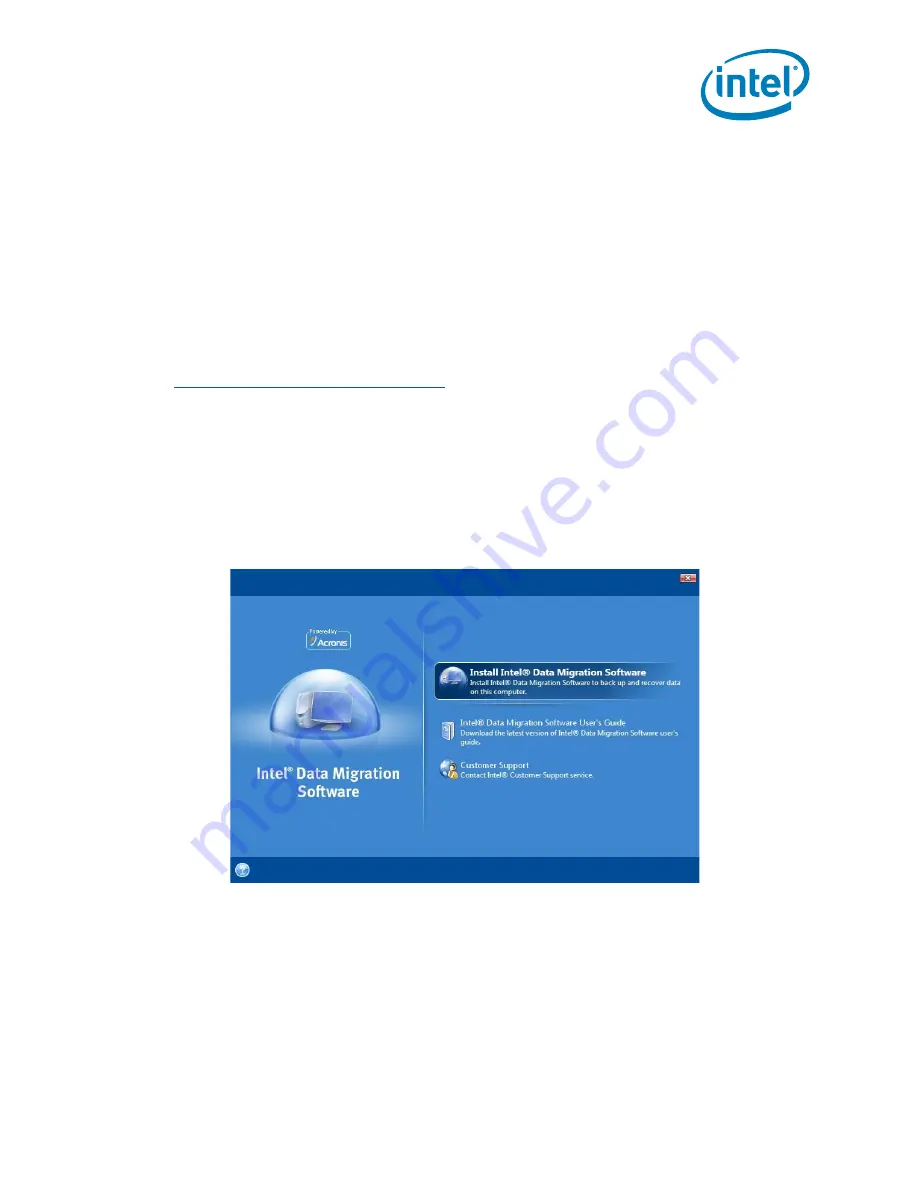
Intel
®
Solid-State Drive
Installation Guide
5
Intel
®
Solid-State Drive
This section explains how to migrate (transfer) your data from your current storage device to
your new Intel SSD using Intel Data Migration Software.
Note:
The migration process is identical for desktop and notebook computers.
1.
Make sure you have downloaded and saved the Intel Data Migration Software to your current
storage device:
http://www.intel.com/go/ssdinstallation
Note:
If the amount of data on your current storage device is greater than the capacity of
the Intel SSD, the data migration will not complete. Remove unnecessary files or data
from your current storage device to reduce its image size.
2.
After downloading, double-click the Intel Data Migration Software icon to start the
installation.
3.
When the Intel Data Migration Software installation screen appears, choose
Install Intel
®
Data Migration Software
.
Figure 5. Intel Data Migration Software Installation screen
The Intel Data Migration Software wizard starts and guides you through the installation process.
4.
Click
Next
to begin the installation.
5.
Follow the prompts on the screen to complete the installation.
Note:
When prompted for Setup Type,
Typical
is recommended.
6.
Click
Close
when the installation completes.
7.
Exit the Intel Data Migration Software screen, and proceed to the next section,
“Start the
Software and Migrate your Data” on page 6
.
2. Migrate Your Data












