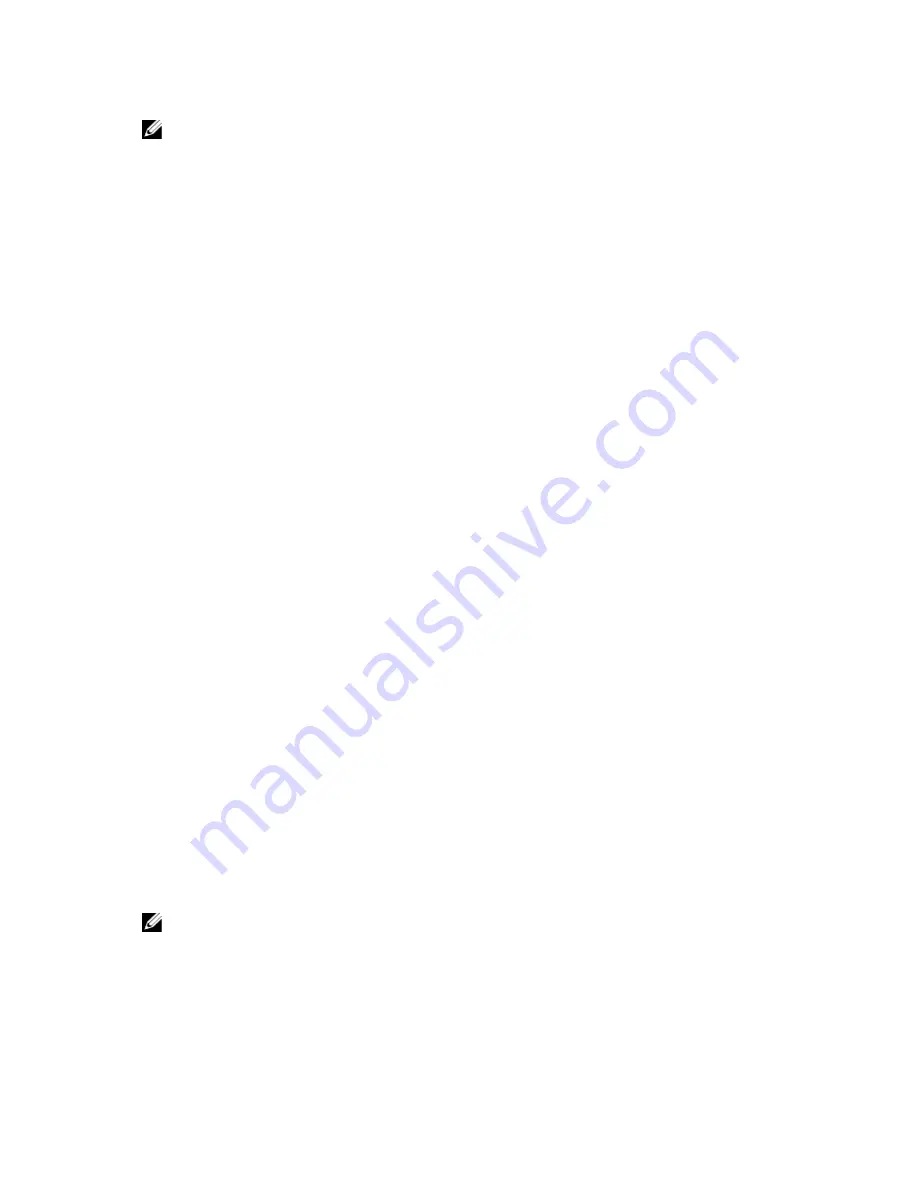
NOTE: You must run the workload to be evaluated for at least 60 minutes for these SMART drive attributes to
register.
Smartmon Tool and smartctl Resources
For details of the Smartmon tool, the smartctl utility, and SMART attributes, refer to:
•
“Intel Solid-State Drive 320 Series in Server Storage Applications” and “Intel Solid-State Drive 320 Series
Enterprise Server/Storage Application Product Specification Addendum,” available at http://
downloadcenter.intel.com.
•
smartctl man page, available at http://smartmontools.sourceforge.net/man/smartctl.8.html.
Monitoring Drive Wear Example Using the Smartmon Tool — Linux RAID Environments
Note that the specific options in this example may not apply to your system. For details of the smartctl commands and
options, see the resources in “Smartmon Tool and smartctl Resources.”
1. Find the OS name for the storage device or RAID array.
2. Find device ID’s for the device or array in step 1 using MegaCli using the following command:
MegaCli64 –pdlist –aAll
3. For each device ID use the following command:
smartctl -a -d sat+megaraid,N /dev/sdX
–
N
represents the device ID identified in step 2.
–
X
represents the storage device or RAID array identified in step 1.
4. In the smartctl output, Attribute ID# 233, Media Wearout Indicator, will indicate the remaining drive life as a
percentage under the VALUE column. For example, a value of 85 means 85% of the drive's life remains.
Monitoring Drive Wear Example Using the Smartmon Tool — Non-RAID Environments
Note that the specific options in this example may not apply to your system. For details of the smartctl commands and
options, see the resources in “Smartmon Tool and smartctl Resources.”
1. Find the OS name for the storage device.
2. For each device ID use the following command:
smartctl -a -d sat/dev/sdX.
–
X
represents the storage device or RAID array identified in step 1.
3. In the smartctl output, Attribute ID# 233, Media Wearout Indicator, will indicate the remaining drive life as a
percentage under the VALUE column. For example, a value of 85 means 85% of the drive's life remains.
Using the Smartmon Tool to Estimate Wear Usage — Windows RAID Environments ONLY
NOTE: In a Windows RAID environment, an individual SSD device cannot be directly accessed behind the LUN
(Logical Unit or RAID configured set) so it must be temporarily moved to a NON-Windows (Linux) SMART-capable
system during portions of the procedure as noted below, in order to issue SMART commands to the drive.
You can use the following procedure to estimate wear in a Windows RAID production or application environment. This
procedure applies to Linux and Windows operating systems, and RAID or non-RAID environments.
11

































