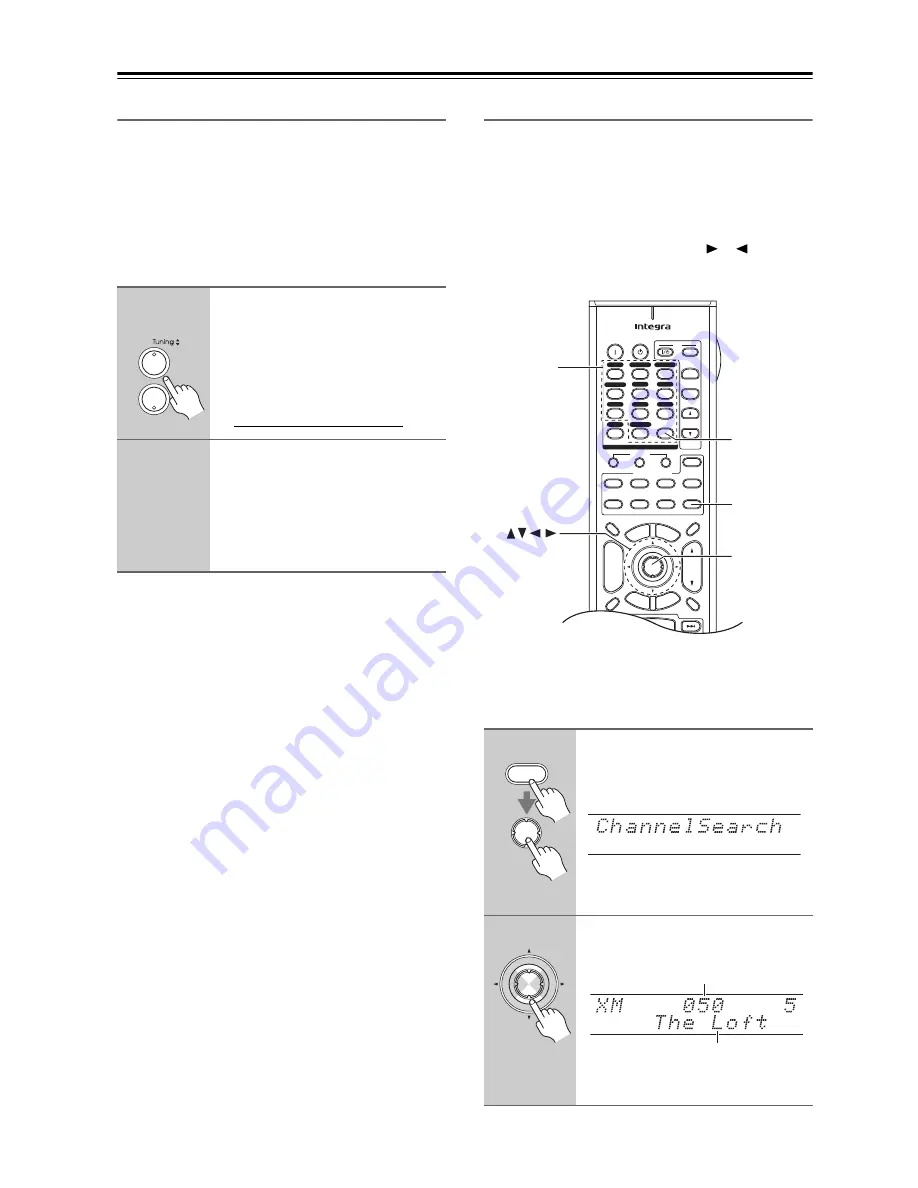
78
Listening to the Radio
—Continued
Signing Up for XM Satellite Radio
Once you have installed the XM Mini-Tuner and Home
Dock, you are ready to subscribe to XM Satellite Radio.
You’ll need a major credit card and your XM Radio ID.
There are three places you can find your 8-character XM
Radio ID:
1. On the XM Mini-Tuner
2. On the XM Mini-Tuner packaging
3. On XM Channel 0, as explained below
Notes:
• RADIO ID cannot be selected in Category Search
mode. You must select Channel Search mode (see
page 78).
• The following letters are not used in XM Satellite
Radio IDs: I, O, S, F.
• XM Satellite Radio will transmit a special signal to
your AV receiver to activate the full channel lineup.
Activation normally takes between 10 and 15 minutes,
but during busy peak periods, you may need to leave
the AV receiver turned on for up to an hour.
Selecting XM Radio Channels
There are three ways to select XM radio channels:
1.
Channel Search mode:
select any channel.
2.
Category Search mode:
select channels by category.
3.
Direct tuning:
enter channel number.
Note:
You can’t select Channel Search mode or Category
Search mode while the Tuning Arrow
indicators
are flashing, as tuning is in progress.
■
Channel Search Mode
1
AV receiver
Use the Tuning Up and Down
[
q
]/[
w
] buttons to select RADIO
ID.
Your XM Radio ID number is dis-
played. Write it below for reference.
ID
2
To sign up, go to:
http://activate.xmradio.com
Or call: 1-800-967-2346
For XM Canada, go to:
http://xmradio.ca
Or call: 1-877-438-9677
1
Press the [Receiver] Remote
Mode button, and then press the
[Enter] button repeatedly to
select Channel Search mode.
This procedure can also be performed
on the AV receiver by using its [Tuner]
button, and [Tuning Mode] button.
2
Use the Up and Down [
q
]/[
w
] but-
tons to select a channel.
You can also use the Left and Right
[
e
]/[
r
] buttons to select a category.
+
-
On
Standby
TV
Input
TV CH
TV VOL
--/--- 10
11
12
D.TUN
+10
0
Clear
1
2
3
4
5
6
7
8
9
Input Selector
VCR/DVR
CBL/SAT
DVD
Tape
Tuner
CD
Phono
Net/USB
Game/TV
Macro
1
2
3
VCR
DVD
CDR/MD/Dock
CD
Zone
2
Remote Mode
Dimmer
Tape/AMP
Sleep
Receiver
TV
Net/USB
Cable
VOL
CH
Disc
Album
+
-
Enter
Top
Men
u
Men
u
Display
Muting
Exi
t
Gu
ide
Prev
CH
Ret
urn
Setu
p
Listening Mode
Playlist
Random
Rec
Stereo
Surround
SAT
Zone
3
AUX 1
AUX 2
Receiver
D.TUN
Enter
Number
buttons
Receiver
Enter
Enter
Channel name
Channel number
Summary of Contents for DTR-8.9
Page 1: ...DTR 8 9 Instruction Manual AV Receiver DTR 9 9...
Page 161: ...161 Memo...






























