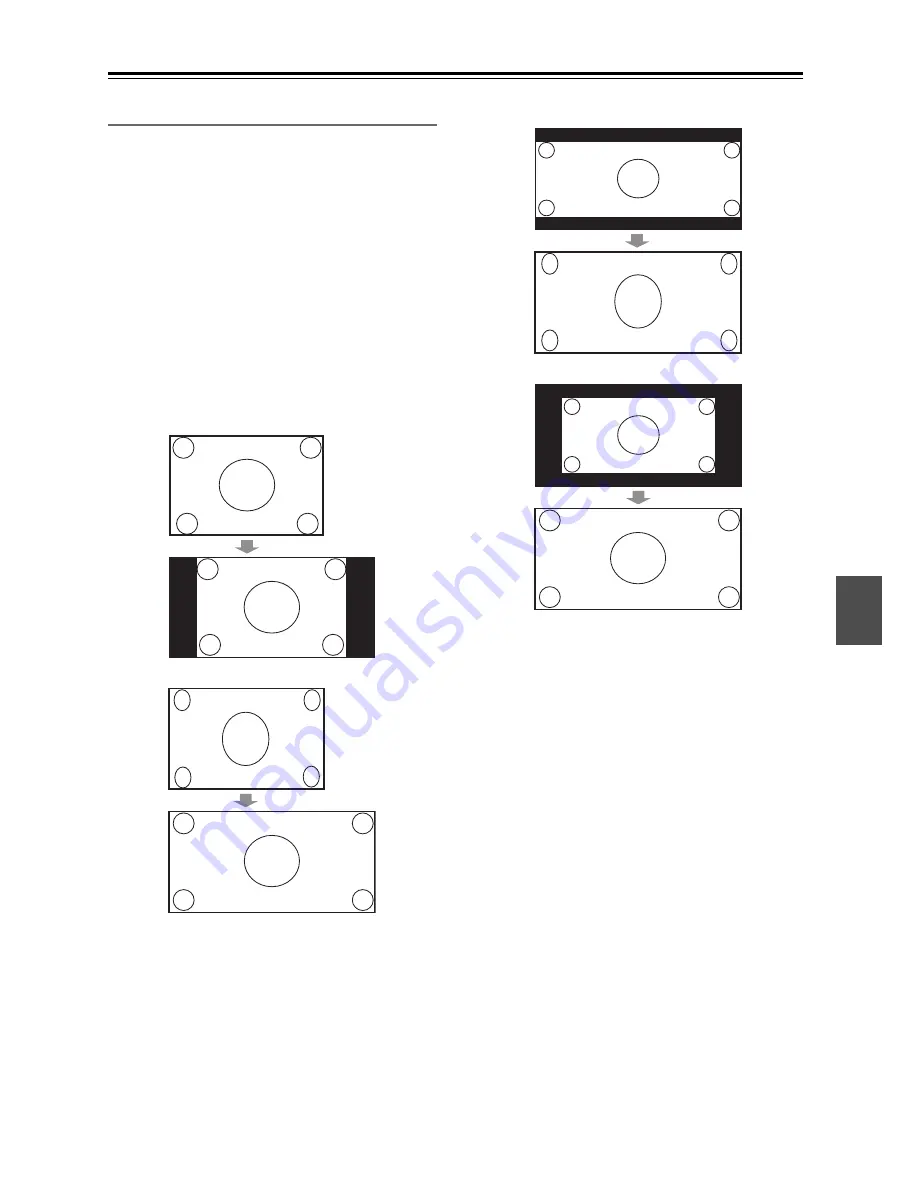
121
Advanced Setup
—Continued
Picture Adjust
The new “4-4. Picture Adjust” item has been added to
the “1. Input/Output Assign” menu. This menu and its
settings can be accessed just like the other menus. The
settings are explained below.
■
Game Mode
If video signal delay occurs during play on a video com-
ponent, such as a Game console, connected to the AV
receiver, select “Game Mode” on the input selector con-
nected to the component and set it to “On”.
Use the Left and Right [
e
]/[
r
] buttons to select:
Off:
Game Mode off (default).
On:
Game Mode on.
■
Zoom Mode
This setting determines the aspect ratio.
Normal:
Full: (default)
Zoom:
WideZoom:
Note:
The “Zoom Mode” can also be set using the [Display]
button on the remote controller.
1. Press and hold the [Display] button until the setting
item appears on the display.
2. Use the Up and Down [
q
]/[
w
] buttons to select
“Zoom Mode”, and use the Left and Right [
e
]/[
r
]
buttons to change the setting.
■
ISF Mode
The receiver has been designed to incorporate setup and
calibration standards established by the Imaging Science
Foundation (ISF). The ISF has developed carefully
crafted, industry-recognized standards for optimal video
performance and has implemented a training program
for technicians and installers to use these standards to
obtain optimal picture quality from the receiver. Accord-
ingly, recommends that setup and calibration be per-
formed by an ISF Certified installation technician.
Note:
When “ISF Mode” is selected, the setting from “Resolu-
tion” to “B Contrast” is changed.
Custom:
User setting (All items can be freely set.)
Day:
Setting when a room is bright.
Night:
Setting when a room is dark.
Summary of Contents for DTR-8.9
Page 1: ...DTR 8 9 Instruction Manual AV Receiver DTR 9 9...
Page 161: ...161 Memo...
















































