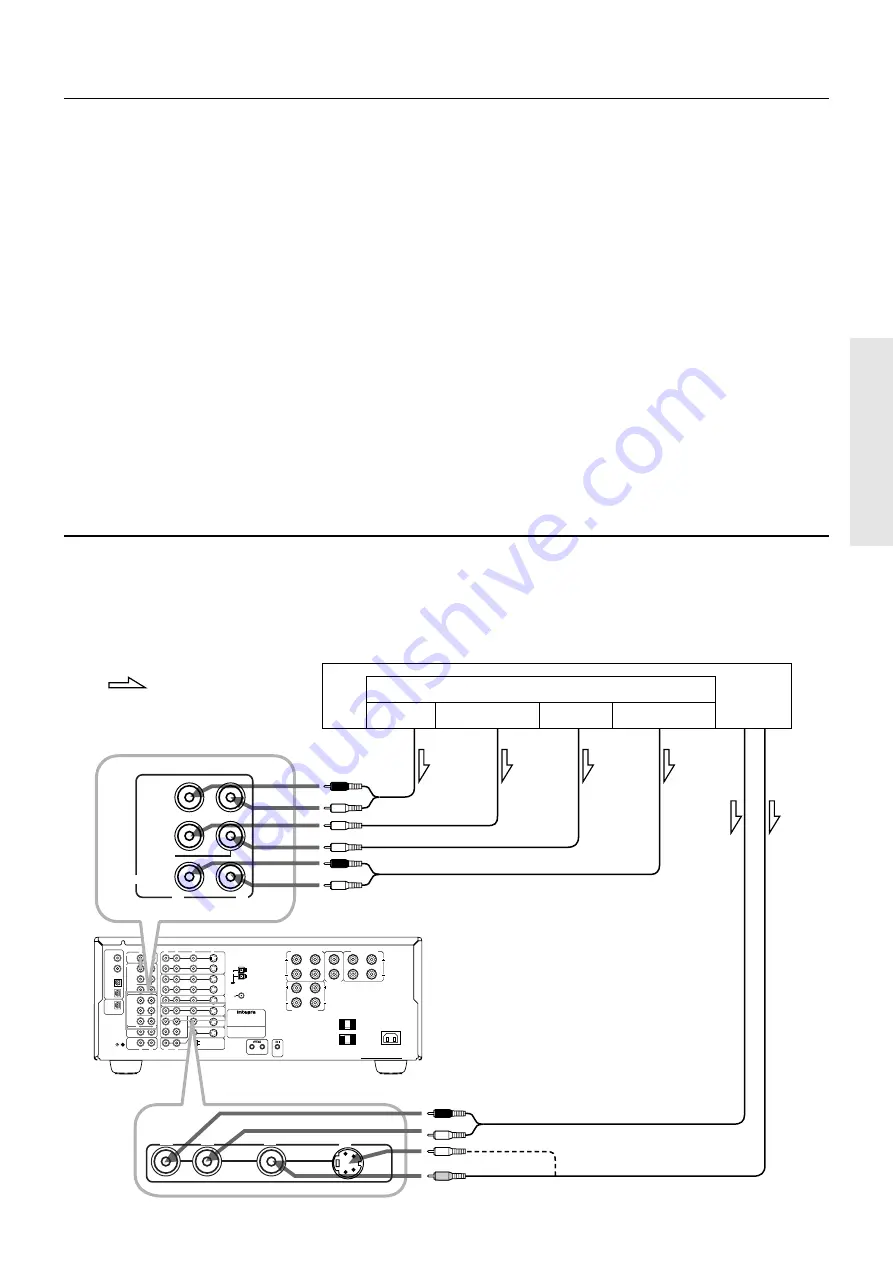
9
R
V
L
R
L
R
L
R
L
VIDEO-1
OUT
IN
VIDEO-2
VIDEO-3
OUT
IN
IN
TAPE
VIDEO
S VIDEO
OSD SELECTOR
(REC)
OUT
IN
(PLAY)
DIGITAL OUTPUT
DIGITAL INPUT
COAXIAL
1
COAXIAL
2
OPTICAL
1
OPTICAL
2
OPTICAL
FRONT
FRONT
CENTER
SUB
WOOFER
SURROUND
FRONT
CENTER
CD
PHONO
SUB
WOOFER
SURROUND
AMP IN
PRE OUT
GND
MONITOR
OUT
S
REMOTE
CONTROL
REMOTE
LOCAL
IN
DVD
L
R
L
R
L
R
SURROUND SPEAKERS
FRONT SPEAKERS A
CENTER
SPEAKER
FRONT SPEAKERS B
MULTI CHANNEL
INPUT
MULTI SOURCE
OUT
R
L
AV RECEIVER
CAUTION: SPEAKER IMPEDANCE
6 OHMS MIN. / SPEAKER
ANTENNA
AM
FM
75
AC INLET
AC OUTLETS
AC 120V 60Hz
SWITCHED
TOTAL 120W 1A MAX.
MODEL NO.
DTR-7
IN
DVD
R
V
L
S
R
L
FRONT
CENTER
SUB
WOOFER
SURROUND
MULTI CHANNEL
INPUT
Decoder with 5.1-channel output
You may connect the 5.1-channel outputs of an external decoder (such as MPEG decoder and DVD player) to the MULTI CHANNEL
INPUTs of this unit.
:Signal flow
DVD player or a decoder with Multi (5.1) channel outputs
FRONT OUT
SUBWOOFER OUT
CENTER OUT
SURROUND OUT
AUDIO OUT
VIDEO OUT
Multi (5.1) channel outputs
Front
Subwoofer
Center
Surround
Connecting equipment with 5.1-channel output
Video equipment connections
1. Digital audio connections
This receiver has a powerful digital signal processor for use with DVD players, DAT decks, and CD players. The digital inputs, CO-
AXIAL 1, 2 and OPTICAL 1, 2 can be assigned to individual input selector buttons, so when an input selector button is pressed, the
assigned digital input is used instead of the corresponding analog input. (See page 23,29.)
2. Connect your second video cassette deck.
3. Connect your DVD player to COAXIAL or OPTICAL, whichever appropriate.
4. OSD SELECTOR:
Selects whether to output the OSD (On-Screen Display) information with the Video signals or the S-Video signals. Select "S VIDEO"
when the monitor is connected via the S-Video terminal.
5. Connecting video equipment through S-video connectors
• The signals input from the S IN jack will be output only to the S OUT jack; the signals input from the V IN jack will be output only to the
V OUT jack.
• For information on whether you need to connect either S or V jack or both of them, please refer to the instruction manual that came with
your video equipment.
6. Connect your video camera or TV game machine to the VIDEO-4 / VIDEO CAM INPUT jacks.
If a monaural video camera is used, connect its audio connection cable to “ R(MONO)” audio jack.
Notes:
• When using a playback-only VCR, connect it to VIDEO 3 or VIDEO 4. If you connect it to VIDEO 1 or VIDEO 2, you need to make only the input
connections.
• This receiver can be used only with a monitor TV equipped with a video input or S video jack.
• Interference may be caused between the TV and this receiver. If this interference occurs, place the receiver and the TV as far apart as possible. We do not
recommend the use of a common TV/FM antenna (see antenna section).
• Remove the protective cap attached to the DIGITAL INPUT/OUTPUT (OPTICAL) jack before making the connection. When this jack is not used,
replace the protective cap.
DTR-7/DTR-6










































