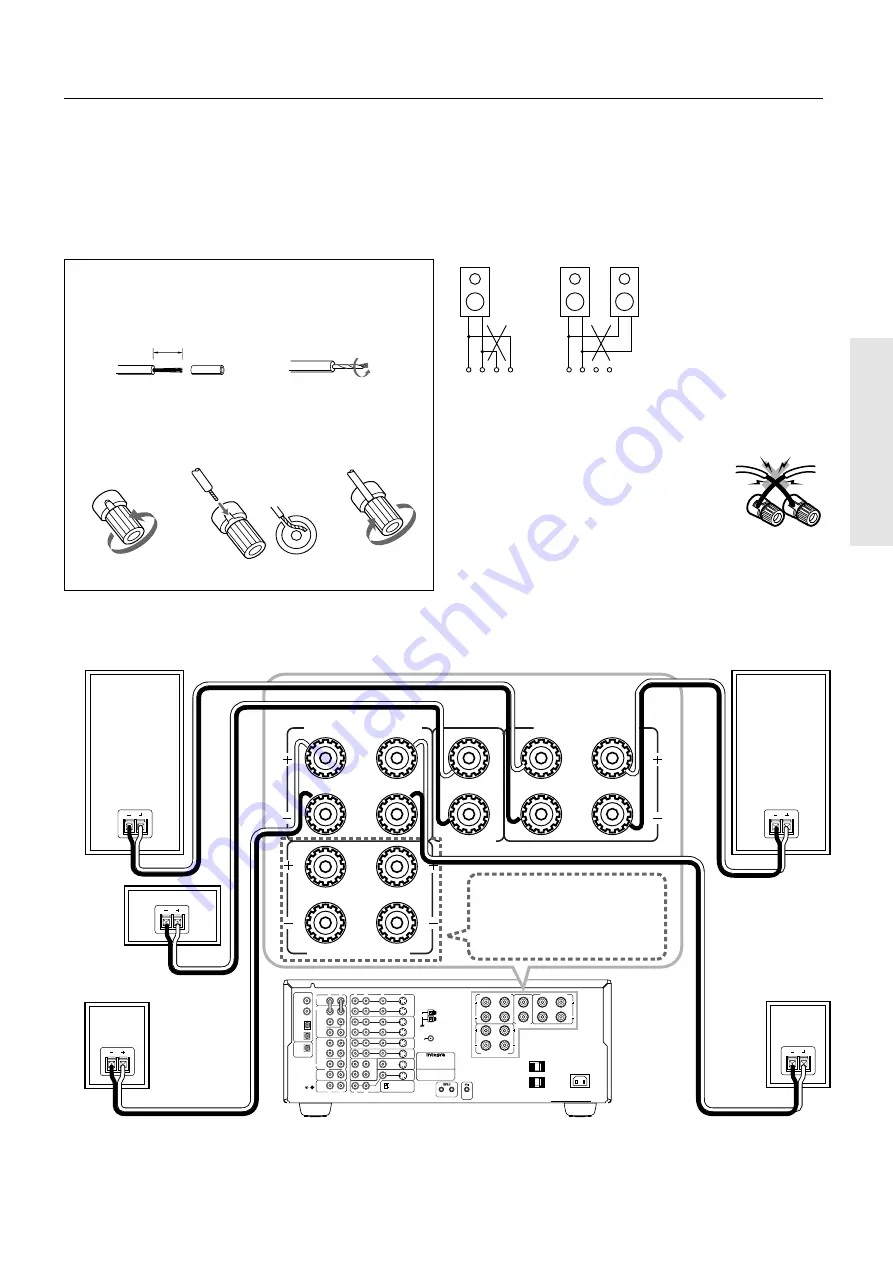
11
R
V
L
R
L
R
L
R
L
VIDEO-1
OUT
IN
VIDEO-2
VIDEO-3
OUT
IN
IN
TAPE
VIDEO
S VIDEO
OSD SELECTOR
(REC)
OUT
IN
(PLAY)
DIGITAL OUTPUT
DIGITAL INPUT
COAXIAL
1
COAXIAL
2
OPTICAL
1
OPTICAL
2
OPTICAL
FRONT
FRONT
CENTER
SUB
WOOFER
SURROUND
FRONT
CENTER
CD
PHONO
SUB
WOOFER
SURROUND
AMP IN
PRE OUT
GND
MONITOR
OUT
S
REMOTE
CONTROL
REMOTE
LOCAL
IN
DVD
L
R
L
R
L
R
SURROUND SPEAKERS
FRONT SPEAKERS A
CENTER
SPEAKER
FRONT SPEAKERS B
MULTI CHANNEL
INPUT
MULTI SOURCE
OUT
R
L
AV RECEIVER
CAUTION: SPEAKER IMPEDANCE
6 OHMS MIN. / SPEAKER
ANTENNA
AM
FM
75
AC INLET
AC OUTLETS
AC 120V 60Hz
SWITCHED
TOTAL 120W 1A MAX.
MODEL NO.
DTR-7
R
L
R
L
R
SURROUND SPEAKERS
FRONT SPEAKERS A
CENTER
SPEAKER
FRONT SPEAKERS B
L
Connecting speakers
• This receiver is designed to produce optimum sound quality when speakers with impedances within the specified ranges are connected.
Please check the following information and choose speakers with appropriate impedances for the connections.
FRONT SPEAKERS:
A or B: 6 ohms min./speaker
SURROUND SPEAKERS:
6 ohms min./speaker
CENTER SPEAKER:
6 ohms min.
DTR-7 / DTR-6
Center Speaker
Surround Speaker
R ch.
Front Speaker A
R ch.
Surround Speaker
L ch.
Front Speaker A
L ch.
Note:
To prevent damage to circuitry, never short-circuit
the positive (+) and negative (–) speaker wire.
• When you use only one
speaker or wish to listen to
monaural (mono) sound, a
single speaker should never
be connected in parallel to
both the right and left chan-
nel terminals simulta-
neously.
+ – – +
+ – – +
R
L
R
L
Connecting the speaker cable
1. Twist wire ends very tight.
2. Unscrew.
3. Insert wire.
4. Screw.
Use Front SPEAKERS B termi-
nals to connect a second pair of
front speakers.
5/8"
No!
No!












































