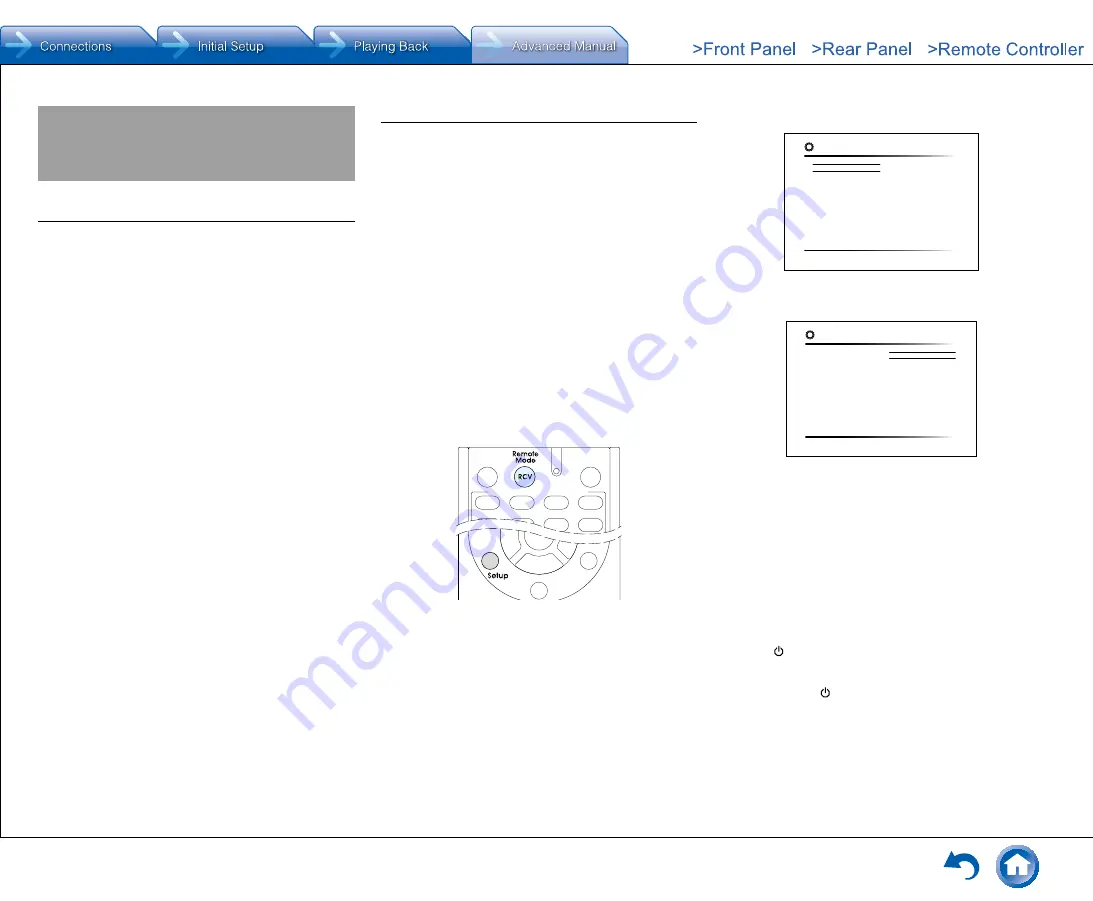
Firmware Update
En-65
Firmware Update
About Firmware Update
There are two methods for updating the firmware; via
network and via USB�
Use the one that best suits your environment�
●
For the latest information on updates, visit the Onkyo
website�
●
Before updating, make sure that the speaker setup
microphone is not connected�
●
During an update, do not
– Disconnect and reconnect any cable, USB storage
device, speaker setup microphone or headphones,
or perform any operation on the component such as
turn off its power
– Access to this unit from a PC or smartphone using
Android application
●
The update may take about 30 minutes to complete for
either method: via network or via USB�
Furthermore, existing settings are guaranteed
regardless of the method used for update�
Disclaimer
: The program and accompanying online
documentation are furnished to you for use at your own
risk�
Onkyo will not be liable and you will have no remedy for
damages for any claim of any kind whatsoever concerning
your use of the program or the accompanying online
documentation, regardless of legal theory, and whether
arising in tort or contract�
In no event will Onkyo be liable to you or any third party for
any special, indirect, incidental, or consequential damages
of any kind, including, but not limited to, compensation,
reimbursement or damages on account of the loss of
present or prospective profits, loss of data, or for any other
reason whatsoever�
Updating the Firmware via Network
Before Starting
●
Check that the unit is turned on, and the connection to
the Internet is secured�
●
Turn off the controller component (PC etc�) connected to
the network�
●
Stop any playing Internet radio, USB storage device, or
server content�
●
If the multi-zone function is active, press Off on the main
unit to turn it off�
●
If "HDMI CEC (RIHD)" is set to "On", set it to "Off"
(default value)�
– After pressing RCV on the remote controller, press
Setup� Then, after selecting "6� Hardware" - "HDMI"
and pressing Enter, select "HDMI CEC (RIHD)" to
select "Off"�
¼
½
The description may differ from the on-screen display but that will not
change the way to operate or the function�
¼
Update
1� After pressing RCV on the remote controller, press
Setup�
The Setup menu is displayed on the TV screen�
1. Input/Output Assign
2. Speaker
3. Audio Adjust
4. Source
5. Listening Mode Preset
6. Hardware
7. Remote Controller
8. Miscellaneous
Setup
1. TV Out
2.HDMI Input
3. Video Input
4. Digital Audio Input
2� With the cursors, select "8� Miscellaneous" - "Firmware
Update" - "Update via NET", and then press Enter�
1. Input/Output Assign
2. Speaker
3. Audio Adjust
4. Source
5. Listening Mode Preset
6. Hardware
7. Remote Controller
8. Miscellaneous
Setup
1. Firmware Update
2. Initial Setup
3. Lock
●
If "Firmware Update" is grayed out and cannot be
selected, wait for a while until it starts up�
●
You will not be able to select "Update via NET" if
there is nothing to update�
3� Press Enter with "Update" selected to start update�
●
During the update, the TV screen may go black
depending on the updated program� In that case,
check the progress on the display of the unit� The TV
screen will remain black until the update is complete
and the power is turned on again�
●
"Completed!" is displayed when the update is
complete�
4� Press On/Standby on the main unit to turn the unit
into standby mode� The process is completed and your
firmware is updated to the latest version�
●
Do not use Receiver on the remote controller�
Summary of Contents for DTR-40.7
Page 31: ...En 31...
















































