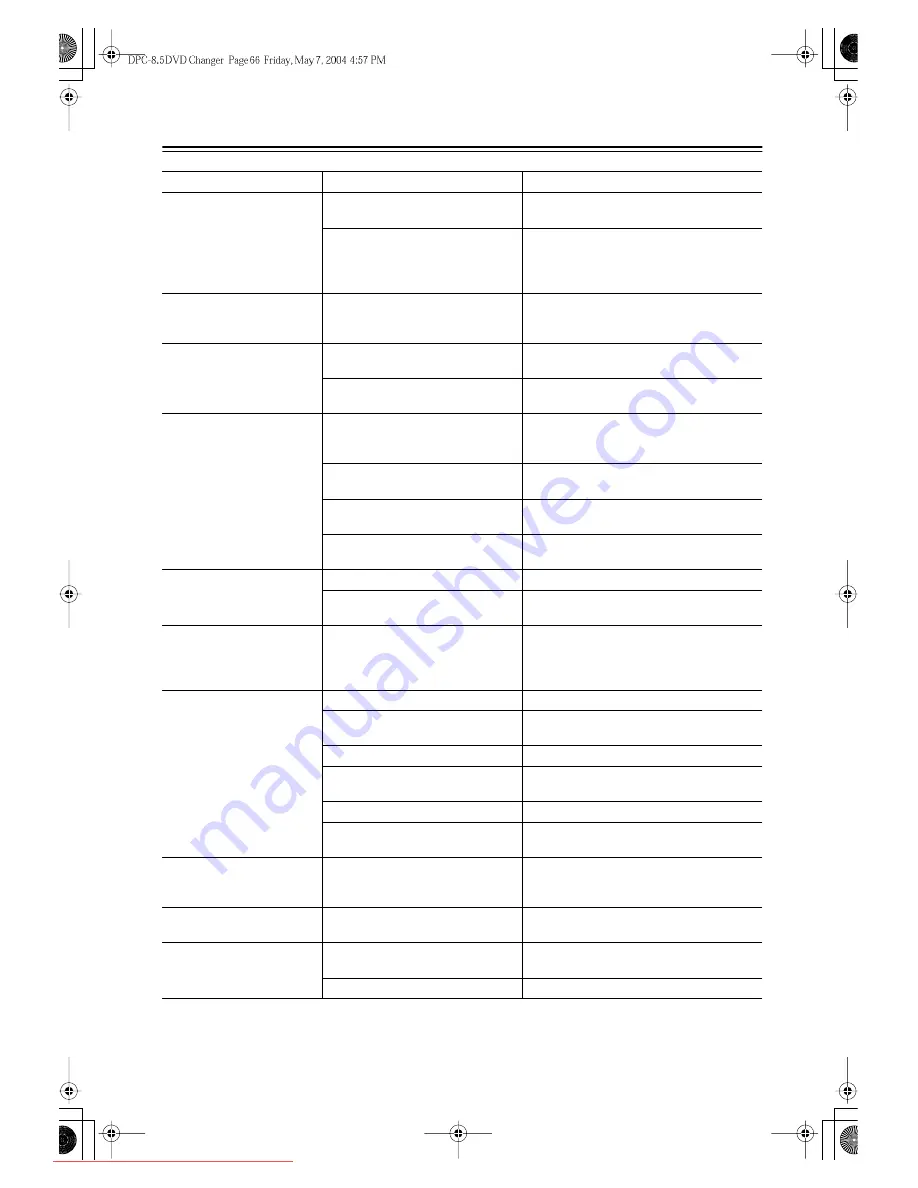
66
Troubleshooting
Symptom
Possible cause
Remedy
Can’t turn on the DPC-8.5?
The power cord is not connected.
Connect the power cord to a suitable wall outlet
(page 26).
External interference is affecting the
DPC-8.5’s digital circuitry.
Turn off the DPC-8.5, wait five seconds, then try
turning it on again. If that fails, disconnect the
power cord from the wall outlet, wait five sec-
onds, reconnect it, then try turning it on again.
The DPC-8.5 turns itself off
when it’s not being used?
The Auto power off function will turn
the DPC-8.5 off automatically after 20
minutes of inactivity.
The Auto power off function can be turned on or
off as required (page 64).
No picture?
The wrong input source is selected on
your TV.
On your TV, select the input to which the
DPC-8.5 is connected (page 21).
The video cable is not connected prop-
erly.
Check the video cable and correct as necessary
(page 21).
No sound?
The wrong input source is selected on
your hi-fi amp or AV receiver.
On your hi-fi amp or AV receiver, select the
input to which the DPC-8.5 is connected
(page 24).
The audio cables are not connected
properly.
Check the audio cables and correct as necessary
(page 24).
Your hi-fi amp or AV receiver is turned
off.
Turn on your hi-fi amp or AV receiver.
The Digital Out settings are incorrect.
Check the Digital Out/Digital1 and Digital2 set-
tings and correct as necessary (page 56).
The picture distorts occa-
sionally?
The disc is dirty.
Remove the disc and clean it (page 11).
You’re using the Fast Forward or Fast
Reverse function.
A little picture distortion may occur when using
these functions. This is normal.
Picture instability or noise?
The DPC-8.5 is connected to your TV
via a VCR or other video equipment
whose copy protection system is affect-
ing the picture.
Connect the DPC-8.5 directly to your TV
(page 21).
Can’t start playback?
No discs loaded.
Load some discs (page 29).
The selected disc cannot be played
because it’s incompatible.
Load only compatible discs (page 9).
The disc is upside down.
Load the disc the correct way up (page 29).
The disc is not centered in the disc bay.
Place the disc in the center of the disc bay
(page 29).
The disc is dirty.
Remove the disc and clean it (page 11).
The selected disc has parental lock and
the Parental Lock function is on.
Turn off the Parental Lock function (page 63).
Can’t watch the DVD-Video
material on a DVD-Audio
disc?
The Priority Contents setting is set to
DVD-AUDIO.
Set the Priority Contents setting to
DVD-VIDEO (page 64).
Can’t play the multichannel
area of a hybrid SACD?
The SACD Audio Setup setting is not
set to Multi ch Area.
Set the SACD Audio Setup setting to Multi ch
Area (page 61).
Can’t play an MP3 or JPEG
disc?
The disc is not ISO 9660 Level 2 for-
mat.
Use only ISO 9660 Level 2 format discs
(page 10).
The disc has not been finalized.
Finalize the disc (page 10).
Downloaded From Disc-Player.com Integra Manuals



































