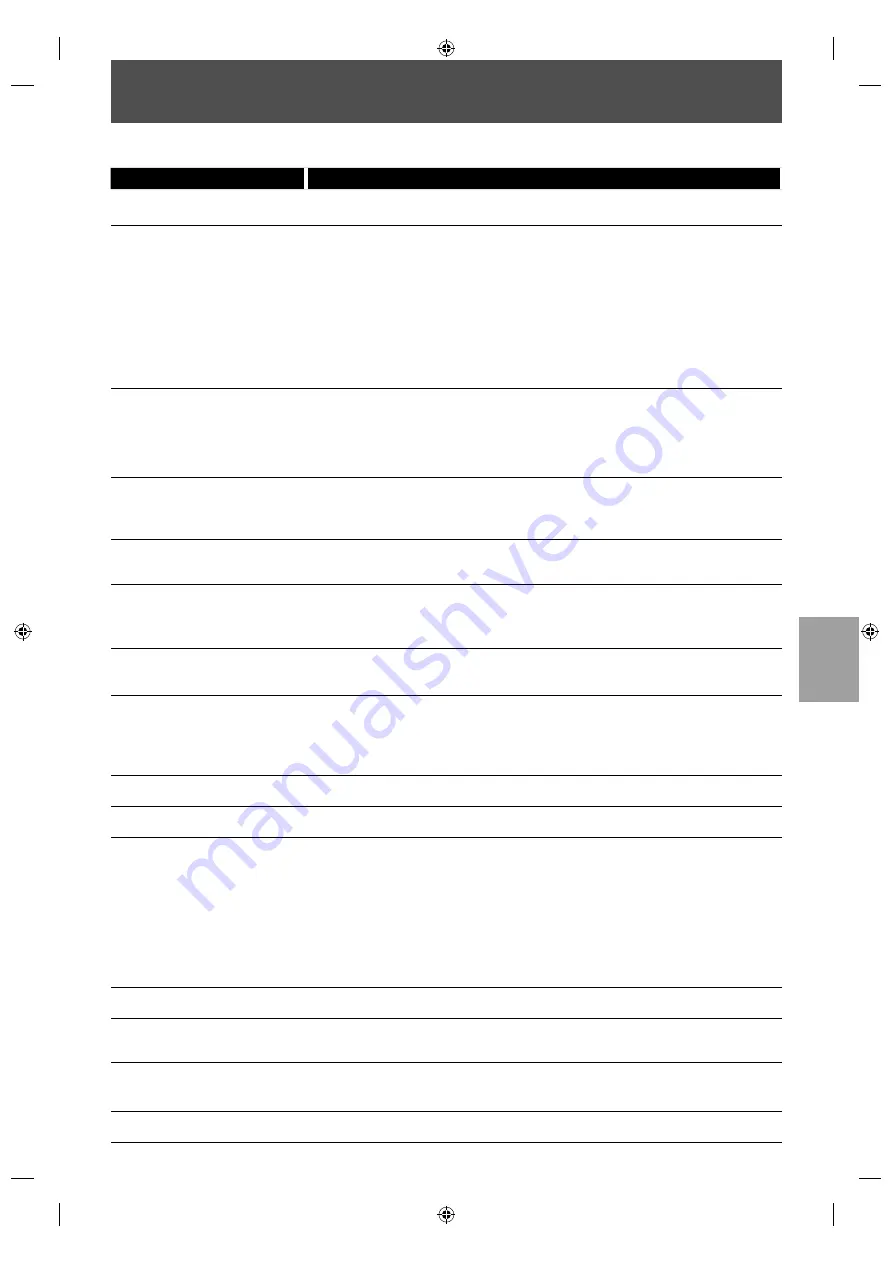
57
EN
TROUBLESHOOTING
If the unit does not perform properly when operated as instructed in this manual, check the unit, consulting the
following checklist.
Problem
Solution
No power.
- Check if the AC cord is properly connected.
-
Unplug the AC cord once, and wait for 5-10 seconds and then plug it in again.
No sound or picture.
- Check if the connected TV or AV receiver is turned on.
-
Check if the connections are made securely and correctly.
-
Check whether the connected TV, AV receiver or other device supports HDCP.
(This unit will not output a video signal unless the other device supports HDCP.)
- Check whether the output format of this unit (HDMI FORMAT) matches the
supported input format of other connected device.
- When this unit is connected to the DVI jack on your TV or AV receiver, you cannot
hear any sound from the HDMI OUT jack if your TV or AV receiver only supports DVI.
-
When the display device does not support the desired video resolution, press and
hold
[Play
B
]
on the front panel for more than 5 seconds. Both settings will be
reset to the default automatically.
No audio / video signal on the
display device via HDMI cable.
- If the unit is connected the unauthorized display device with an HDMI cable, the
audio / video signal may not be output.
-
Perform an HDMI cable hotplug, wherein you disconnect the HDMI cable from the TV,
AV receiver and this unit and then reconnect it to both the devices while they are
powered on.
- Ensure that your HDMI cable is certified.
Distorted picture.
- Sometimes a small amount of picture distortion may appear.
This is not a malfunction.
- Connect this unit directly to the TV. If the RCA audio / video cables are connected
to a VCR, pictures may be distorted due to the copy right protection system.
Completely distorted picture or
black / white picture with
BD / DVD.
- Make sure the disc is compatible with this unit.
No sound or distorted sound.
- Adjust the volume.
- Check that the speakers are connected correctly.
- Check the HDMI connections.
- Check the settings in “Audio” menu.
Picture freezes momentarily
during playback.
- Check the disc for fingerprints / scratches and clean with a soft cloth wiping from
center to edge.
- Clean the disc.
Disc cannot be played back.
- Clean the disc.
- Ensure the disc label is facing up.
- Check if the disc is defective by trying another disc.
- Cancel the ratings control or change the control level.
- Insert a correct disc that can be played back on this unit.
SD Memory Card cannot be read.
- The format of the card does not match to this unit or the card is not compatible.
(Refer to page 21.)
No return to start-up screen
when disc is removed.
- Reset this unit by turning it off, then on again.
The unit does not respond to the
remote control.
- Aim the remote control directly at infrared sensor window on the front panel.
- Reduce the distance to infrared sensor window.
- Replace the batteries in the remote control.
-
Re-insert the batteries with their polarities (+ / - signs) as indicated.
- Check if a strong light source is not interfering with this unit’s infrared sensor.
Make sure that the unit is not subjected to direct sunshine or inverter-type
fluorescent lights. Relocate if necessary.
- If the BD player is installed in a cabinet with colored glass doors, the remote
control may not work reliably when the doors are closed. Open the doors, or use a
cabinet without colored glass.
Buttons do not work or the unit
stops responding.
- To completely reset the unit, unplug the AC cord from the AC outlet for 5-10 seconds.
The unit does not respond to
some operating commands
during playback.
-
Operations may not be permitted by the disc.
Refer to the instructions of the disc.
The unit cannot read
BD / DVD / CD.
- Condensation? (Let sit 1 or 2 hours)
- You are attempting to playback a disc other than one with one of the marks on page 21.
- Wipe the dirt off the disc or replace the disc.
Angle does not switch.
- The angle cannot be switched for BD / DVD which do not contain multiple angles.
In some cases multiple angles are only recorded for specific scenes.
E5SF0UD̲DBS50.2̲EN̲v2.indd 57
E5SF0UD̲DBS50.2̲EN̲v2.indd 57
2010/08/05 15:17:39
2010/08/05 15:17:39








































