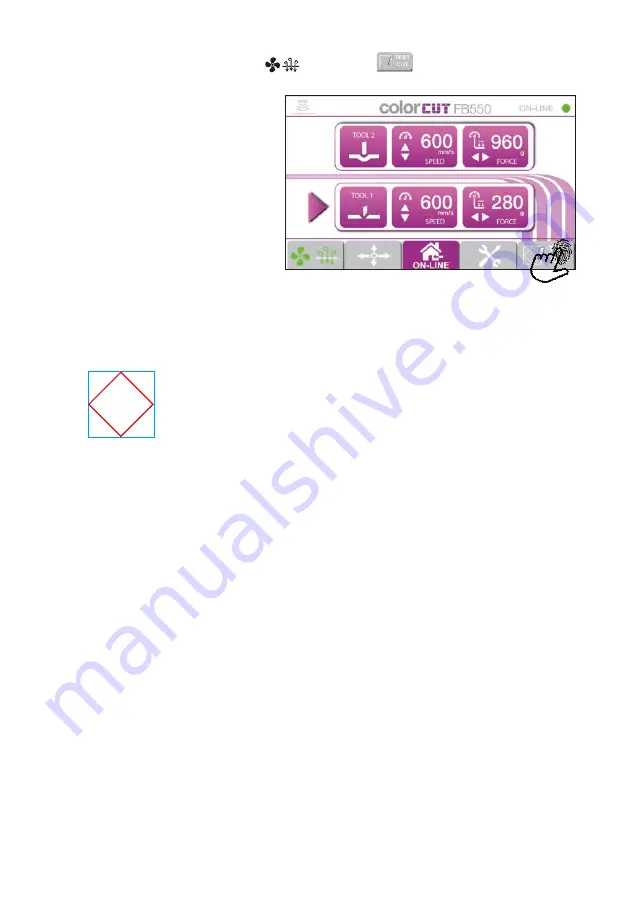
Intec Printing Solutions - Manual for ColorCut flat bed series FB550 ..................................................................................... Page No: 39
3.6 Performing a test cut (Cont.)
11
.
With the Vacuum still ON (
[
]
) press the
[
TEST CUT
] tab to
perform a Test Cut so you can check your settings.
12
.
The cutter, will CREASE a DIAMOND shape
, then Cut around this in a
square shape
using the blade (Same function as the ‘ALIGN TOOL2 to
TOOL1’ - see section 3.5.2).
This enables you to double check the two tools are aligned
correctly, but more importantly, the square
surround, should
cut out perfectly.
If the square
is not cut out, then increase the blade pressure.
If the square
cuts out easily, then reduce the bade pressure, to
check you have not got too much blade exposed.
On labels a low pressure is OK, because you are not cutting the backing
material.
However in Card, cut through applications, if the blade cuts through at
under 300g pressure, then it is likely you have too much blade exposed.
Reduce your Blade. (See section 2.4).
If you don’t cut through, and have increased your blade pressure to > 600g
pressure, then it is likely you do not have enough blade exposed. Increase
the amount of blade exposed (See section 2.4).*
* Note: Hard materials, like Polyester sheets, Magnetic media or thicker
card, may require more force.
Once you have set the blade depth, and pressure - checking it using the
TEST CUT,
function, you are ready to use your cutter. Please refer to the
ColorCut Pro - Production Studio software manual for creating, designing
and sending your files to your cutte .
Summary of Contents for ColorCut FB1150 Series
Page 2: ...Intec Printing Solutions Manual for ColorCut flat bed series FB550 Page No 2...
Page 4: ...Intec Printing Solutions Manual for ColorCut flat bed series FB550 Page No 4...
Page 6: ...Intec Printing Solutions Manual for ColorCut flat bed series FB550 Page No 6...
Page 40: ......
Page 41: ......
Page 42: ......
Page 43: ......




















