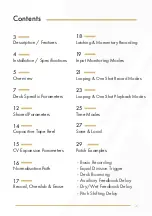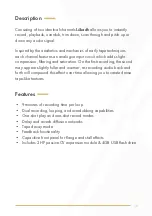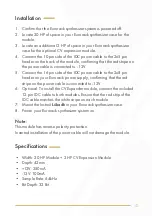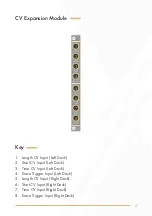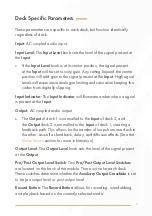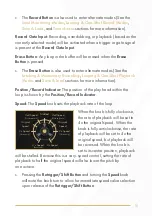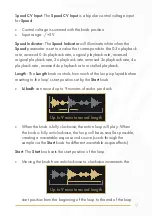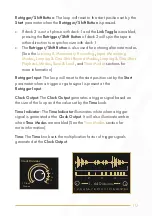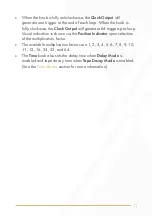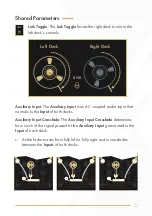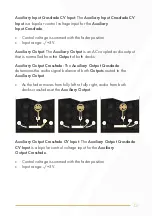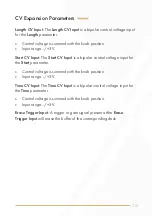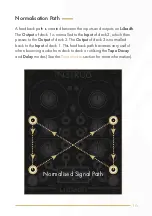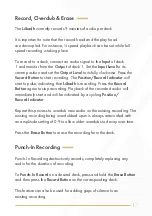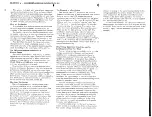2
Contents
3
Description / Features
4
Installation / Specifications
5
Overview
7
Deck Specific Parameters
12
Shared Parameters
14
Capacitive Tape Reel
15
CV Expansion Parameters
16
Normalisation Path
17
Record, Overdub & Erase
18
Latching & Momentary Recording
19
Input Monitoring Modes
21
Looping & One Shot Record Modes
23
Looping & One Shot Playback Modes
25
Time Modes
27
Save & Load
29
Patch Examples
- Basic Recording
- Equal Division Trigger
- Deck Bouncing
- Auxiliary Feedback Delay
- Dry/Wet Feedback Delay
- Pitch Shifting Delay