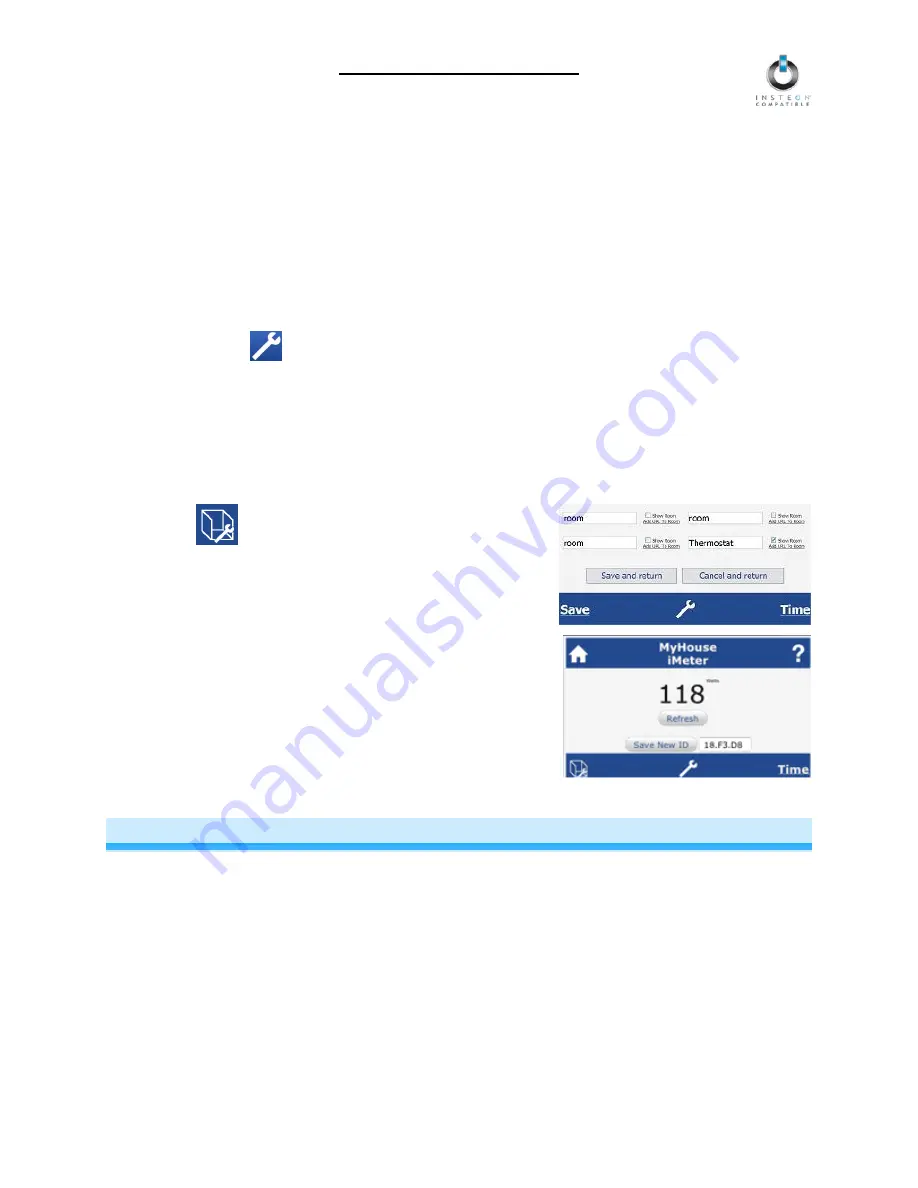
iMeter Solo Owner’s Manual
Viewing Power Consumption in SmartLinc
From SmartLinc, you will be able to view the Instantaneous Power used for individual iMeter Solos.
NOTE: Once you upload the .bin file with iMeter Solo support, SmartLinc will only support population of
up to 14 rooms (the 15
th
room will be designated to iMeter Solo and the 16
th
to Thermostat). If you are
currently using room 15, please be sure to move those devices/scenes to another room before you
update your .bin file.
1) Update your SmartLinc .bin file:
www.smarthome.com/files/iMeter20110426mg2.bin
b. Connect to SmartLinc through your browser
c. Click
the
icon
d. Click “Change Application Version”
e. Click “Browse” and select the .bin file
f. Click
“Upload”
A confirmation screen will say “MPFS Update Successful”
g. Click “Main Page”
2) Click
the
icon
3) Scroll down to the bottom of the Room list. The 15
th
room
(located at the bottom of the list, next to the room named
“Thermostat”) will be used exclusively for iMeter Solo.
Rename the room and then click “Save and return”.
4) Choose the room you just renamed and type in the
INSTEON ID of the desired iMeter Solo
5) Click
“Refresh”
NOTE: Only one iMeter Solo can be monitored within SmartLinc
at a time. To monitor another iMeter, enter the INSTEON ID and
click Refresh.
ADVANCED FEATURES
Restoring Power to iMeter Solo
iMeter Solo stores all of its settings, such as Links to other INSTEON devices, etc., with non-volatile
memory. Because settings are saved in this non-volatile memory, they will not be lost in the event of a
power failure.
Page 7 of 10




























