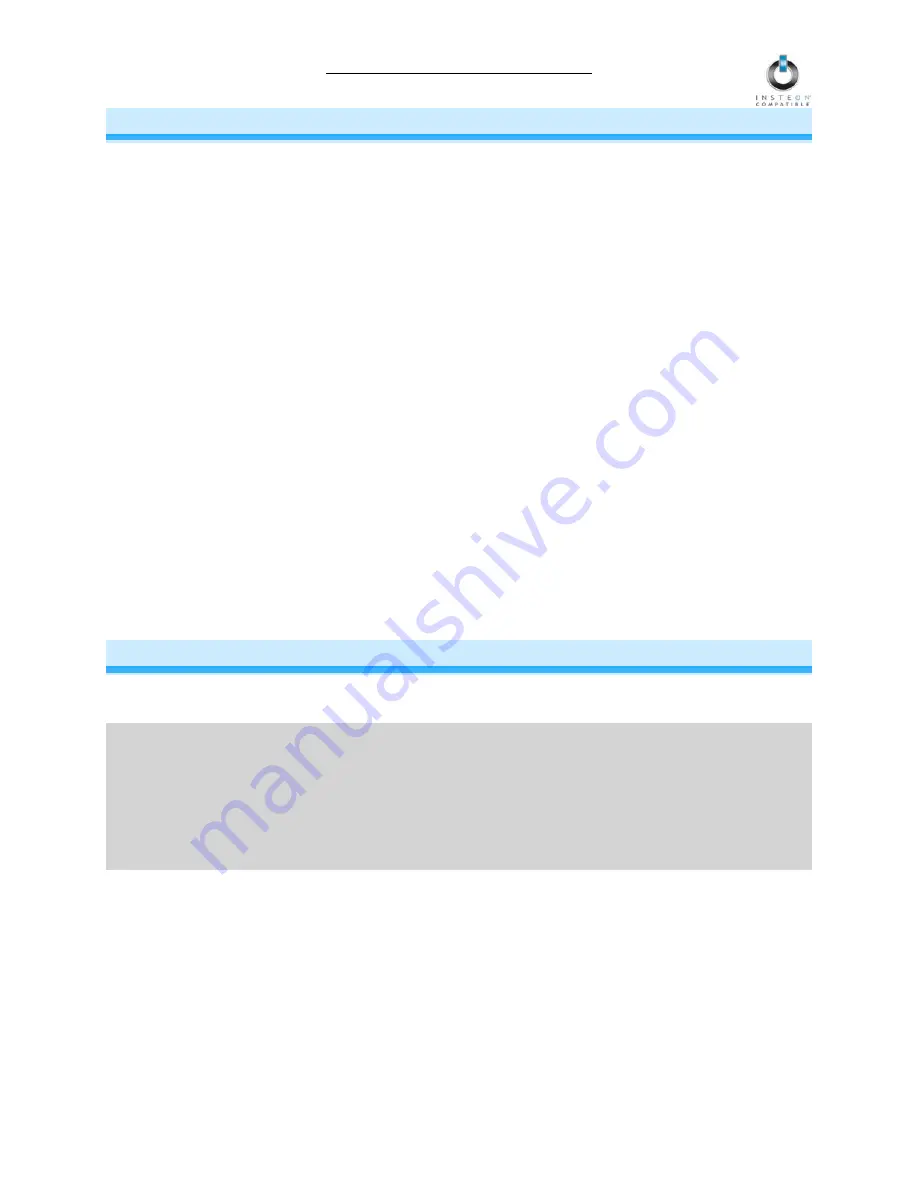
ApplianceLinc Owner’s Manual
Page 4 of 12
WHAT IS INSTEON?
Since its inception in 2005, INSTEON has become a best-selling home-control networking technology,
offering more reliability and flexibility than any other home management system on the market. INSTEON
systems are simple, reliable, and affordable. Simple, because each device takes mere minutes to install.
Reliable, because every INSTEON device works as a network repeater, ensuring your commands will not
be lost. Affordable, because INSTEON can be integrated into any number of devices easily and at a very
low cost. An INSTEON home grows in value with each added INSTEON device, making life more
convenient, safe, and fun.
How Does INSTEON Work?
What makes INSTEON the most reliable home automation network is its dual-mesh network. INSTEON
devices use both radio frequency (RF) signals and the home’s existing wiring to talk to each other. In an
INSTEON network, every INSTEON device also acts as a repeater, receiving and sending every
message to all other devices in the network. So by integrating more INSTEON devices you will strengthen
the network and ensure no commands will be lost.
No central controller or networking setup is required with an INSTEON network. Simply install your
devices and then use a series of button presses or taps to Link your devices together. Throughout this
Owner’s Manual, you may see the terms “Controller” or “Responder”. These generic INSTEON terms
refer to the components of an INSTEON scene, and are used on a scene-by-scene basis.
•
Controller
– sends INSTEON commands to other devices
•
Responder
– reacts to commands sent out by another INSTEON device
An INSTEON device may act as a Controller, Responder, or sometimes both.
INSTEON networks are also extremely secure. Each INSTEON device is assigned a unique INSTEON
ID, so unless neighbors or would-be hackers have access to your particular device’s INSTEON ID, they
won’t be able to control your home, even if they are using similar products.
INSTALLATION
Preparing to Install ApplianceLinc
CAUTION
Read and understand these instructions before installing and retain them for future reference.
ApplianceLinc is intended for installation in accordance with the National Electric Code and local
regulations in the United States or the Canadian Electrical Code and local regulations in Canada. Use
indoors only. ApplianceLinc is not designed nor approved for use on power lines other than 120V 60Hz,
single phase. Attempting to use ApplianceLinc on non-approved power lines may have hazardous
consequences.
Prior to installing ApplianceLinc, please review the entire installation procedure and take the following
precautions:
•
Use indoors or in a properly insulated and weatherproof electrical box only
•
Don’t plug ApplianceLinc into an outlet controlled by a switch because if the switch is
inadvertently turned off, ApplianceLinc won’t have power
•
Don’t plug ApplianceLinc into a filtered power strip or AC line filter
•
Be sure the device you want to control is working and that the device’s built-in switch is in the on
position






























