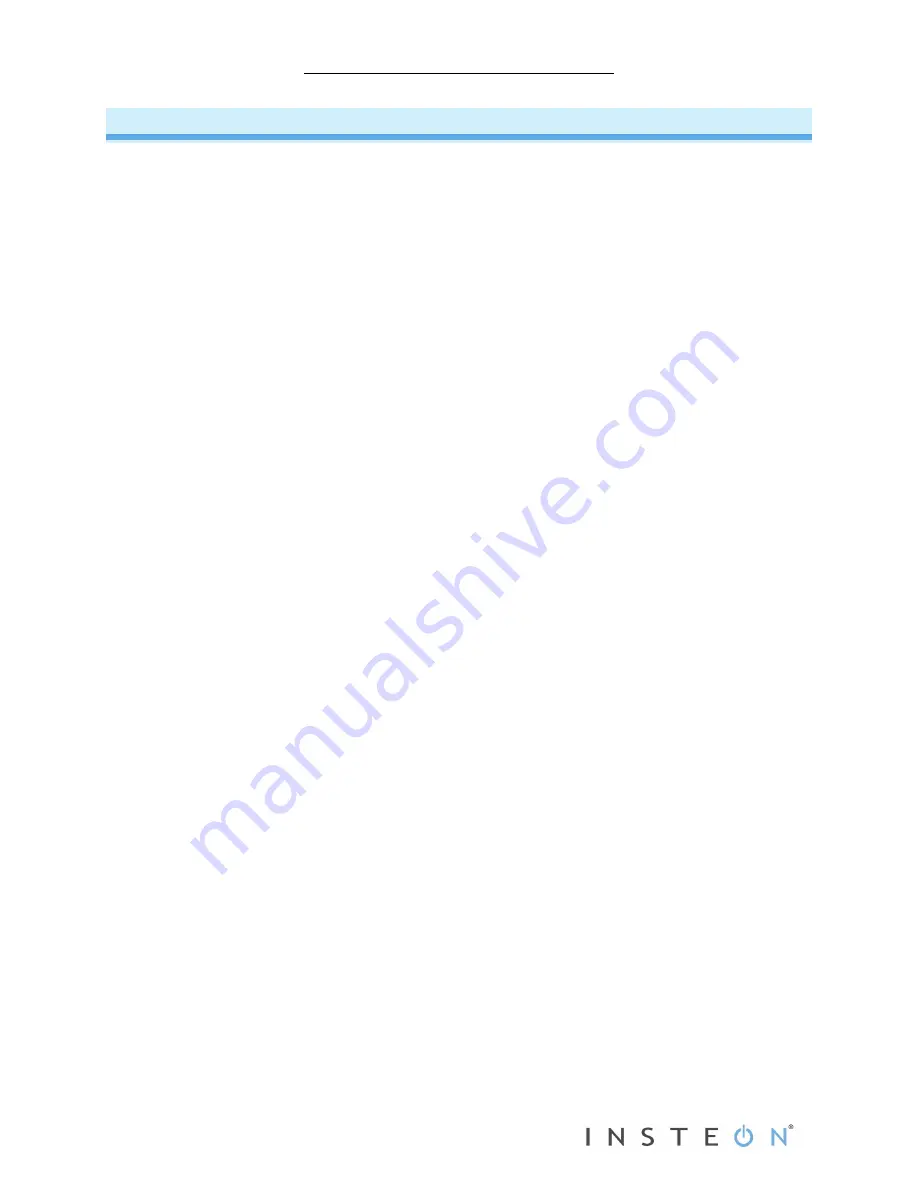
Open/Close Sensor Owner’s Manual
Page 7 of 12
Using Open/Close Sensor as an INSTEON Controller
Make Open/Close Sensor a Controller
In default mode, Open/Close Sensor will:
•
Turn on responders when it opens
•
Turn off responders when it closes
This mode is ideal for garage doors, closets, sheds, etc., where you want the lights on when door/windows are
opened and off when they are closed. If you require more flexible functionality, see
Using Open/Close Sensor’s Multi-
To use Open/Close Sensor as an INSTEON controller, follow these steps to link Open/Close Sensor and an
INSTEON responder (the device you wish to control with Open/Close Sensor) together. Refer to the responder’s
Owner’s Manual for detailed instructions on how to properly install and Link it to Open/Close Sensor.
The following will work for the most common INSTEON devices:
1) If using the default mode, ensure the Open/Close Sensor jumper is installed. If using multi-scene mode, the
jumper should be uninstalled (or removed).
NOTE: When changing the jumper setting, the battery will need to be removed and then reinstalled for the new
jumper setting to take effect.
2) At the Responder, set it to the state you wish to activate from Open/Close Sensor (turn it on if you wish it to be
on or off if you wish it to be off when Open/Close Sensor activates the scene)
3) Set Open/Close Sensor to linking mode by pressing and holding Set button for 3 seconds
Open/Close Sensor status LED
will
begin blinking
You will have 4 minutes to complete the next step before linking mode automatically times out
4) Press and hold the responder Set button for 3 seconds
Open/Close Sensor status LED
will
stop blinking and turn on solid
5) Confirm that linking was successful by opening and closing the magnet/sensor
The Responder
will
respond appropriately
6) If you wish to link multiple responders to the same Open/Close Sensor, repeat steps 2-4 with each responder
Remove Open/Close Sensor as a Controller
If you are no longer going to use an INSTEON Responder that has been Linked to Open/Close Sensor, it is very
important that you Unlink it. Otherwise, Open/Close Sensor will retry any commands repetitively, thus slowing down
the system.
The following will work for the most common INSTEON devices:
1)
If the responder is a multi-scene device, tap linked scene button until its LED illuminates
2)
Set Open/Close Sensor to linking mode by pressing and holding Set button for 3 seconds
Open/Close Sensor status LED
will
begin blinking
3)
Set Open/Close Sensor to unlinking mode by pressing and holding Set button for 3 seconds again
Open/Close Sensor status LED
will
continue blinking
You will have 4 minutes to complete the next step before Unlinking Mode automatically times out
4)
Press and hold the responder Set button for 3 seconds
Open/Close Sensor status LED
will
stop blinking and turn on solid
5)
Confirm that unlinking was successful by opening and closing the magnet/sensor
Responder
will
no longer respond
NOTE: If you are using multi-acene mode, devices linked to scene 2 will not respond when Open/Close Sensor Set
button is tapped












